Using the Menus: Playback Mode
The following options are available:
Option | Description | |
AERASE | Delete all or selected pictures | |
(pg. 53). | ||
| ||
Create copies with reduced red | ||
| eye (pg. 90). | |
LMOVIE TRIMMING | Create an edited copy of a movie | |
| (pg. 91). | |
CIMAGE ROTATE | Rotate pictures (pg. 92). | |
DPROTECT | Protect pictures from accidental | |
deletion (pg. 93). | ||
| ||
| Copy pictures between internal | |
ECOPY | memory and a memory card (pg. | |
| 94). | |
FVOICE MEMO | Add voice memos to pictures (pg. | |
96). | ||
| ||
GTRIMMING | Create cropped copies of pictures | |
(pg. 98). | ||
| ||
HPLAYBACK TYPE | View images of a selected type | |
(pg. 99). | ||
| ||
Perform basic camera setup (pg. | ||
100). | ||
|
BRED EYE REMOVAL
If the current picture is marked with a g icon to indicate that it was taken with Intelligent Face De- tection, this option can be used to remove red- eye. The camera will analyze the image; if
| REMOVAL OK? |
| REMOVING |
 YES
YES  CANCEL
CANCEL
1Notes
•Red eye may not be removed if the camera is unable to detect a face or the face is in profi le. Results may differ depending on the scene. Red eye can not be removed from pictures that have already been pro- cessed using
•The amount of time needed to process the image varies with the number of faces detected.
•Copies created with BRED EYE REMOVAL are indi- cated by a eicon during playback.
90