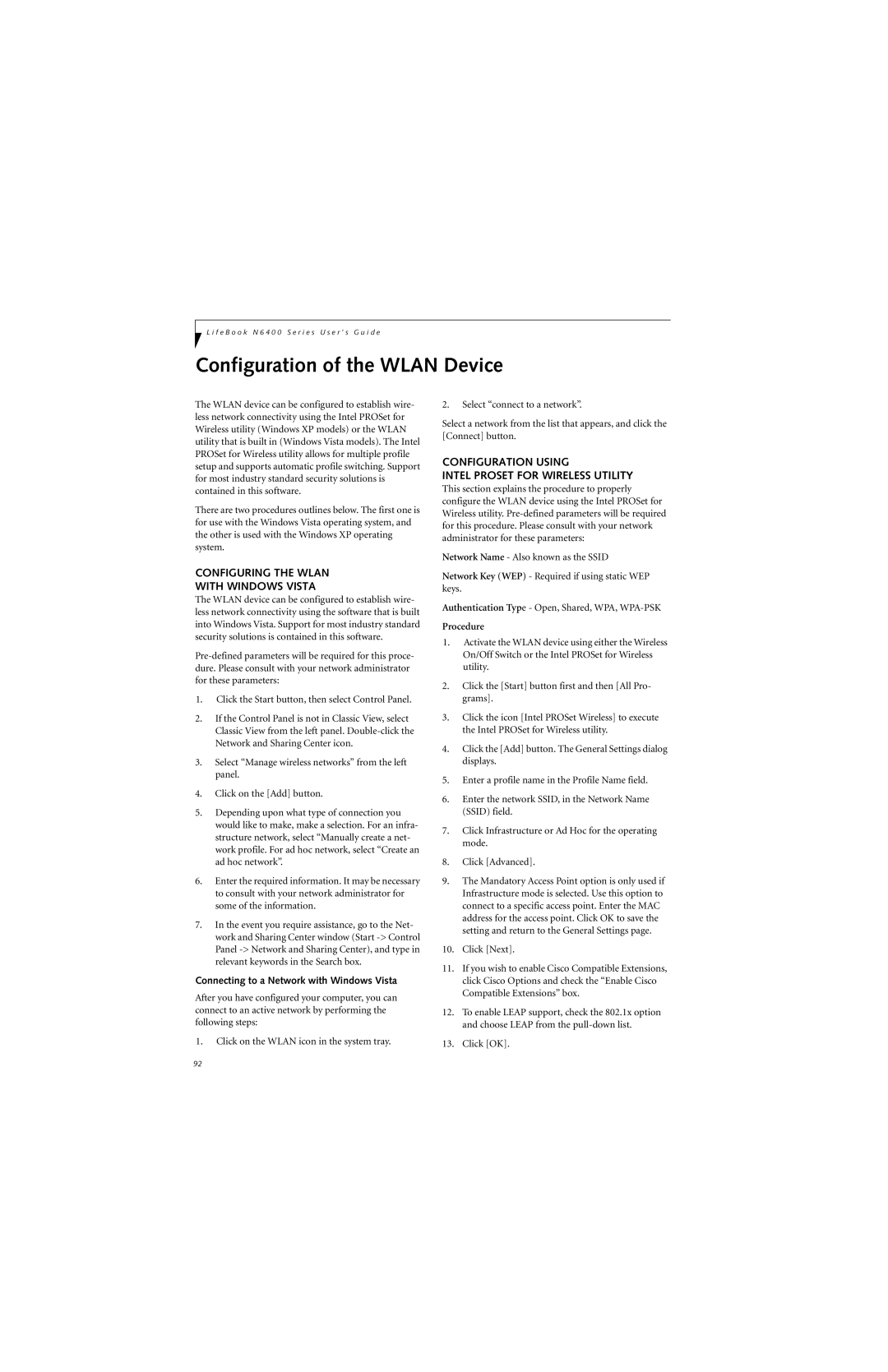L i f e B o o k N 6 4 0 0 S e r i e s U s e r ’ s G u i d e
Configuration of the WLAN Device
The WLAN device can be configured to establish wire- less network connectivity using the Intel PROSet for Wireless utility (Windows XP models) or the WLAN utility that is built in (Windows Vista models). The Intel PROSet for Wireless utility allows for multiple profile setup and supports automatic profile switching. Support for most industry standard security solutions is contained in this software.
There are two procedures outlines below. The first one is for use with the Windows Vista operating system, and the other is used with the Windows XP operating system.
CONFIGURING THE WLAN
WITH WINDOWS VISTA
The WLAN device can be configured to establish wire- less network connectivity using the software that is built into Windows Vista. Support for most industry standard security solutions is contained in this software.
1.Click the Start button, then select Control Panel.
2.If the Control Panel is not in Classic View, select Classic View from the left panel.
3.Select “Manage wireless networks” from the left panel.
4.Click on the [Add] button.
5.Depending upon what type of connection you would like to make, make a selection. For an infra- structure network, select “Manually create a net- work profile. For ad hoc network, select “Create an ad hoc network”.
6.Enter the required information. It may be necessary to consult with your network administrator for some of the information.
7.In the event you require assistance, go to the Net- work and Sharing Center window (Start
Connecting to a Network with Windows Vista
After you have configured your computer, you can connect to an active network by performing the following steps:
1.Click on the WLAN icon in the system tray.
2.Select “connect to a network”.
Select a network from the list that appears, and click the [Connect] button.
CONFIGURATION USING
INTEL PROSET FOR WIRELESS UTILITY
This section explains the procedure to properly configure the WLAN device using the Intel PROSet for Wireless utility.
Network Name - Also known as the SSID
Network Key (WEP) - Required if using static WEP keys.
Authentication Type - Open, Shared, WPA,
Procedure
1.Activate the WLAN device using either the Wireless On/Off Switch or the Intel PROSet for Wireless utility.
2.Click the [Start] button first and then [All Pro- grams].
3.Click the icon [Intel PROSet Wireless] to execute the Intel PROSet for Wireless utility.
4.Click the [Add] button. The General Settings dialog displays.
5.Enter a profile name in the Profile Name field.
6.Enter the network SSID, in the Network Name (SSID) field.
7.Click Infrastructure or Ad Hoc for the operating mode.
8.Click [Advanced].
9.The Mandatory Access Point option is only used if Infrastructure mode is selected. Use this option to connect to a specific access point. Enter the MAC address for the access point. Click OK to save the setting and return to the General Settings page.
10.Click [Next].
11.If you wish to enable Cisco Compatible Extensions, click Cisco Options and check the “Enable Cisco Compatible Extensions” box.
12.To enable LEAP support, check the 802.1x option and choose LEAP from the
13.Click [OK].
92