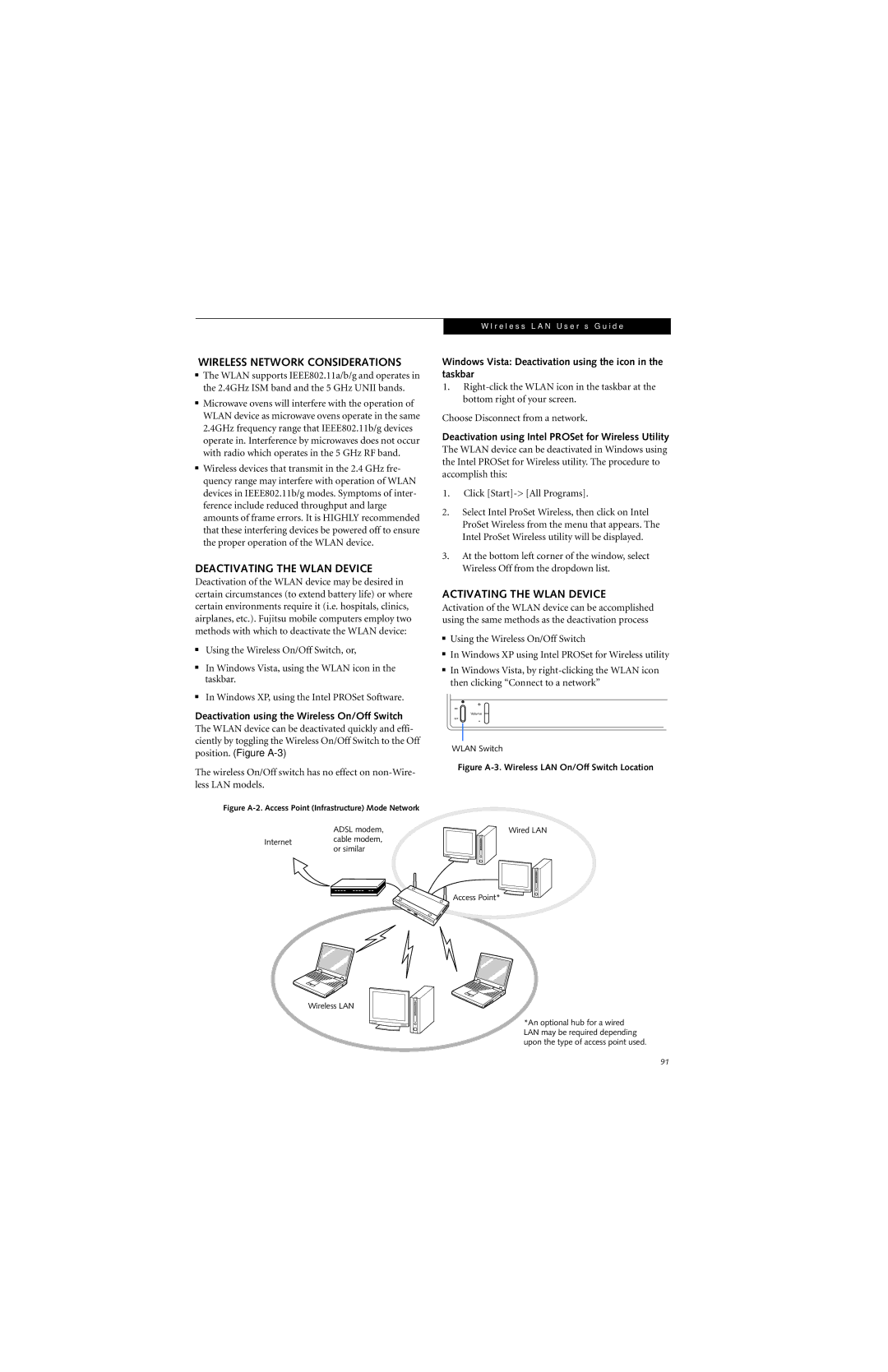WIRELESS NETWORK CONSIDERATIONS
■The WLAN supports IEEE802.11a/b/g and operates in the 2.4GHz ISM band and the 5 GHz UNII bands.
■Microwave ovens will interfere with the operation of WLAN device as microwave ovens operate in the same 2.4GHz frequency range that IEEE802.11b/g devices operate in. Interference by microwaves does not occur with radio which operates in the 5 GHz RF band.
■Wireless devices that transmit in the 2.4 GHz fre- quency range may interfere with operation of WLAN devices in IEEE802.11b/g modes. Symptoms of inter- ference include reduced throughput and large amounts of frame errors. It is HIGHLY recommended that these interfering devices be powered off to ensure the proper operation of the WLAN device.
DEACTIVATING THE WLAN DEVICE
Deactivation of the WLAN device may be desired in certain circumstances (to extend battery life) or where certain environments require it (i.e. hospitals, clinics, airplanes, etc.). Fujitsu mobile computers employ two methods with which to deactivate the WLAN device:
■Using the Wireless On/Off Switch, or,
■In Windows Vista, using the WLAN icon in the taskbar.
■In Windows XP, using the Intel PROSet Software.
Deactivation using the Wireless On/Off Switch
The WLAN device can be deactivated quickly and effi- ciently by toggling the Wireless On/Off Switch to the Off position. (Figure
The wireless On/Off switch has no effect on
Figure A-2. Access Point (Infrastructure) Mode Network
ADSL modem,
Internetcable modem, or similar
Wireless LAN
W I r e l e s s L A N U s e r ’ s G u i d e
Windows Vista: Deactivation using the icon in the taskbar
1.
Choose Disconnect from a network.
Deactivation using Intel PROSet for Wireless Utility
The WLAN device can be deactivated in Windows using the Intel PROSet for Wireless utility. The procedure to accomplish this:
1.Click
2.Select Intel ProSet Wireless, then click on Intel ProSet Wireless from the menu that appears. The Intel ProSet Wireless utility will be displayed.
3.At the bottom left corner of the window, select Wireless Off from the dropdown list.
ACTIVATING THE WLAN DEVICE
Activation of the WLAN device can be accomplished using the same methods as the deactivation process
■Using the Wireless On/Off Switch
■In Windows XP using Intel PROSet for Wireless utility
■In Windows Vista, by
+
Volume
-
WLAN Switch
Figure A-3. Wireless LAN On/Off Switch Location
Wired LAN
Access Point*
*An optional hub for a wired LAN may be required depending upon the type of access point used.
91