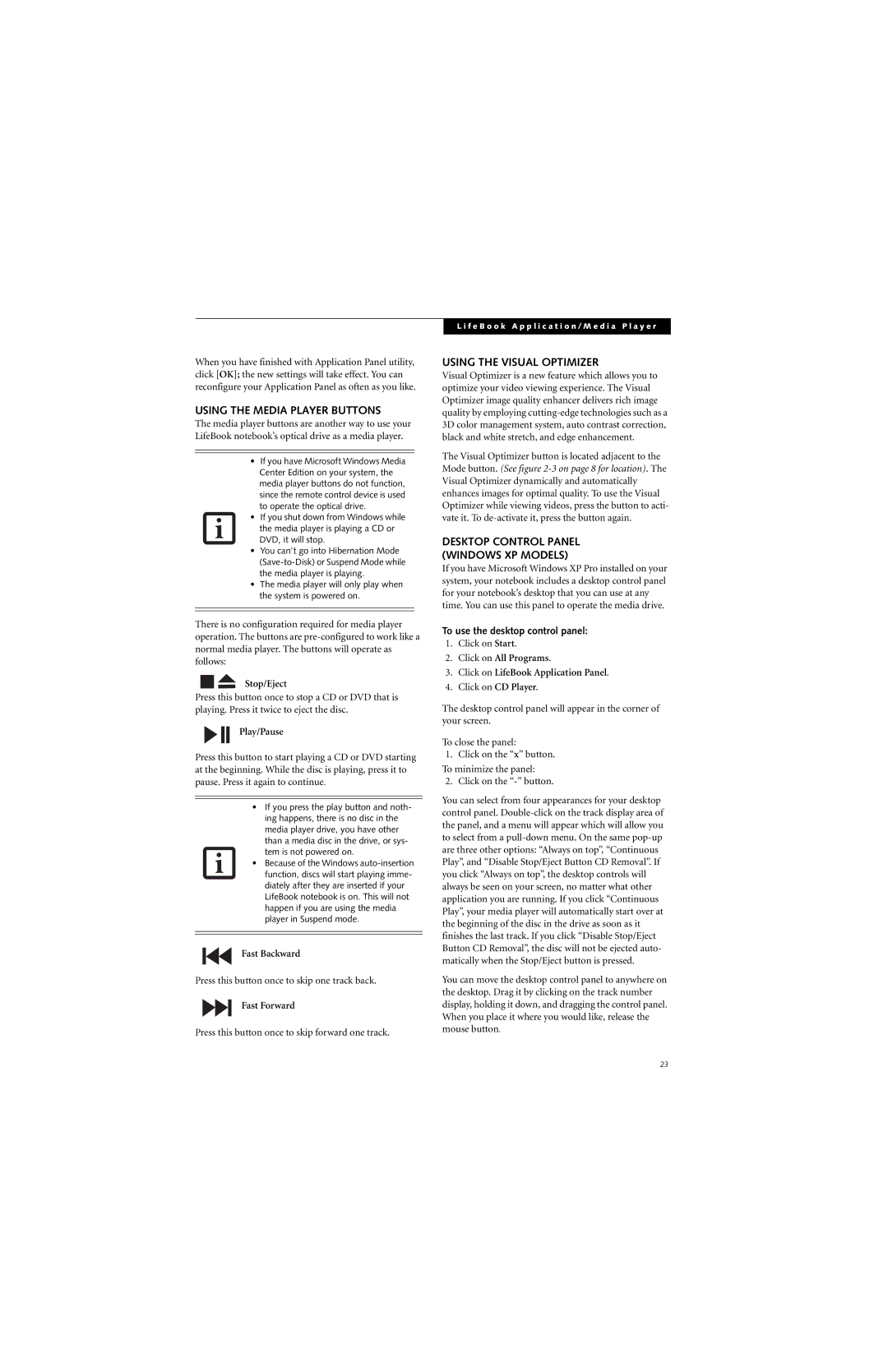When you have finished with Application Panel utility, click [OK]; the new settings will take effect. You can reconfigure your Application Panel as often as you like.
USING THE MEDIA PLAYER BUTTONS
The media player buttons are another way to use your LifeBook notebook’s optical drive as a media player.
•If you have Microsoft Windows Media Center Edition on your system, the media player buttons do not function, since the remote control device is used to operate the optical drive.
•If you shut down from Windows while the media player is playing a CD or DVD, it will stop.
•You can’t go into Hibernation Mode
•The media player will only play when the system is powered on.
There is no configuration required for media player operation. The buttons are
Stop/Eject
Press this button once to stop a CD or DVD that is playing. Press it twice to eject the disc.
Play/Pause
Press this button to start playing a CD or DVD starting at the beginning. While the disc is playing, press it to pause. Press it again to continue.
•If you press the play button and noth- ing happens, there is no disc in the media player drive, you have other than a media disc in the drive, or sys- tem is not powered on.
•Because of the Windows
Fast Backward
Press this button once to skip one track back.
Fast Forward
Press this button once to skip forward one track.
L i f e B o o k A p p l i c a t i o n / M e d i a P l a y e r
USING THE VISUAL OPTIMIZER
Visual Optimizer is a new feature which allows you to optimize your video viewing experience. The Visual Optimizer image quality enhancer delivers rich image quality by employing
The Visual Optimizer button is located adjacent to the Mode button. (See figure
DESKTOP CONTROL PANEL (WINDOWS XP MODELS)
If you have Microsoft Windows XP Pro installed on your system, your notebook includes a desktop control panel for your notebook’s desktop that you can use at any time. You can use this panel to operate the media drive.
To use the desktop control panel:
1.Click on Start.
2.Click on All Programs.
3.Click on LifeBook Application Panel.
4.Click on CD Player.
The desktop control panel will appear in the corner of your screen.
To close the panel:
1. Click on the “x” button.
To minimize the panel:
2. Click on the
You can select from four appearances for your desktop control panel.
You can move the desktop control panel to anywhere on the desktop. Drag it by clicking on the track number display, holding it down, and dragging the control panel. When you place it where you would like, release the mouse button.
23