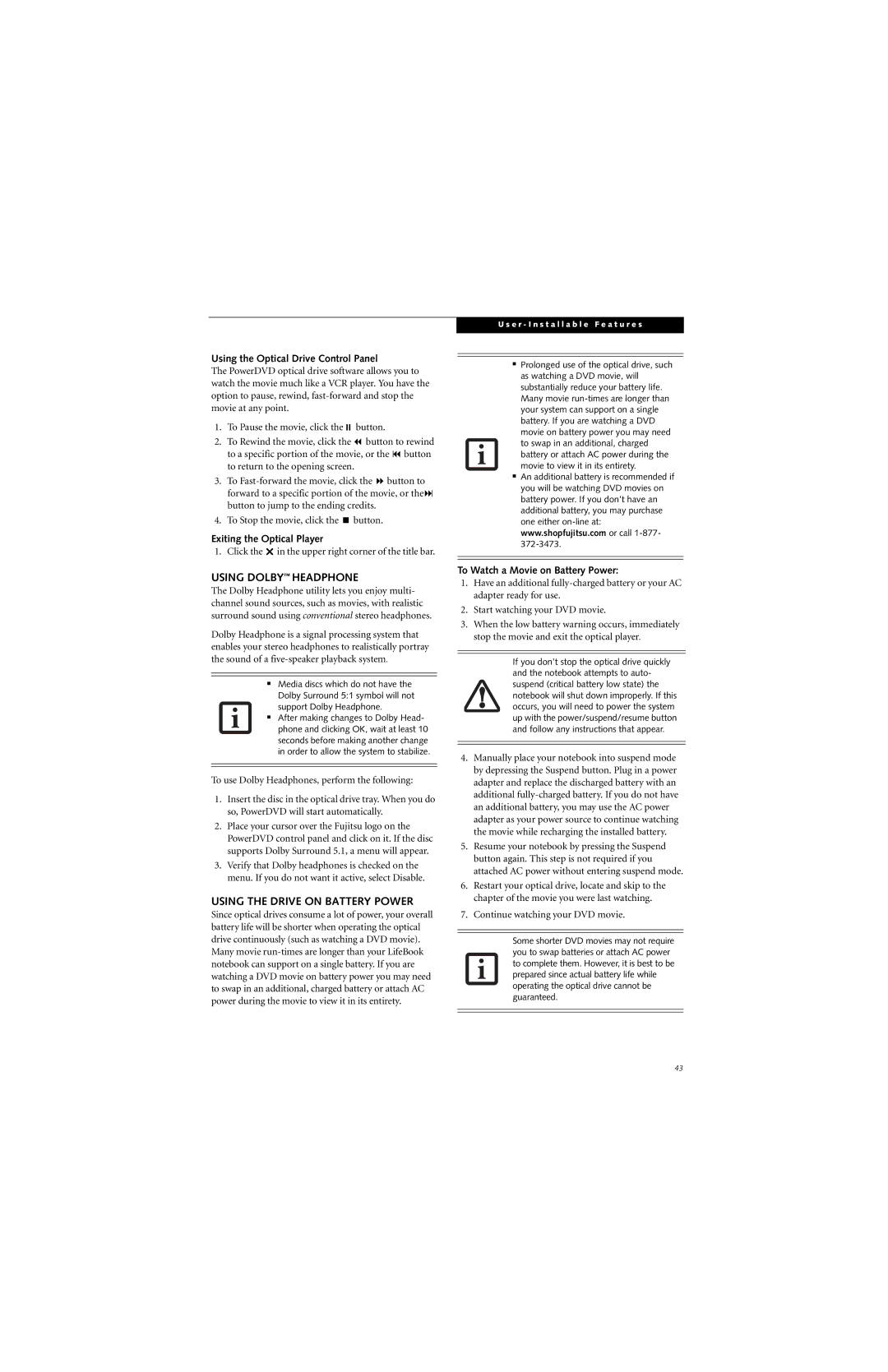Using the Optical Drive Control Panel
The PowerDVD optical drive software allows you to watch the movie much like a VCR player. You have the option to pause, rewind,
1. | To Pause the movie, click the | button. |
|
|
2. | To Rewind the movie, click the | button to rewind | ||
| to a specific portion of the movie, or the | button | ||
| to return to the opening screen. |
|
| |
3. | To | button to | ||
| forward to a specific portion of the movie, or the | |||
| button to jump to the ending credits. |
|
| |
4. | To Stop the movie, click the | button. |
|
|
Exiting the Optical Player |
|
|
| |
1. | Click the in the upper right corner of the title bar. | |||
USING DOLBY™ HEADPHONE
The Dolby Headphone utility lets you enjoy multi- channel sound sources, such as movies, with realistic surround sound using conventional stereo headphones.
Dolby Headphone is a signal processing system that enables your stereo headphones to realistically portray the sound of a
■Media discs which do not have the Dolby Surround 5:1 symbol will not support Dolby Headphone.
■After making changes to Dolby Head- phone and clicking OK, wait at least 10 seconds before making another change in order to allow the system to stabilize.
To use Dolby Headphones, perform the following:
1.Insert the disc in the optical drive tray. When you do so, PowerDVD will start automatically.
2.Place your cursor over the Fujitsu logo on the PowerDVD control panel and click on it. If the disc supports Dolby Surround 5.1, a menu will appear.
3.Verify that Dolby headphones is checked on the menu. If you do not want it active, select Disable.
USING THE DRIVE ON BATTERY POWER
Since optical drives consume a lot of power, your overall battery life will be shorter when operating the optical drive continuously (such as watching a DVD movie). Many movie
U s e r - I n s t a l l a b l e F e a t u r e s
■Prolonged use of the optical drive, such as watching a DVD movie, will substantially reduce your battery life. Many movie
■An additional battery is recommended if you will be watching DVD movies on battery power. If you don’t have an additional battery, you may purchase one either
To Watch a Movie on Battery Power:
1.Have an additional
2.Start watching your DVD movie.
3.When the low battery warning occurs, immediately stop the movie and exit the optical player.
If you don’t stop the optical drive quickly and the notebook attempts to auto- suspend (critical battery low state) the notebook will shut down improperly. If this occurs, you will need to power the system up with the power/suspend/resume button and follow any instructions that appear.
4.Manually place your notebook into suspend mode by depressing the Suspend button. Plug in a power adapter and replace the discharged battery with an additional
5.Resume your notebook by pressing the Suspend button again. This step is not required if you attached AC power without entering suspend mode.
6.Restart your optical drive, locate and skip to the chapter of the movie you were last watching.
7.Continue watching your DVD movie.
Some shorter DVD movies may not require you to swap batteries or attach AC power to complete them. However, it is best to be prepared since actual battery life while operating the optical drive cannot be guaranteed.
43