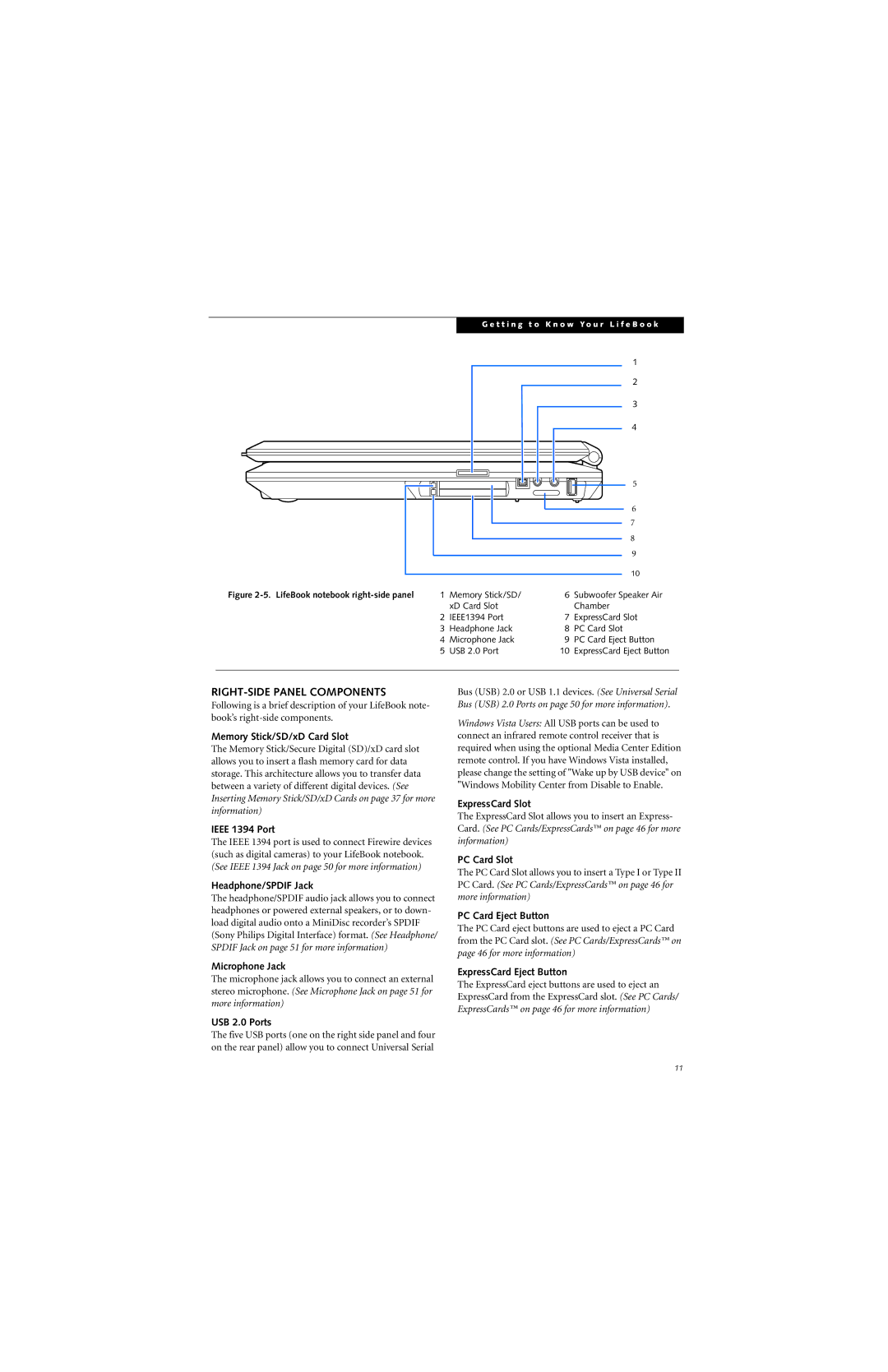G e t t i n g t o K n o w Y o u r L i f e B o o k |
1 |
2 |
3 |
4 |
5 |
|
|
|
| 6 |
|
|
|
| 7 |
|
|
|
| 8 |
|
|
|
| 9 |
|
|
|
| 10 |
Figure | 1 Memory Stick/SD/ | 6 | Subwoofer Speaker Air | |
|
| xD Card Slot |
| Chamber |
| 2 | IEEE1394 Port | 7 | ExpressCard Slot |
| 3 | Headphone Jack | 8 | PC Card Slot |
| 4 | Microphone Jack | 9 | PC Card Eject Button |
| 5 | USB 2.0 Port | 10 | ExpressCard Eject Button |
|
|
|
|
|
RIGHT-SIDE PANEL COMPONENTS
Following is a brief description of your LifeBook note- book’s
Memory Stick/SD/xD Card Slot
The Memory Stick/Secure Digital (SD)/xD card slot allows you to insert a flash memory card for data storage. This architecture allows you to transfer data between a variety of different digital devices. (See Inserting Memory Stick/SD/xD Cards on page 37 for more information)
IEEE 1394 Port
The IEEE 1394 port is used to connect Firewire devices (such as digital cameras) to your LifeBook notebook. (See IEEE 1394 Jack on page 50 for more information)
Headphone/SPDIF Jack
The headphone/SPDIF audio jack allows you to connect headphones or powered external speakers, or to down- load digital audio onto a MiniDisc recorder’s SPDIF (Sony Philips Digital Interface) format. (See Headphone/ SPDIF Jack on page 51 for more information)
Microphone Jack
The microphone jack allows you to connect an external stereo microphone. (See Microphone Jack on page 51 for more information)
USB 2.0 Ports
The five USB ports (one on the right side panel and four on the rear panel) allow you to connect Universal Serial
Bus (USB) 2.0 or USB 1.1 devices. (See Universal Serial Bus (USB) 2.0 Ports on page 50 for more information).
Windows Vista Users: All USB ports can be used to connect an infrared remote control receiver that is required when using the optional Media Center Edition remote control. If you have Windows Vista installed, please change the setting of "Wake up by USB device" on "Windows Mobility Center from Disable to Enable.
ExpressCard Slot
The ExpressCard Slot allows you to insert an Express- Card. (See PC Cards/ExpressCards™ on page 46 for more information)
PC Card Slot
The PC Card Slot allows you to insert a Type I or Type II PC Card. (See PC Cards/ExpressCards™ on page 46 for more information)
PC Card Eject Button
The PC Card eject buttons are used to eject a PC Card from the PC Card slot. (See PC Cards/ExpressCards™ on page 46 for more information)
ExpressCard Eject Button
The ExpressCard eject buttons are used to eject an ExpressCard from the ExpressCard slot. (See PC Cards/ ExpressCards™ on page 46 for more information)
11