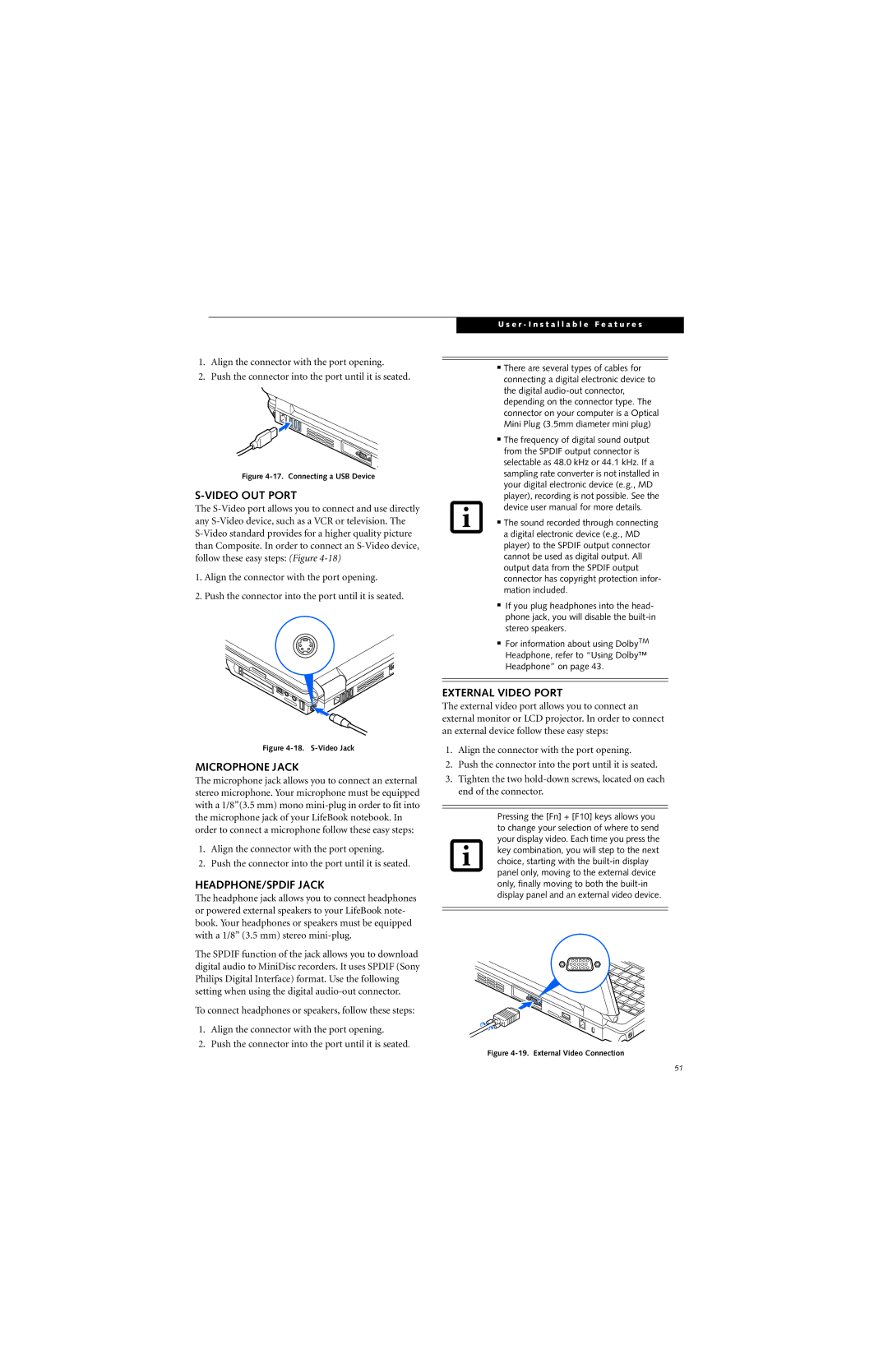1.Align the connector with the port opening.
2.Push the connector into the port until it is seated.
Figure 4-17. Connecting a USB Device
S-VIDEO OUT PORT
The
1.Align the connector with the port opening.
2.Push the connector into the port until it is seated.
Figure 4-18. S-Video Jack
MICROPHONE JACK
The microphone jack allows you to connect an external stereo microphone. Your microphone must be equipped with a 1/8”(3.5 mm) mono
1.Align the connector with the port opening.
2.Push the connector into the port until it is seated.
HEADPHONE/SPDIF JACK
The headphone jack allows you to connect headphones or powered external speakers to your LifeBook note- book. Your headphones or speakers must be equipped with a 1/8” (3.5 mm) stereo
The SPDIF function of the jack allows you to download digital audio to MiniDisc recorders. It uses SPDIF (Sony Philips Digital Interface) format. Use the following setting when using the digital
To connect headphones or speakers, follow these steps:
1.Align the connector with the port opening.
2.Push the connector into the port until it is seated.
U s e r - I n s t a l l a b l e F e a t u r e s
■There are several types of cables for connecting a digital electronic device to the digital
■The frequency of digital sound output from the SPDIF output connector is selectable as 48.0 kHz or 44.1 kHz. If a sampling rate converter is not installed in your digital electronic device (e.g., MD player), recording is not possible. See the device user manual for more details.
■The sound recorded through connecting a digital electronic device (e.g., MD player) to the SPDIF output connector cannot be used as digital output. All output data from the SPDIF output connector has copyright protection infor- mation included.
■If you plug headphones into the head- phone jack, you will disable the
■For information about using DolbyTM Headphone, refer to “Using Dolby™ Headphone” on page 43.
EXTERNAL VIDEO PORT
The external video port allows you to connect an external monitor or LCD projector. In order to connect an external device follow these easy steps:
1.Align the connector with the port opening.
2.Push the connector into the port until it is seated.
3.Tighten the two
Pressing the [Fn] + [F10] keys allows you to change your selection of where to send your display video. Each time you press the key combination, you will step to the next choice, starting with the
Figure 4-19. External Video Connection
51