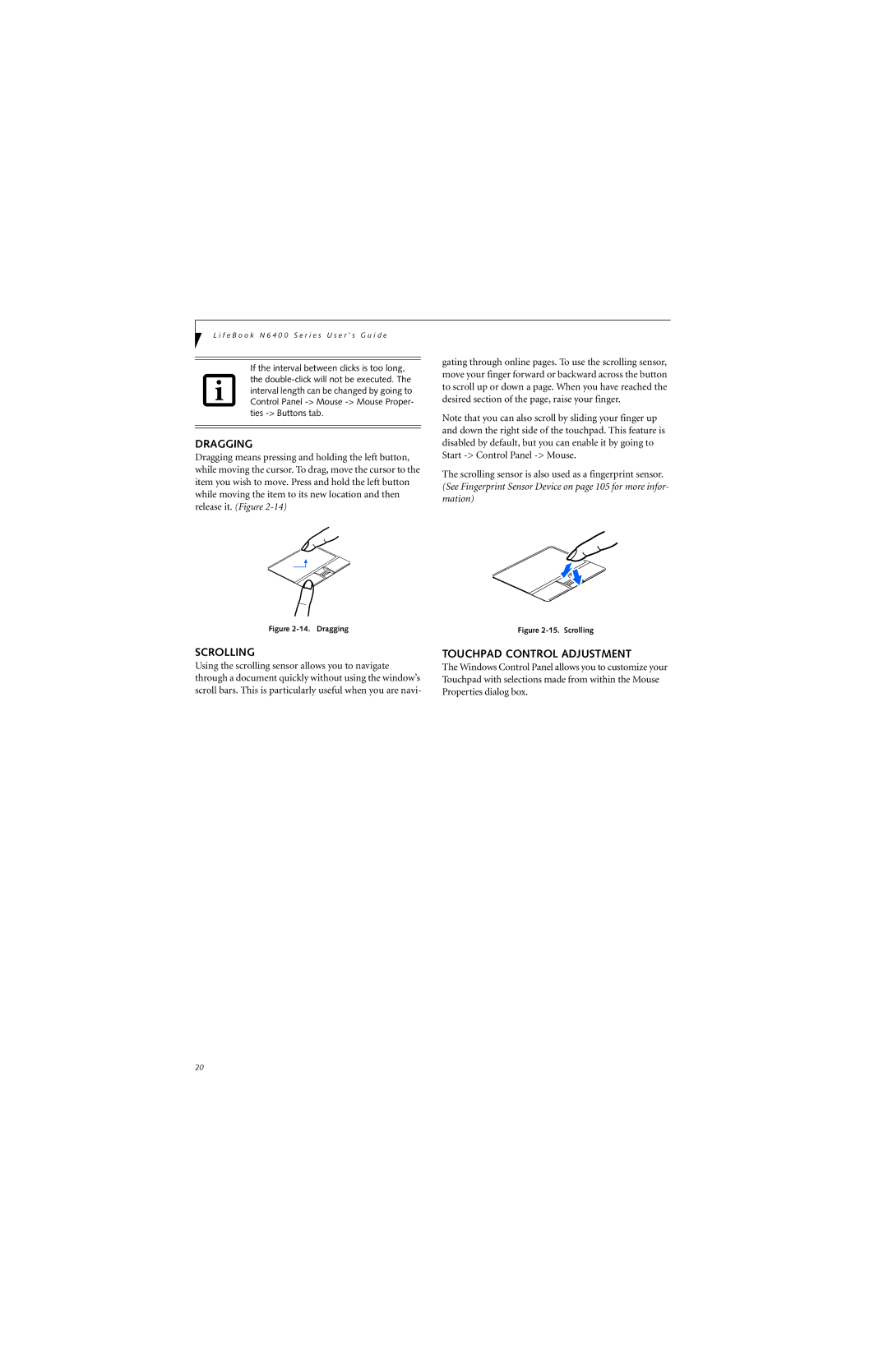L i f e B o o k N 6 4 0 0 S e r i e s U s e r ’ s G u i d e
If the interval between clicks is too long, the
DRAGGING
Dragging means pressing and holding the left button, while moving the cursor. To drag, move the cursor to the item you wish to move. Press and hold the left button while moving the item to its new location and then release it. (Figure
Figure 2-14. Dragging
SCROLLING
Using the scrolling sensor allows you to navigate through a document quickly without using the window’s scroll bars. This is particularly useful when you are navi-
gating through online pages. To use the scrolling sensor, move your finger forward or backward across the button to scroll up or down a page. When you have reached the desired section of the page, raise your finger.
Note that you can also scroll by sliding your finger up and down the right side of the touchpad. This feature is disabled by default, but you can enable it by going to Start
The scrolling sensor is also used as a fingerprint sensor. (See Fingerprint Sensor Device on page 105 for more infor- mation)
Figure 2-15. Scrolling
TOUCHPAD CONTROL ADJUSTMENT
The Windows Control Panel allows you to customize your Touchpad with selections made from within the Mouse Properties dialog box.
20