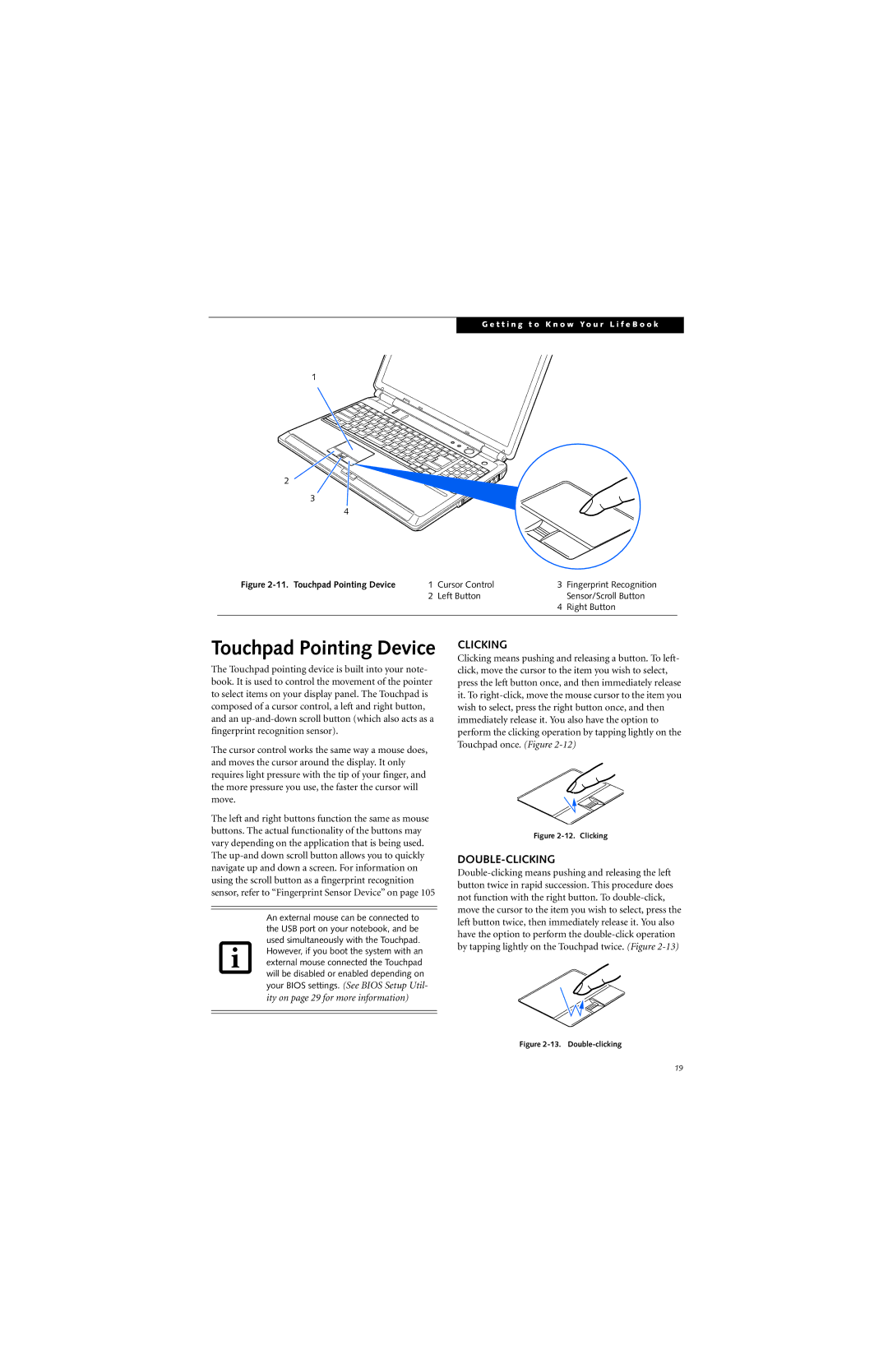G e t t i n g t o K n o w Y o u r L i f e B o o k
1
2
3
4
Figure | 1 | Cursor Control | 3 | Fingerprint Recognition |
| 2 | Left Button |
| Sensor/Scroll Button |
|
|
| 4 | Right Button |
|
|
|
|
|
Touchpad Pointing Device
The Touchpad pointing device is built into your note- book. It is used to control the movement of the pointer to select items on your display panel. The Touchpad is composed of a cursor control, a left and right button, and an
The cursor control works the same way a mouse does, and moves the cursor around the display. It only requires light pressure with the tip of your finger, and the more pressure you use, the faster the cursor will move.
The left and right buttons function the same as mouse buttons. The actual functionality of the buttons may vary depending on the application that is being used. The
An external mouse can be connected to the USB port on your notebook, and be used simultaneously with the Touchpad. However, if you boot the system with an external mouse connected the Touchpad will be disabled or enabled depending on your BIOS settings.
ity on page 29 for more information)
CLICKING
Clicking means pushing and releasing a button. To left- click, move the cursor to the item you wish to select, press the left button once, and then immediately release it. To
Figure 2-12. Clicking
DOUBLE-CLICKING
Figure 2-13. Double-clicking
19