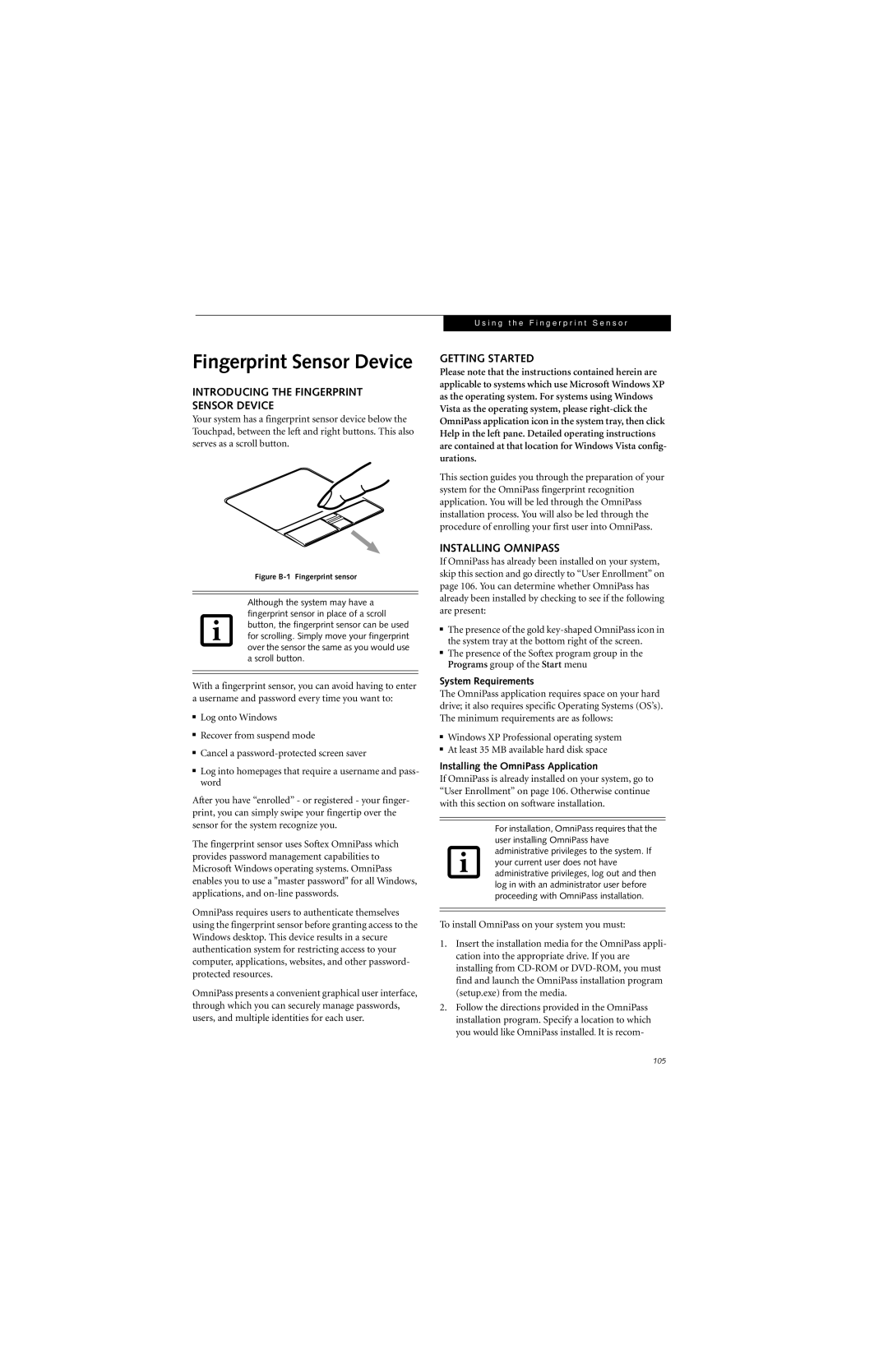Fingerprint Sensor Device
INTRODUCING THE FINGERPRINT SENSOR DEVICE
Your system has a fingerprint sensor device below the Touchpad, between the left and right buttons. This also serves as a scroll button.
Figure B-1 Fingerprint sensor
Although the system may have a fingerprint sensor in place of a scroll button, the fingerprint sensor can be used for scrolling. Simply move your fingerprint over the sensor the same as you would use a scroll button.
With a fingerprint sensor, you can avoid having to enter a username and password every time you want to:
■Log onto Windows
■Recover from suspend mode
■Cancel a
■Log into homepages that require a username and pass- word
After you have “enrolled” - or registered - your finger- print, you can simply swipe your fingertip over the sensor for the system recognize you.
The fingerprint sensor uses Softex OmniPass which provides password management capabilities to Microsoft Windows operating systems. OmniPass enables you to use a "master password" for all Windows, applications, and
OmniPass requires users to authenticate themselves using the fingerprint sensor before granting access to the Windows desktop. This device results in a secure authentication system for restricting access to your computer, applications, websites, and other password- protected resources.
OmniPass presents a convenient graphical user interface, through which you can securely manage passwords, users, and multiple identities for each user.
U s i n g t h e F i n g e r p r i n t S e n s o r
GETTING STARTED
Please note that the instructions contained herein are applicable to systems which use Microsoft Windows XP as the operating system. For systems using Windows Vista as the operating system, please
This section guides you through the preparation of your system for the OmniPass fingerprint recognition application. You will be led through the OmniPass installation process. You will also be led through the procedure of enrolling your first user into OmniPass.
INSTALLING OMNIPASS
If OmniPass has already been installed on your system, skip this section and go directly to “User Enrollment” on page 106. You can determine whether OmniPass has already been installed by checking to see if the following are present:
■The presence of the gold
■The presence of the Softex program group in the Programs group of the Start menu
System Requirements
The OmniPass application requires space on your hard drive; it also requires specific Operating Systems (OS’s). The minimum requirements are as follows:
■Windows XP Professional operating system
■At least 35 MB available hard disk space
Installing the OmniPass Application
If OmniPass is already installed on your system, go to “User Enrollment” on page 106. Otherwise continue with this section on software installation.
For installation, OmniPass requires that the user installing OmniPass have administrative privileges to the system. If your current user does not have administrative privileges, log out and then log in with an administrator user before proceeding with OmniPass installation.
To install OmniPass on your system you must:
1.Insert the installation media for the OmniPass appli- cation into the appropriate drive. If you are installing from
2.Follow the directions provided in the OmniPass installation program. Specify a location to which you would like OmniPass installed. It is recom-
105