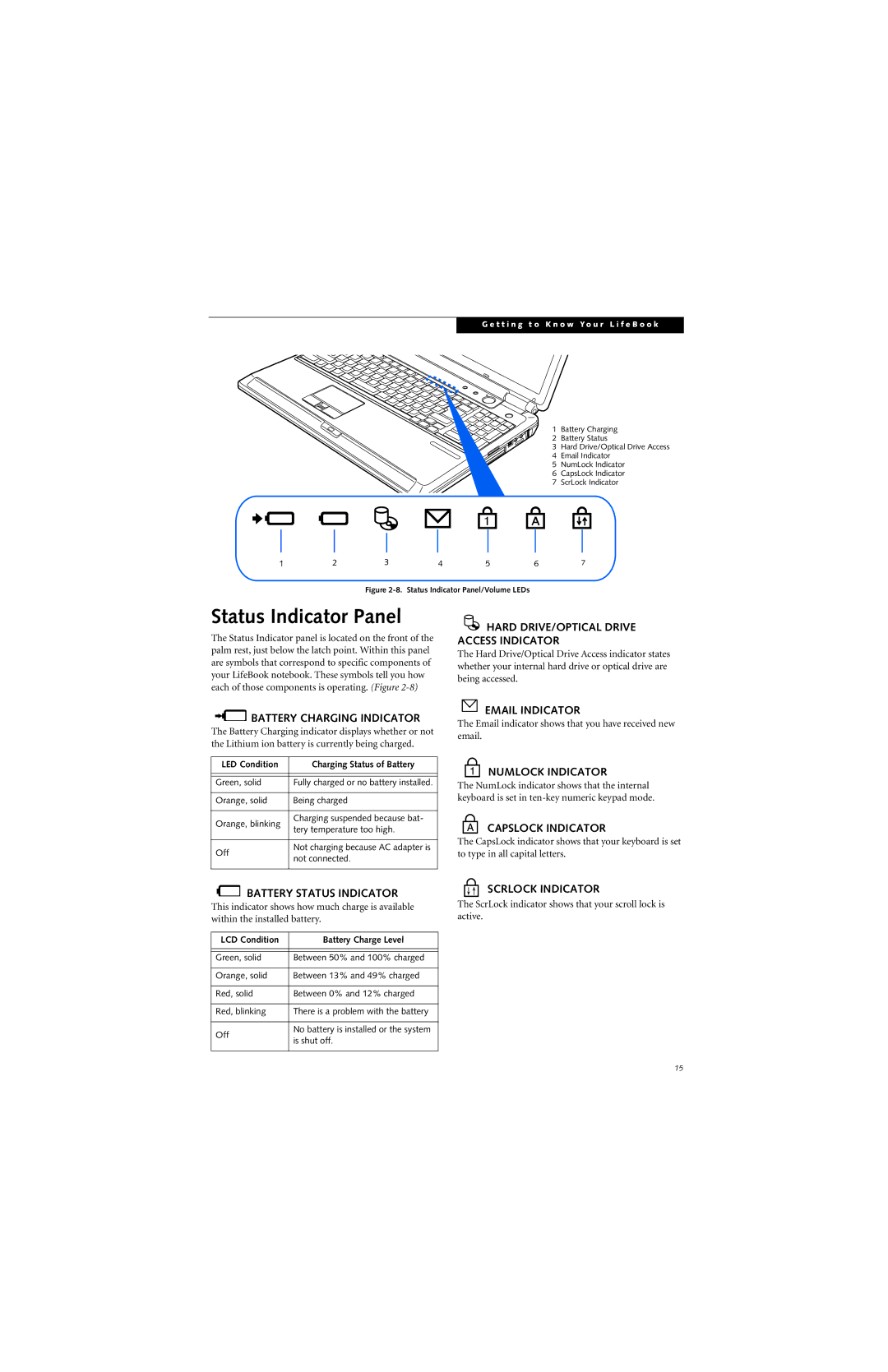G e t t i n g t o K n o w Y o u r L i f e B o o k
1 Battery Charging
2 Battery Status
3 Hard Drive/Optical Drive Access
4 Email Indicator
5 NumLock Indicator
6 CapsLock Indicator
7 ScrLock Indicator
1 | 2 | 3 | 4 | 5 | 6 | 7 |
Figure 2-8. Status Indicator Panel/Volume LEDs
Status Indicator Panel
The Status Indicator panel is located on the front of the palm rest, just below the latch point. Within this panel are symbols that correspond to specific components of your LifeBook notebook. These symbols tell you how each of those components is operating. (Figure
 HARD DRIVE/OPTICAL DRIVE ACCESS INDICATOR
HARD DRIVE/OPTICAL DRIVE ACCESS INDICATOR
The Hard Drive/Optical Drive Access indicator states whether your internal hard drive or optical drive are being accessed.

 BATTERY CHARGING INDICATOR
BATTERY CHARGING INDICATOR
The Battery Charging indicator displays whether or not the Lithium ion battery is currently being charged.
LED Condition | Charging Status of Battery | |
|
| |
|
| |
Green, solid | Fully charged or no battery installed. | |
|
| |
Orange, solid | Being charged | |
|
| |
Orange, blinking | Charging suspended because bat- | |
tery temperature too high. | ||
| ||
|
| |
Off | Not charging because AC adapter is | |
not connected. | ||
| ||
|
|
EMAIL INDICATOR
The Email indicator shows that you have received new email.
NUMLOCK INDICATOR
The NumLock indicator shows that the internal keyboard is set in
CAPSLOCK INDICATOR
The CapsLock indicator shows that your keyboard is set to type in all capital letters.
BATTERY STATUS INDICATOR
This indicator shows how much charge is available within the installed battery.
LCD Condition | Battery Charge Level | |
|
| |
|
| |
Green, solid | Between 50% and 100% charged | |
|
| |
Orange, solid | Between 13% and 49% charged | |
|
| |
Red, solid | Between 0% and 12% charged | |
|
| |
Red, blinking | There is a problem with the battery | |
|
| |
Off | No battery is installed or the system | |
is shut off. | ||
| ||
|
|
SCRLOCK INDICATOR
The ScrLock indicator shows that your scroll lock is active.
15