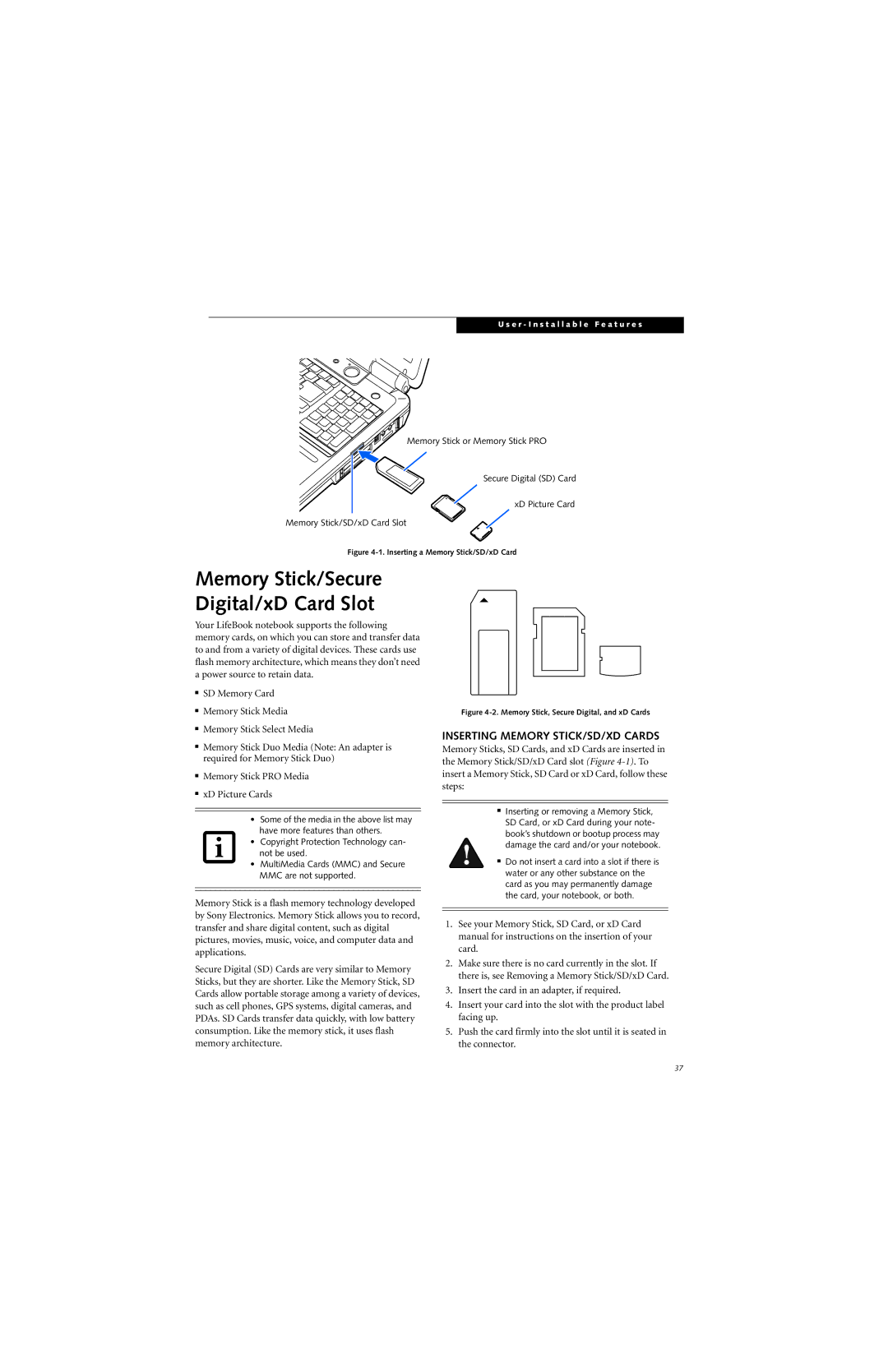U s e r - I n s t a l l a b l e F e a t u r e s
Memory Stick or Memory Stick PRO
Secure Digital (SD) Card
xD Picture Card
Memory Stick/SD/xD Card Slot
Figure 4-1. Inserting a Memory Stick/SD/xD Card
Memory Stick/Secure Digital/xD Card Slot
Your LifeBook notebook supports the following memory cards, on which you can store and transfer data to and from a variety of digital devices. These cards use flash memory architecture, which means they don’t need a power source to retain data.
■SD Memory Card
■Memory Stick Media
■Memory Stick Select Media
Figure 4-2. Memory Stick, Secure Digital, and xD Cards
INSERTING MEMORY STICK/SD/XD CARDS
■Memory Stick Duo Media (Note: An adapter is required for Memory Stick Duo)
■Memory Stick PRO Media
■xD Picture Cards
•Some of the media in the above list may have more features than others.
•Copyright Protection Technology can- not be used.
•MultiMedia Cards (MMC) and Secure MMC are not supported.
Memory Stick is a flash memory technology developed by Sony Electronics. Memory Stick allows you to record, transfer and share digital content, such as digital pictures, movies, music, voice, and computer data and applications.
Secure Digital (SD) Cards are very similar to Memory Sticks, but they are shorter. Like the Memory Stick, SD Cards allow portable storage among a variety of devices, such as cell phones, GPS systems, digital cameras, and PDAs. SD Cards transfer data quickly, with low battery consumption. Like the memory stick, it uses flash memory architecture.
Memory Sticks, SD Cards, and xD Cards are inserted in the Memory Stick/SD/xD Card slot (Figure
■Inserting or removing a Memory Stick, SD Card, or xD Card during your note- book’s shutdown or bootup process may damage the card and/or your notebook.
■Do not insert a card into a slot if there is water or any other substance on the card as you may permanently damage the card, your notebook, or both.
1.See your Memory Stick, SD Card, or xD Card manual for instructions on the insertion of your card.
2.Make sure there is no card currently in the slot. If there is, see Removing a Memory Stick/SD/xD Card.
3.Insert the card in an adapter, if required.
4.Insert your card into the slot with the product label facing up.
5.Push the card firmly into the slot until it is seated in the connector.
37