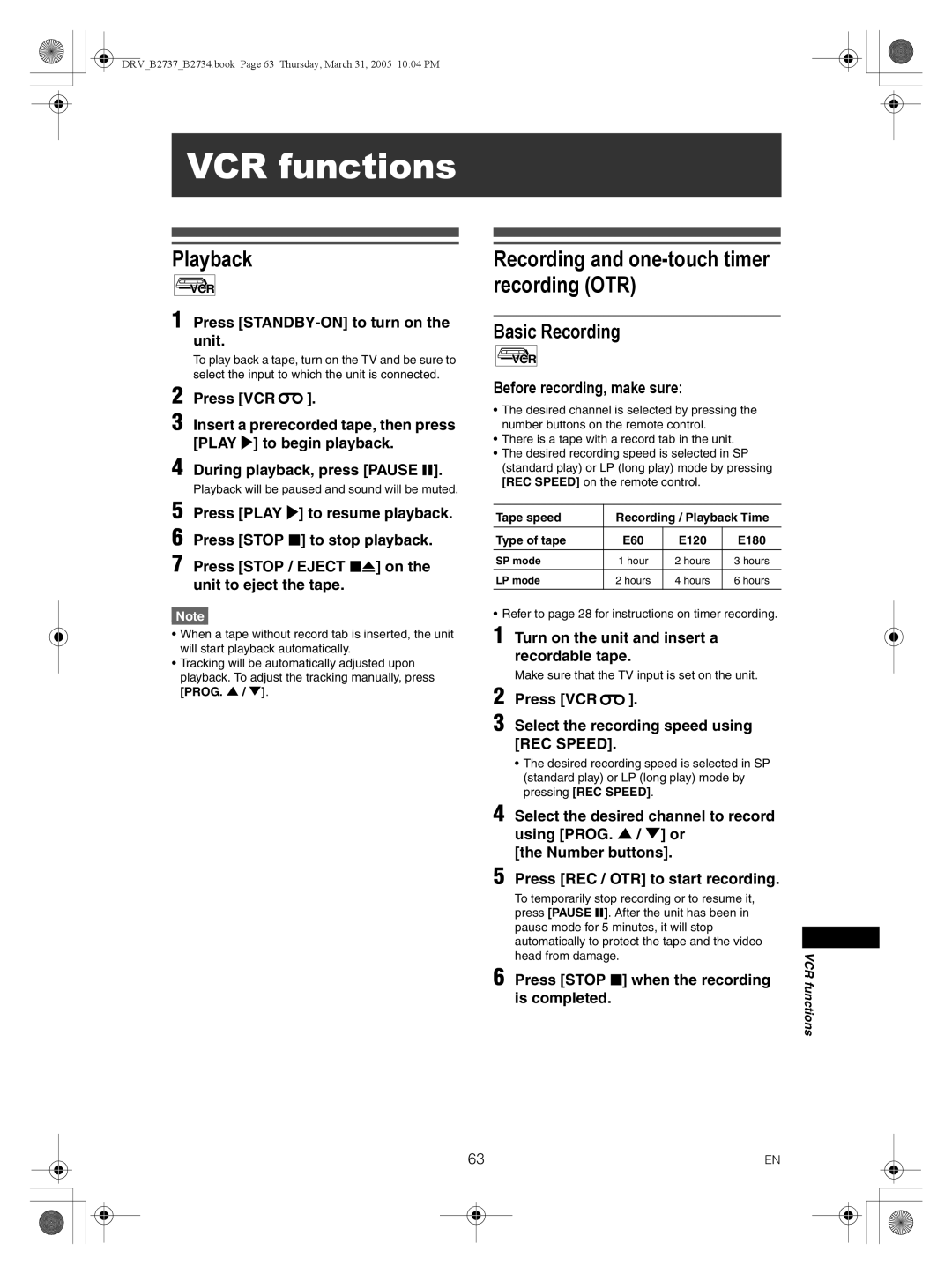Quick Setup Guide
Accessories Supplied
Before you start
Precautions
Laser Safety
Power Supply
Moisture Condensation Warning
Installation Location
Connection to Power
Avoid the Hazards of Electrical Shock and Fire
Maintenance
Cleaning the Unit
About Copyright
Table of contents
Editing
Features
Recording
Playback
Symbol Description
Button names described
There may be a disc which cannot be used or played back
Front panel
Functional overview
Digital Audio OUT DVD Optical DRV-B2737 only, Coaxial jacks
Rear Panel
Mains cable Audio OUT jacks DVD
Video OUT jack DVD
Remote Control
Clear button DVD / VCR
Timer PROG. button DVD / VCR
Setup button DVD / VCR
Repeat button DVD
VCR Select DVD DVD Select indicator VCR Select indicator
Installing batteries in the remote control
VCR / DVD recorder Switching
About the remote control
Display menu
Setting menus
Easy Setting Menu
Guide to On Screen Displays
Advanced Setting Menu
Display messages
Front Panel Display Guide
Connections
Connecting to a TV
Connecting to external equipment
Getting Started
Connections illustrated above are optional for better sound
Connecting to an MD deck or DAT deck
Digital audio for better sound quality only for DVD
After you have completed connections
Press Setup to exit
Channel setting
Auto tuning
Manual tuning
Move
To skip a Preset channel
After completion, press Setup to exit
To select a channel
Setting the clock
Auto Clock Setting
Manual Clock Setting
If you have a standard TV
Selecting the TV aspect ratio
Recording speed
Recording
Information on DVD recording
Type of discs
Usable discs
Features
Information on copy control
Making discs playable in other DVD players Finalise
You cannot set or clear chapter markers on DVD-R discs. See
Setting Auto Chapter
Formatting a disc
Choosing the recording format of a blank DVD-RW disc
Reformatting a disc manually
Selecting the Sound mode
Setting External input audio
Insert a recordable disc Stop mode, press Setup
Press DVD
Setting Bilingual Recording Audio
Basic recording
Turn on the unit and insert a recordable disc
030 Normal Recording 800
One-touch timer recording OTR
Checking the recording picture and sound quality
Press REC Monitor again to exit
1st January
Timer recording
Enter the date using Cursor U / D, then press Cursor P
Timer Programming list will appear
If PDC is on
To exit, press Setup or Timer Prog
Press T-SET
Check the information on the list you will need
PDC Programme Delivery Control
To stop the timer recording in progress
If the timer programming did not complete correctly
Hints for timer recording
If the recording time entirely overlaps
Priority of overlapped settings
If the starting time is same
If the recording time is partially overlapped
Settings for external equipment
Connection to external equipment
Recording from external equipment
Select DVD→VCR using Cursor U / D, then press Enter
Dubbing Mode
Select VCR→DVD using Cursor U / D, then press Enter
Press Setup to exit the setting menu Press DVD
DVD to VCR duplication will start
Setting a disc to protect
To cancel the disc protect
Finalising discs
Finalising is complete
Auto finalise
Information on playing back DVDs
Playing back discs
Playing back an MP3 / Jpeg
Basic playback
Playing back a DVD-RW / DVD-R / DVD+RW / DVD+R disc
Playing back a DVD-V / CD / Video CD
Press Stop S to stop playback
Playing back discs using the disc menu
Kodak Picture CD
Press DVD first
Playing back a disc using the title menu
PBC function for Video CDs
Playing back a Video CD using the title menu
Cancelling and Recalling the PBC function
Insert a Video CD Stop mode, press Setup
Special playback
Marker Setup
Slow forward / Slow reverse playback
Zoom
Searching for a Chapter
Search
Title / Chapter search
Searching for a Title
Direct Search
Track search
Program playback
Repeat / Random / Program playback / Slide Show
Repeat playback
Random playback
Selecting the format of audio and video
Switching subtitles
Switching audio soundtrack
Select the icon using Cursor L / P, then press Enter
Switching camera angles
Angle will switch each time you press Enter
Reducing block noise
Guide to a title list
Editing discs in Video mode
Editing
Disc editing
Press Setup
Guide to editing title names
Editing titles
Then press Enter
Setting or clearing chapter markers
Editing original titles Original
Editing discs in VR mode
Original Editing Original titles in VR mode
Original Deleting titles
Key icon will disappear from the title in the original list
To protect a whole disc DVD-RW VR mode only
Original Protecting titles
Original Releasing titles from protecting
Playlist Deleting parts of titles Scene Delete
Playlist Editing the Playlist in VR mode
Select Yes using Cursor U / D
Playlist Deleting titles
Deleting a chapter marker
Playlist Setting or clearing chapter markers
Playlist Editing titles
Adding a chapter marker
Playlist Setting pictures as thumbnails
Playlist Dividing a title
Playlist Combining titles
Playlist is deleted
Playlist Adding titles to a Playlist
Playlist Deleting a Playlist
Playlist can be deleted if it is no longer needed
Tour of the Setting menu
Changing the Setting menu
Subtitle Language Default OFF
Language setting
Disc Menu Language Default English
Audio Language Default Original
Screen Saver Default 10 minutes
Display setting
Audio setting
FL Dimmer Default Bright
Settings for Mpeg Default PCM
Dynamic Range Control Default on
Fast Forward with Audio Default OFF
Dolby Digital conversion Default Stream
Password is already set
Parental Lock Default All
Enter the current password using the Number buttons
Password is not yet set
Changing Video Out system
Setting TV system
Basic Recording
Recording and one-touch timer recording OTR
VCR functions
Playback
Accidental erasure prevention
One-touch timer recording
Index search
Time search
Mode Audio output Display on
Other operations
Hi-Fi Stereo Sound System
DVD VCR
Troubleshooting
Symptom Remedy
Others
Open / Close / Eject O
DVD
Pressing REC / OTR
VCR
ALL
Error message Cause Solution
Language Code
Language code
Glossary
Tuner
Specifications
General
Recording
DRVB2737B2734.book Page 73 Thursday, March 31, 2005 1004 PM
DRVB2737B2734.book Page 74 Thursday, March 31, 2005 1004 PM
DRVB2737B2734.book Page 75 Thursday, March 31, 2005 1004 PM
EEC
Declaration of Conformity

![]()
![]() ].
].