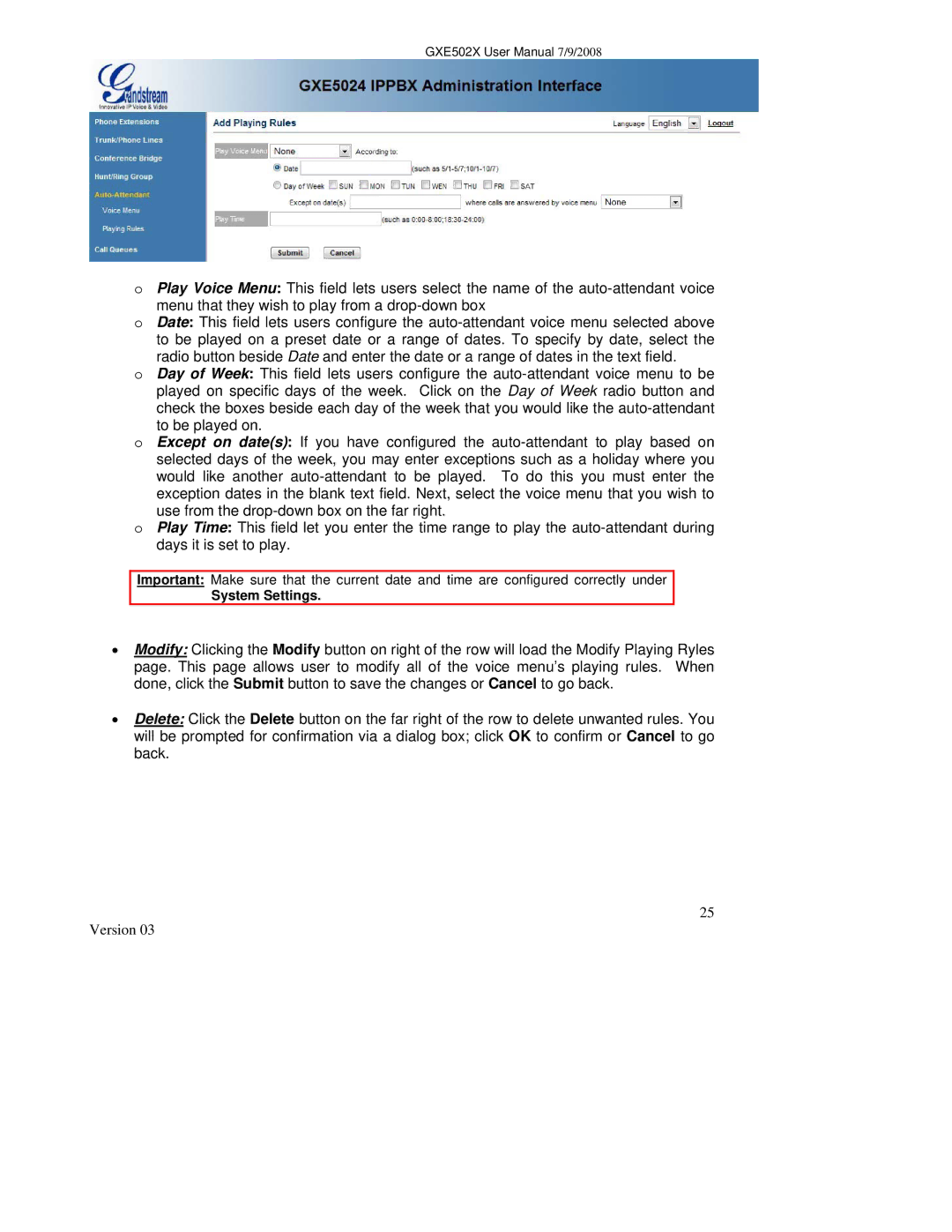GXE502X User Manual 7/9/2008
oPlay Voice Menu: This field lets users select the name of the
menu that they wish to play from a
oDate: This field lets users configure the
radio button beside Date and enter the date or a range of dates in the text field.
oDay of Week: This field lets users configure the
to be played on.
oExcept on date(s): If you have configured the
use from the
oPlay Time: This field let you enter the time range to play the
Important: Make sure that the current date and time are configured correctly under
System Settings.
•Modify: Clicking the Modify button on right of the row will load the Modify Playing Ryles page. This page allows user to modify all of the voice menu’s playing rules. When done, click the Submit button to save the changes or Cancel to go back.
•Delete: Click the Delete button on the far right of the row to delete unwanted rules. You will be prompted for confirmation via a dialog box; click OK to confirm or Cancel to go back.
25