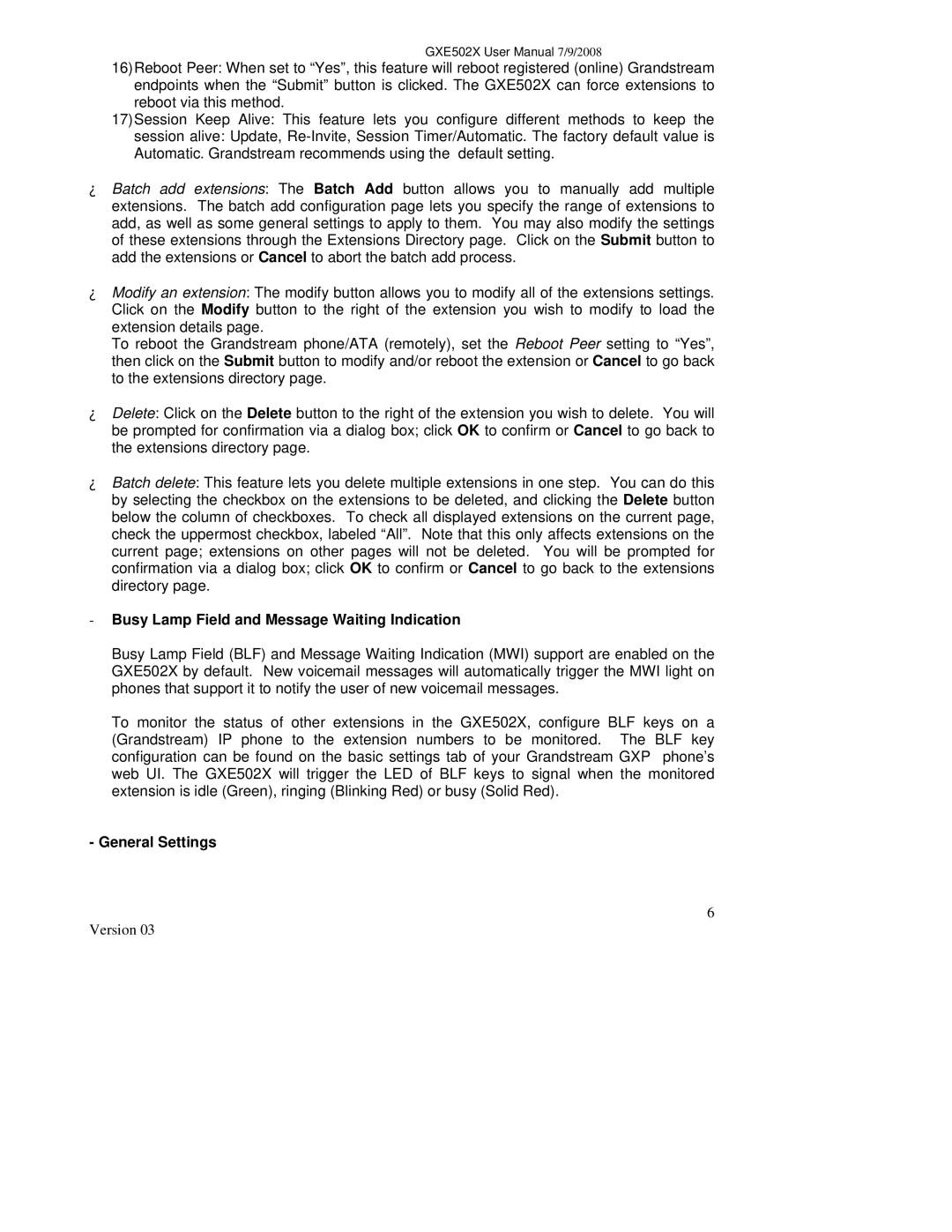GXE502X User Manual 7/9/2008
16)Reboot Peer: When set to “Yes”, this feature will reboot registered (online) Grandstream endpoints when the “Submit” button is clicked. The GXE502X can force extensions to reboot via this method.
17)Session Keep Alive: This feature lets you configure different methods to keep the
session alive: Update,
•Batch add extensions: The Batch Add button allows you to manually add multiple extensions. The batch add configuration page lets you specify the range of extensions to add, as well as some general settings to apply to them. You may also modify the settings of these extensions through the Extensions Directory page. Click on the Submit button to add the extensions or Cancel to abort the batch add process.
•Modify an extension: The modify button allows you to modify all of the extensions settings. Click on the Modify button to the right of the extension you wish to modify to load the extension details page.
To reboot the Grandstream phone/ATA (remotely), set the Reboot Peer setting to “Yes”, then click on the Submit button to modify and/or reboot the extension or Cancel to go back to the extensions directory page.
•Delete: Click on the Delete button to the right of the extension you wish to delete. You will be prompted for confirmation via a dialog box; click OK to confirm or Cancel to go back to the extensions directory page.
•Batch delete: This feature lets you delete multiple extensions in one step. You can do this by selecting the checkbox on the extensions to be deleted, and clicking the Delete button below the column of checkboxes. To check all displayed extensions on the current page, check the uppermost checkbox, labeled “All”. Note that this only affects extensions on the current page; extensions on other pages will not be deleted. You will be prompted for confirmation via a dialog box; click OK to confirm or Cancel to go back to the extensions directory page.
-Busy Lamp Field and Message Waiting Indication
Busy Lamp Field (BLF) and Message Waiting Indication (MWI) support are enabled on the GXE502X by default. New voicemail messages will automatically trigger the MWI light on phones that support it to notify the user of new voicemail messages.
To monitor the status of other extensions in the GXE502X, configure BLF keys on a (Grandstream) IP phone to the extension numbers to be monitored. The BLF key configuration can be found on the basic settings tab of your Grandstream GXP phone’s web UI. The GXE502X will trigger the LED of BLF keys to signal when the monitored extension is idle (Green), ringing (Blinking Red) or busy (Solid Red).
-General Settings
6