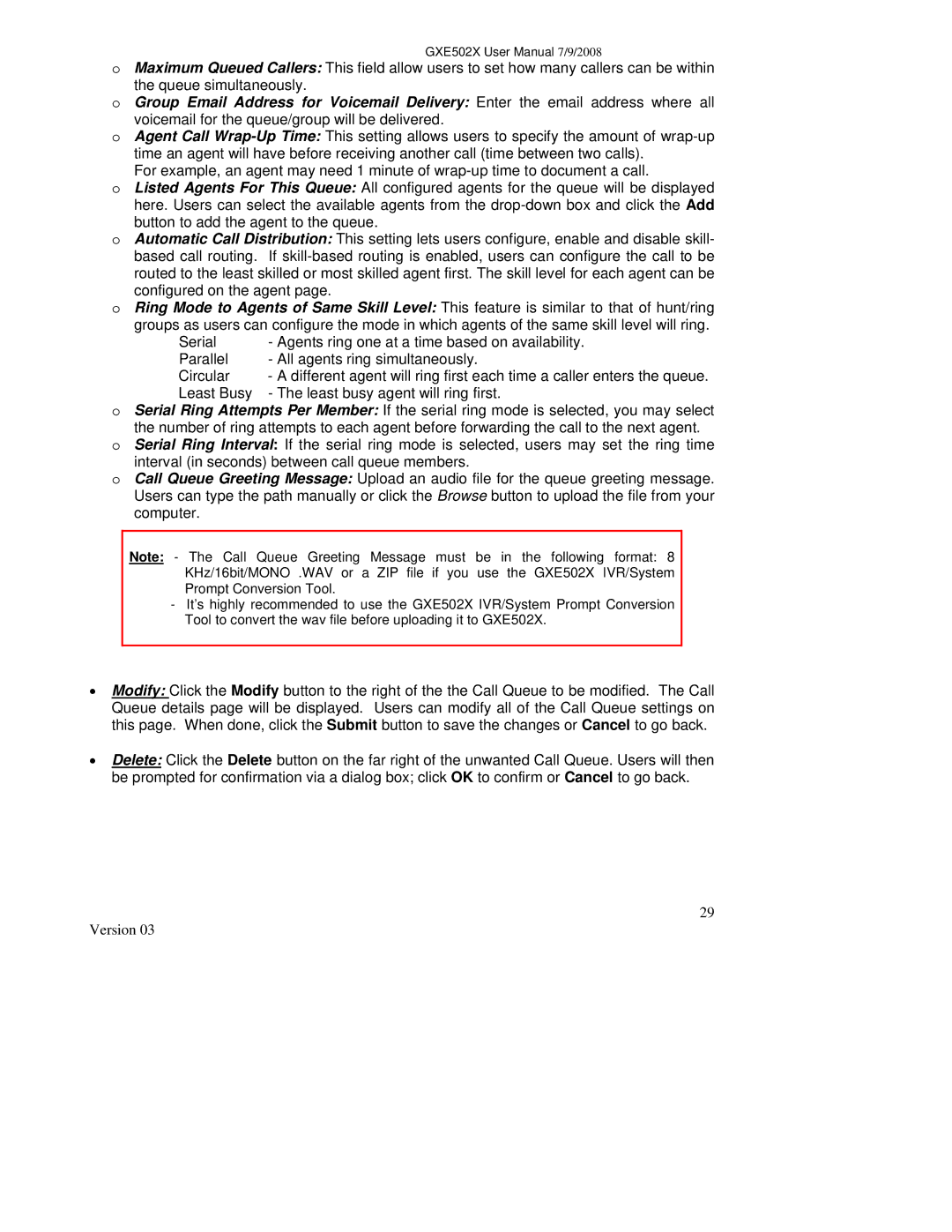GXE502X User Manual 7/9/2008
oMaximum Queued Callers: This field allow users to set how many callers can be within
the queue simultaneously.
oGroup Email Address for Voicemail Delivery: Enter the email address where all
voicemail for the queue/group will be delivered.
oAgent Call
time an agent will have before receiving another call (time between two calls). For example, an agent may need 1 minute of
oListed Agents For This Queue: All configured agents for the queue will be displayed here. Users can select the available agents from the
button to add the agent to the queue.
oAutomatic Call Distribution: This setting lets users configure, enable and disable skill- based call routing. If
configured on the agent page.
oRing Mode to Agents of Same Skill Level: This feature is similar to that of hunt/ring
groups as users can configure the mode in which agents of the same skill level will ring.
Serial | - Agents ring one at a time based on availability. |
Parallel | - All agents ring simultaneously. |
Circular | - A different agent will ring first each time a caller enters the queue. |
Least Busy | - The least busy agent will ring first. |
oSerial Ring Attempts Per Member: If the serial ring mode is selected, you may select
the number of ring attempts to each agent before forwarding the call to the next agent.
oSerial Ring Interval: If the serial ring mode is selected, users may set the ring time
interval (in seconds) between call queue members.
oCall Queue Greeting Message: Upload an audio file for the queue greeting message. Users can type the path manually or click the Browse button to upload the file from your computer.
Note: - The Call Queue Greeting Message must be in the following format: 8 KHz/16bit/MONO .WAV or a ZIP file if you use the GXE502X IVR/System Prompt Conversion Tool.
-It’s highly recommended to use the GXE502X IVR/System Prompt Conversion Tool to convert the wav file before uploading it to GXE502X.
•Modify: Click the Modify button to the right of the the Call Queue to be modified. The Call Queue details page will be displayed. Users can modify all of the Call Queue settings on this page. When done, click the Submit button to save the changes or Cancel to go back.
•Delete: Click the Delete button on the far right of the unwanted Call Queue. Users will then be prompted for confirmation via a dialog box; click OK to confirm or Cancel to go back.
29