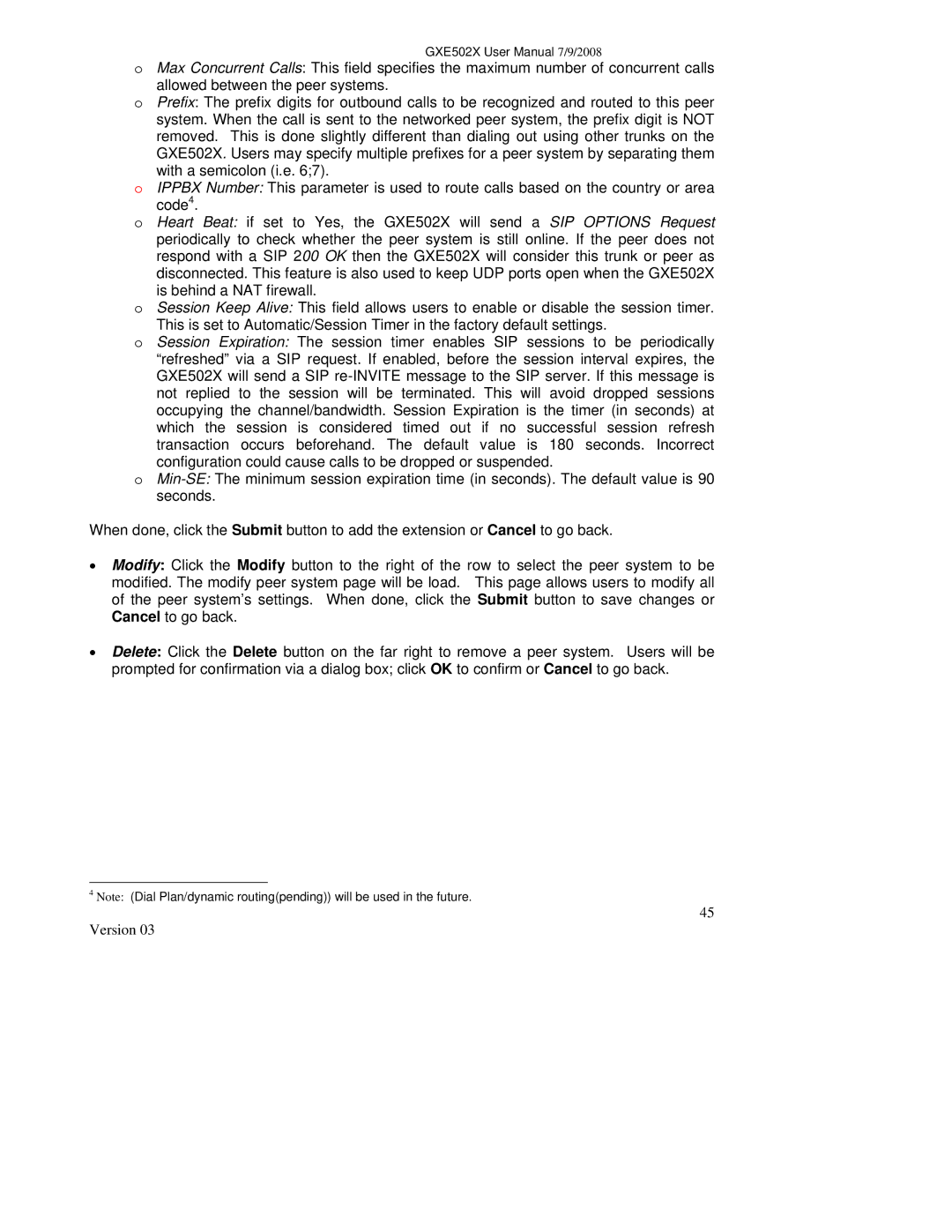GXE502X User Manual 7/9/2008
oMax Concurrent Calls: This field specifies the maximum number of concurrent calls allowed between the peer systems.
oPrefix: The prefix digits for outbound calls to be recognized and routed to this peer system. When the call is sent to the networked peer system, the prefix digit is NOT removed. This is done slightly different than dialing out using other trunks on the GXE502X. Users may specify multiple prefixes for a peer system by separating them with a semicolon (i.e. 6;7).
oIPPBX Number: This parameter is used to route calls based on the country or area code4.
oHeart Beat: if set to Yes, the GXE502X will send a SIP OPTIONS Request periodically to check whether the peer system is still online. If the peer does not respond with a SIP 200 OK then the GXE502X will consider this trunk or peer as
disconnected. This feature is also used to keep UDP ports open when the GXE502X is behind a NAT firewall.
oSession Keep Alive: This field allows users to enable or disable the session timer. This is set to Automatic/Session Timer in the factory default settings.
oSession Expiration: The session timer enables SIP sessions to be periodically “refreshed” via a SIP request. If enabled, before the session interval expires, the GXE502X will send a SIP
configuration could cause calls to be dropped or suspended.
o
When done, click the Submit button to add the extension or Cancel to go back.
•Modify: Click the Modify button to the right of the row to select the peer system to be modified. The modify peer system page will be load. This page allows users to modify all of the peer system’s settings. When done, click the Submit button to save changes or Cancel to go back.
•Delete: Click the Delete button on the far right to remove a peer system. Users will be prompted for confirmation via a dialog box; click OK to confirm or Cancel to go back.
4Note: (Dial Plan/dynamic routing(pending)) will be used in the future.
45