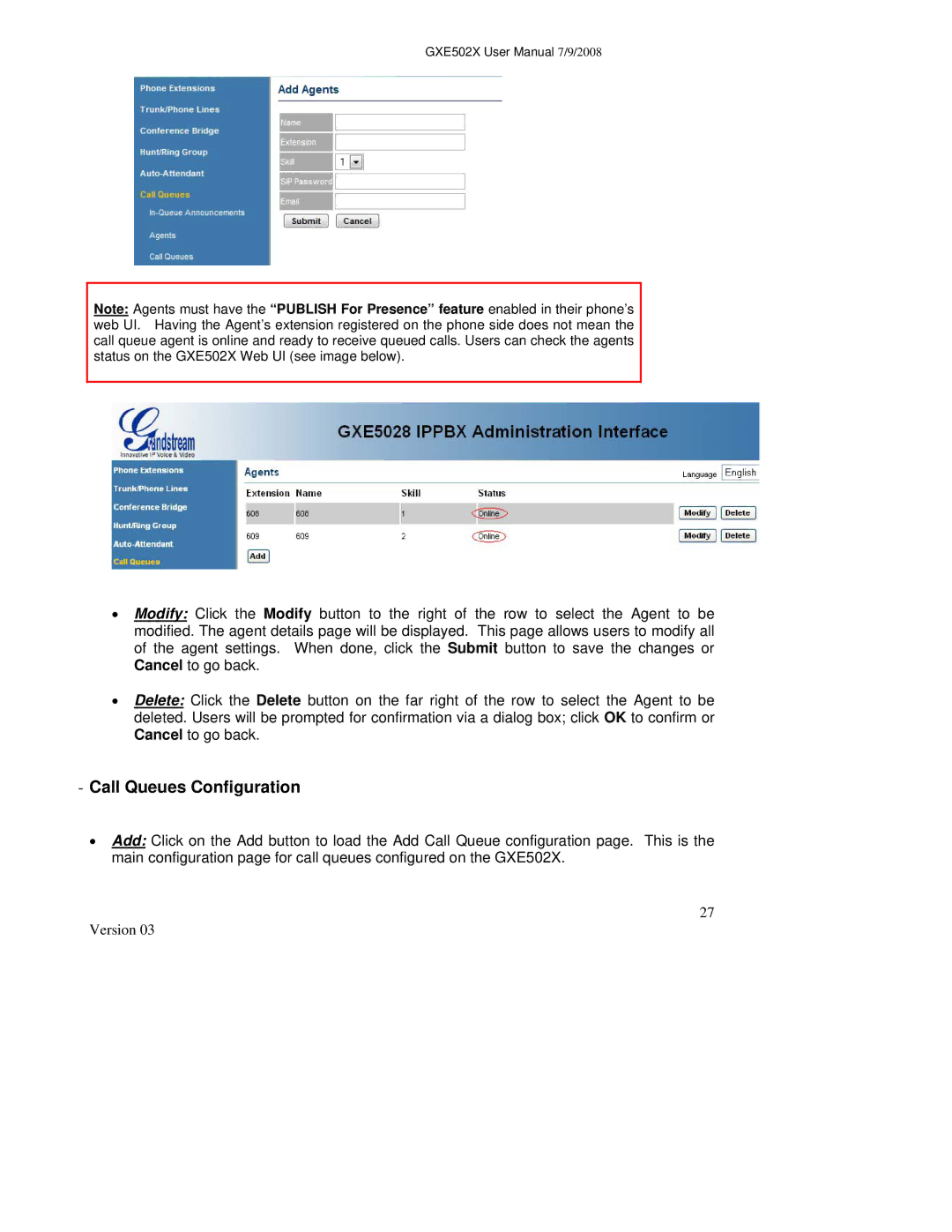GXE502X User Manual 7/9/2008
Note: Agents must have the “PUBLISH For Presence” feature enabled in their phone’s web UI. Having the Agent’s extension registered on the phone side does not mean the call queue agent is online and ready to receive queued calls. Users can check the agents status on the GXE502X Web UI (see image below).
•Modify: Click the Modify button to the right of the row to select the Agent to be modified. The agent details page will be displayed. This page allows users to modify all of the agent settings. When done, click the Submit button to save the changes or Cancel to go back.
•Delete: Click the Delete button on the far right of the row to select the Agent to be deleted. Users will be prompted for confirmation via a dialog box; click OK to confirm or Cancel to go back.
-Call Queues Configuration
•Add: Click on the Add button to load the Add Call Queue configuration page. This is the main configuration page for call queues configured on the GXE502X.
27