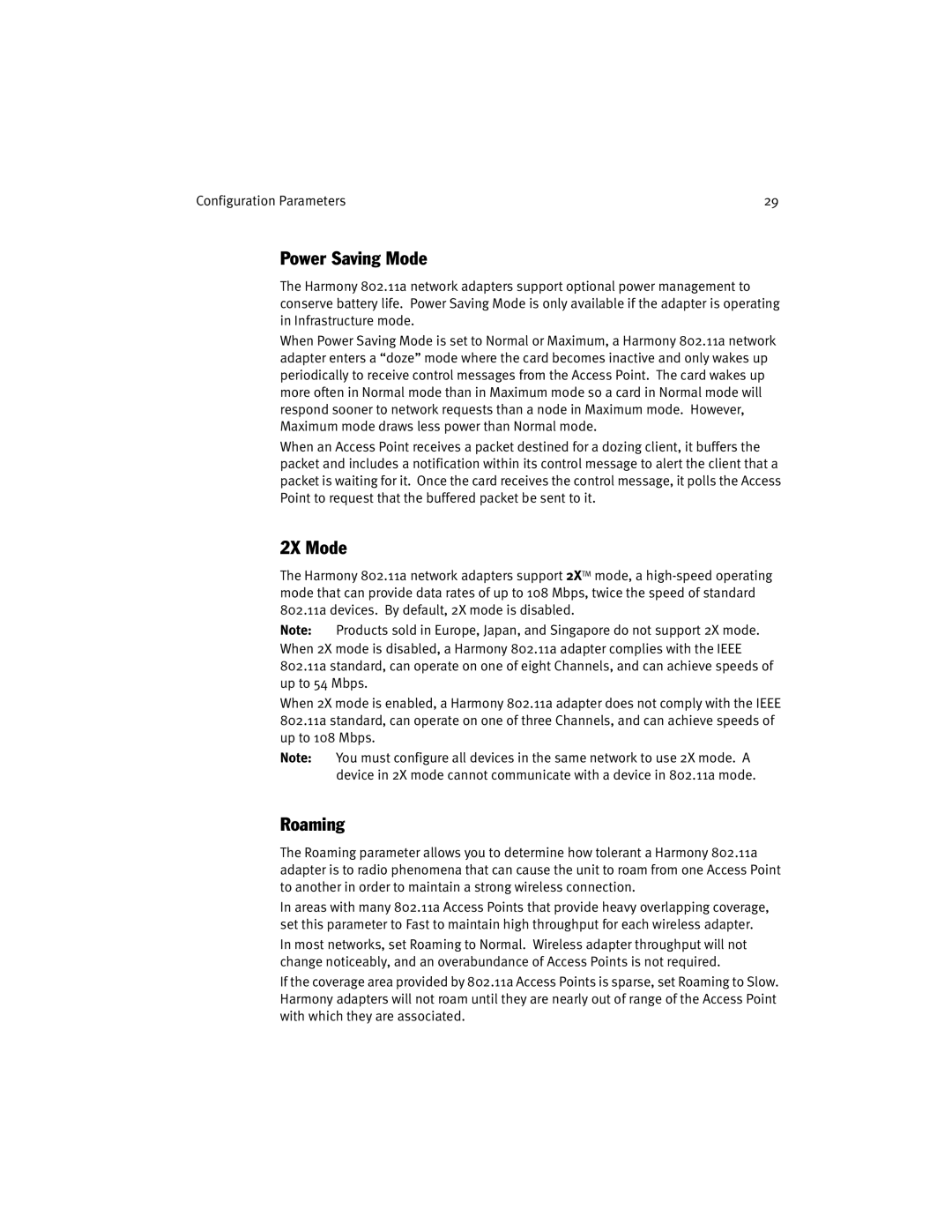Configuration Parameters | 29 |
Power Saving Mode
The Harmony 802.11a network adapters support optional power management to conserve battery life. Power Saving Mode is only available if the adapter is operating in Infrastructure mode.
When Power Saving Mode is set to Normal or Maximum, a Harmony 802.11a network adapter enters a “doze” mode where the card becomes inactive and only wakes up periodically to receive control messages from the Access Point. The card wakes up more often in Normal mode than in Maximum mode so a card in Normal mode will respond sooner to network requests than a node in Maximum mode. However, Maximum mode draws less power than Normal mode.
When an Access Point receives a packet destined for a dozing client, it buffers the packet and includes a notification within its control message to alert the client that a packet is waiting for it. Once the card receives the control message, it polls the Access Point to request that the buffered packet be sent to it.
2X Mode
The Harmony 802.11a network adapters support 2XTM mode, a
Note: Products sold in Europe, Japan, and Singapore do not support 2X mode. When 2X mode is disabled, a Harmony 802.11a adapter complies with the IEEE 802.11a standard, can operate on one of eight Channels, and can achieve speeds of up to 54 Mbps.
When 2X mode is enabled, a Harmony 802.11a adapter does not comply with the IEEE 802.11a standard, can operate on one of three Channels, and can achieve speeds of up to 108 Mbps.
Note: You must configure all devices in the same network to use 2X mode. A device in 2X mode cannot communicate with a device in 802.11a mode.
Roaming
The Roaming parameter allows you to determine how tolerant a Harmony 802.11a adapter is to radio phenomena that can cause the unit to roam from one Access Point to another in order to maintain a strong wireless connection.
In areas with many 802.11a Access Points that provide heavy overlapping coverage, set this parameter to Fast to maintain high throughput for each wireless adapter. In most networks, set Roaming to Normal. Wireless adapter throughput will not change noticeably, and an overabundance of Access Points is not required.
If the coverage area provided by 802.11a Access Points is sparse, set Roaming to Slow. Harmony adapters will not roam until they are nearly out of range of the Access Point with which they are associated.