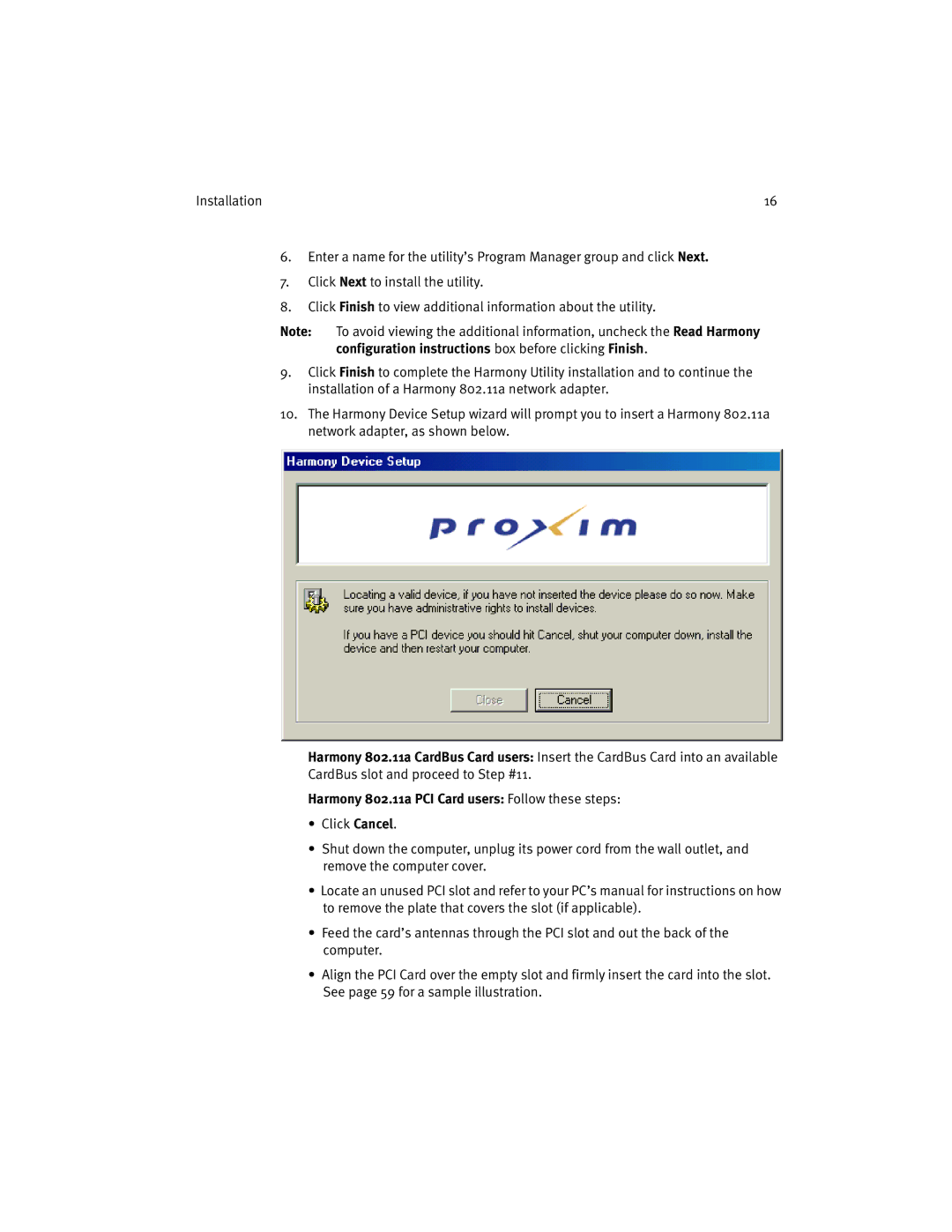Installation | 16 |
6.Enter a name for the utility’s Program Manager group and click Next.
7.Click Next to install the utility.
8.Click Finish to view additional information about the utility.
Note: To avoid viewing the additional information, uncheck the Read Harmony configuration instructions box before clicking Finish.
9.Click Finish to complete the Harmony Utility installation and to continue the installation of a Harmony 802.11a network adapter.
10.The Harmony Device Setup wizard will prompt you to insert a Harmony 802.11a network adapter, as shown below.
Harmony 802.11a CardBus Card users: Insert the CardBus Card into an available CardBus slot and proceed to Step #11.
Harmony 802.11a PCI Card users: Follow these steps:
•Click Cancel.
•Shut down the computer, unplug its power cord from the wall outlet, and remove the computer cover.
•Locate an unused PCI slot and refer to your PC’s manual for instructions on how to remove the plate that covers the slot (if applicable).
•Feed the card’s antennas through the PCI slot and out the back of the computer.
•Align the PCI Card over the empty slot and firmly insert the card into the slot. See page 59 for a sample illustration.