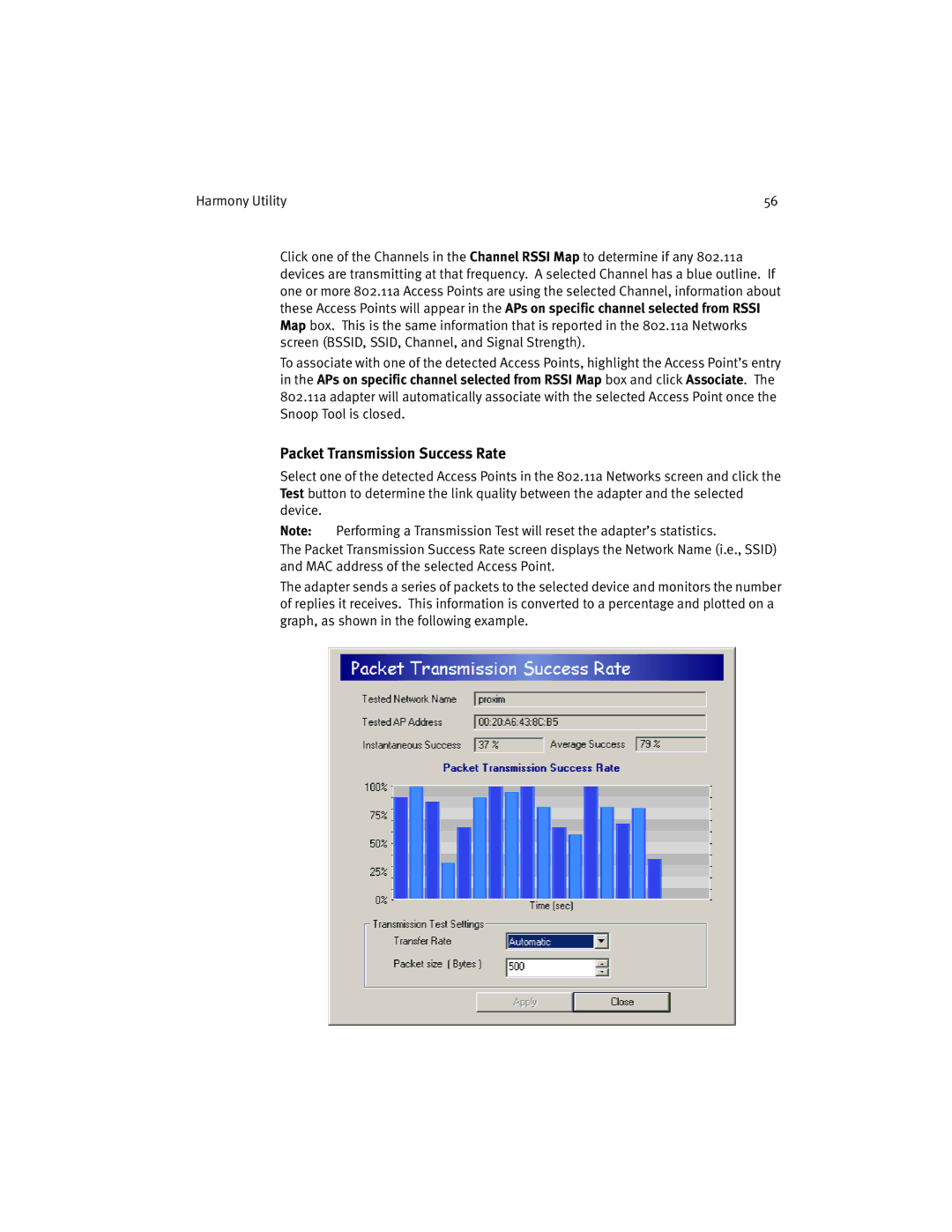Harmony Utility | 56 |
Click one of the Channels in the Channel RSSI Map to determine if any 802.11a devices are transmitting at that frequency. A selected Channel has a blue outline. If one or more 802.11a Access Points are using the selected Channel, information about these Access Points will appear in the APs on specific channel selected from RSSI Map box. This is the same information that is reported in the 802.11a Networks screen (BSSID, SSID, Channel, and Signal Strength).
To associate with one of the detected Access Points, highlight the Access Point’s entry in the APs on specific channel selected from RSSI Map box and click Associate. The 802.11a adapter will automatically associate with the selected Access Point once the Snoop Tool is closed.
Packet Transmission Success Rate
Select one of the detected Access Points in the 802.11a Networks screen and click the Test button to determine the link quality between the adapter and the selected device.
Note: Performing a Transmission Test will reset the adapter’s statistics.
The Packet Transmission Success Rate screen displays the Network Name (i.e., SSID) and MAC address of the selected Access Point.
The adapter sends a series of packets to the selected device and monitors the number of replies it receives. This information is converted to a percentage and plotted on a graph, as shown in the following example.