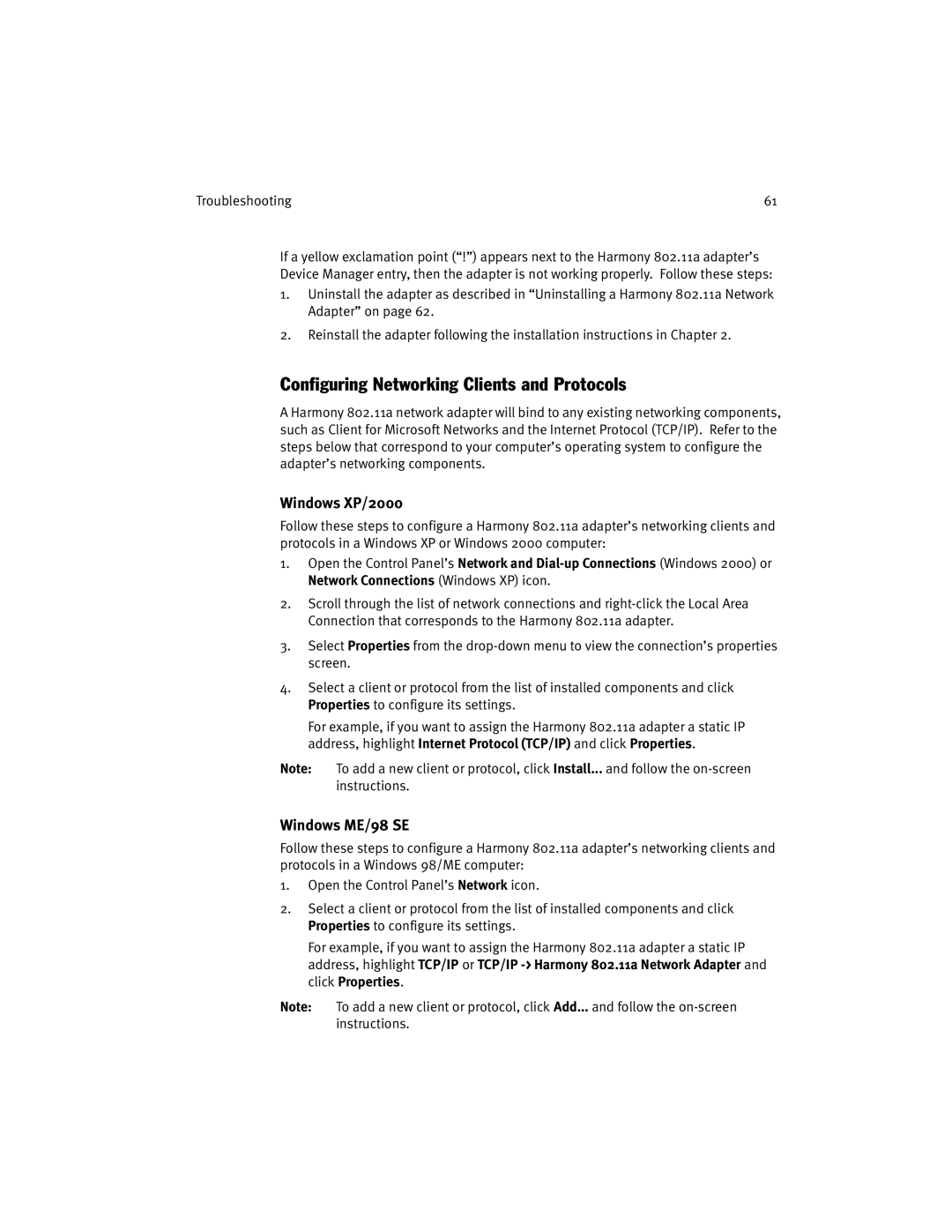Troubleshooting | 61 |
If a yellow exclamation point (“!”) appears next to the Harmony 802.11a adapter’s Device Manager entry, then the adapter is not working properly. Follow these steps:
1.Uninstall the adapter as described in “Uninstalling a Harmony 802.11a Network Adapter” on page 62.
2.Reinstall the adapter following the installation instructions in Chapter 2.
Configuring Networking Clients and Protocols
A Harmony 802.11a network adapter will bind to any existing networking components, such as Client for Microsoft Networks and the Internet Protocol (TCP/IP). Refer to the steps below that correspond to your computer’s operating system to configure the adapter’s networking components.
Windows XP/2000
Follow these steps to configure a Harmony 802.11a adapter’s networking clients and protocols in a Windows XP or Windows 2000 computer:
1.Open the Control Panel’s Network and
2.Scroll through the list of network connections and
3.Select Properties from the
4.Select a client or protocol from the list of installed components and click Properties to configure its settings.
For example, if you want to assign the Harmony 802.11a adapter a static IP address, highlight Internet Protocol (TCP/IP) and click Properties.
Note: To add a new client or protocol, click Install... and follow the
Windows ME/98 SE
Follow these steps to configure a Harmony 802.11a adapter’s networking clients and protocols in a Windows 98/ME computer:
1.Open the Control Panel’s Network icon.
2.Select a client or protocol from the list of installed components and click Properties to configure its settings.
For example, if you want to assign the Harmony 802.11a adapter a static IP address, highlight TCP/IP or TCP/IP
Note: To add a new client or protocol, click Add... and follow the