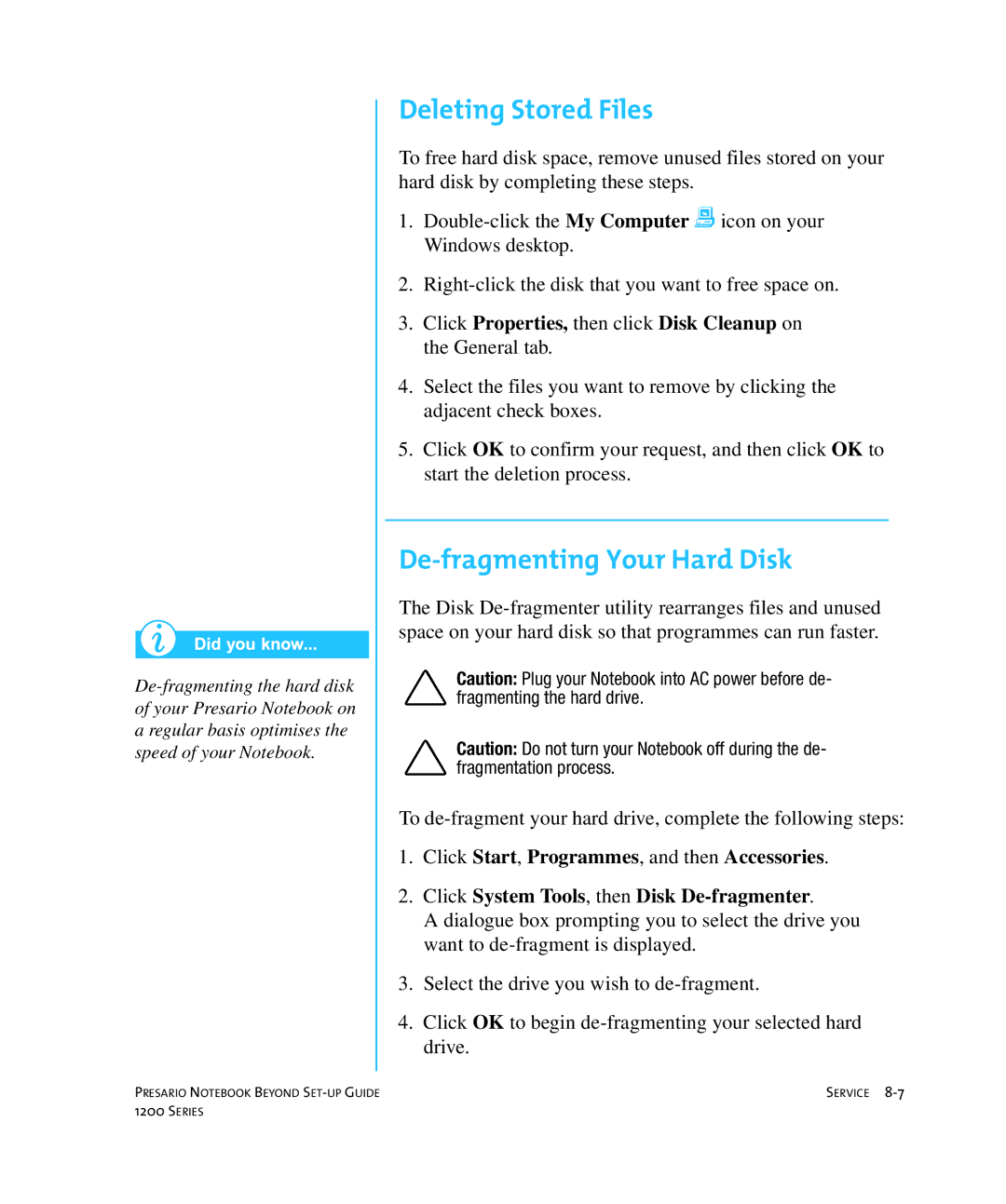Deleting Stored Files
To free hard disk space, remove unused files stored on your hard disk by completing these steps.
1.
2.
3.Click Properties, then click Disk Cleanup on the General tab.
4.Select the files you want to remove by clicking the adjacent check boxes.
5.Click OK to confirm your request, and then click OK to start the deletion process.
De-fragmenting Your Hard Disk
The Disk
Caution: Plug your Notebook into AC power before de- fragmenting the hard drive.
Caution: Do not turn your Notebook off during the de- fragmentation process.
To
1.Click Start, Programmes, and then Accessories.
2.Click System Tools, then Disk
A dialogue box prompting you to select the drive you want to
3.Select the drive you wish to
4.Click OK to begin
PRESARIO NOTEBOOK BEYOND | SERVICE |
1200 SERIES |
|