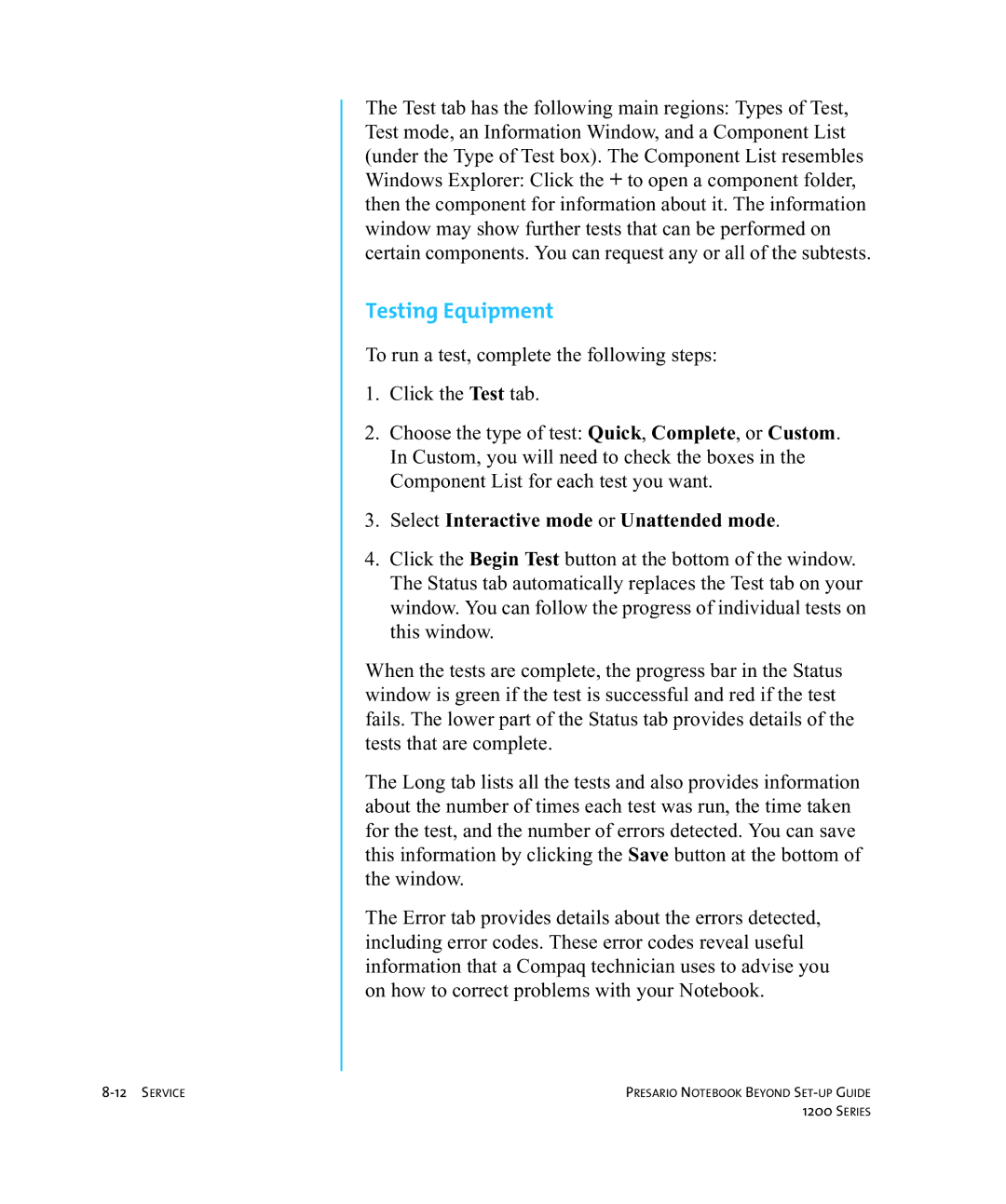The Test tab has the following main regions: Types of Test, Test mode, an Information Window, and a Component List (under the Type of Test box). The Component List resembles Windows Explorer: Click the + to open a component folder, then the component for information about it. The information window may show further tests that can be performed on certain components. You can request any or all of the subtests.
Testing Equipment
To run a test, complete the following steps:
1.Click the Test tab.
2.Choose the type of test: Quick, Complete, or Custom. In Custom, you will need to check the boxes in the Component List for each test you want.
3.Select Interactive mode or Unattended mode.
4.Click the Begin Test button at the bottom of the window. The Status tab automatically replaces the Test tab on your window. You can follow the progress of individual tests on this window.
When the tests are complete, the progress bar in the Status window is green if the test is successful and red if the test fails. The lower part of the Status tab provides details of the tests that are complete.
The Long tab lists all the tests and also provides information about the number of times each test was run, the time taken for the test, and the number of errors detected. You can save this information by clicking the Save button at the bottom of the window.
The Error tab provides details about the errors detected, including error codes. These error codes reveal useful information that a Compaq technician uses to advise you on how to correct problems with your Notebook.
PRESARIO NOTEBOOK BEYOND | |
| 1200 SERIES |