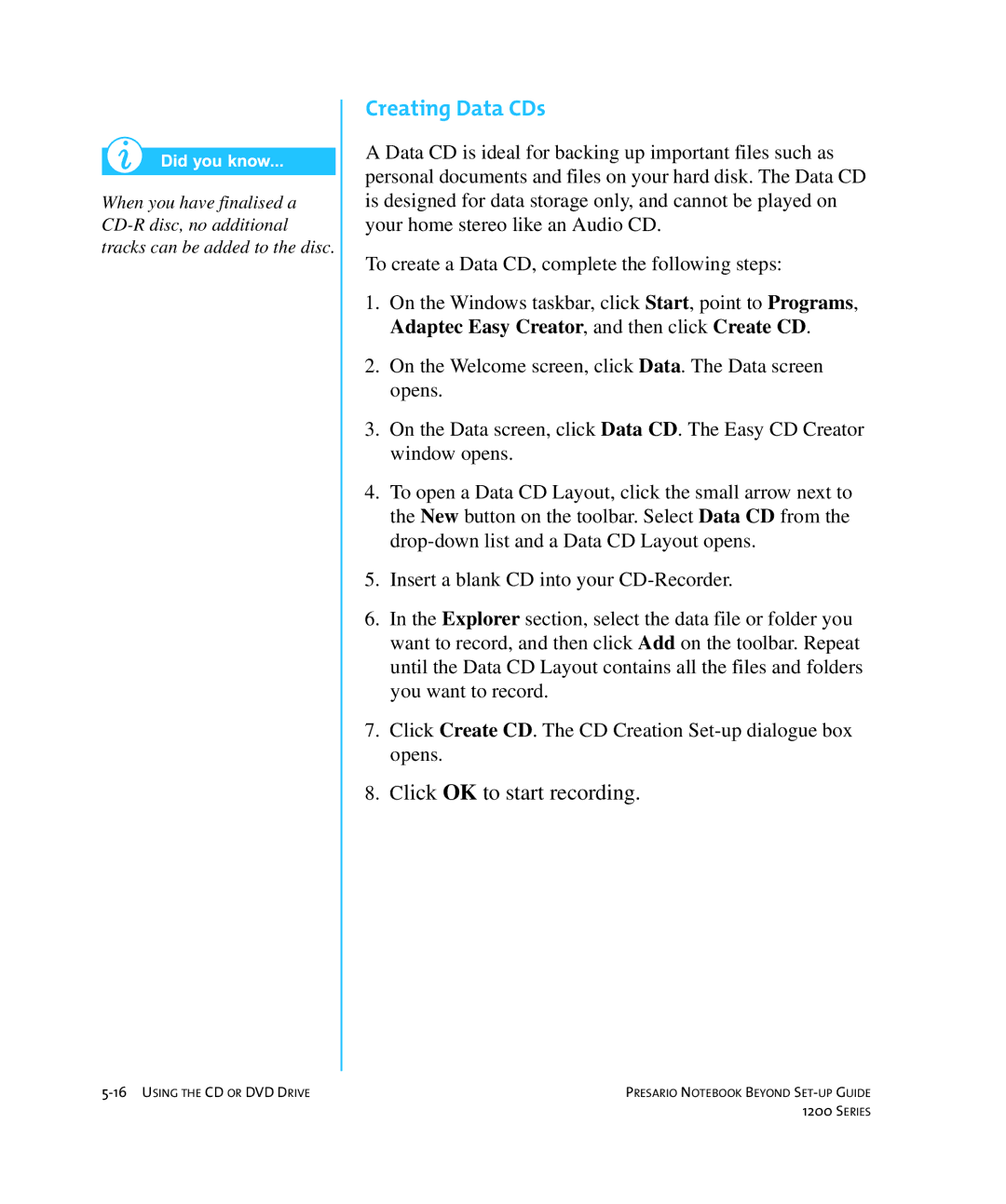When you have finalised a
Creating Data CDs
A Data CD is ideal for backing up important files such as personal documents and files on your hard disk. The Data CD is designed for data storage only, and cannot be played on your home stereo like an Audio CD.
To create a Data CD, complete the following steps:
1.On the Windows taskbar, click Start, point to Programs, Adaptec Easy Creator, and then click Create CD.
2.On the Welcome screen, click Data. The Data screen opens.
3.On the Data screen, click Data CD. The Easy CD Creator window opens.
4.To open a Data CD Layout, click the small arrow next to the New button on the toolbar. Select Data CD from the
5.Insert a blank CD into your
6.In the Explorer section, select the data file or folder you want to record, and then click Add on the toolbar. Repeat until the Data CD Layout contains all the files and folders you want to record.
7.Click Create CD. The CD Creation
8.Click OK to start recording.
PRESARIO NOTEBOOK BEYOND | |
| 1200 SERIES |