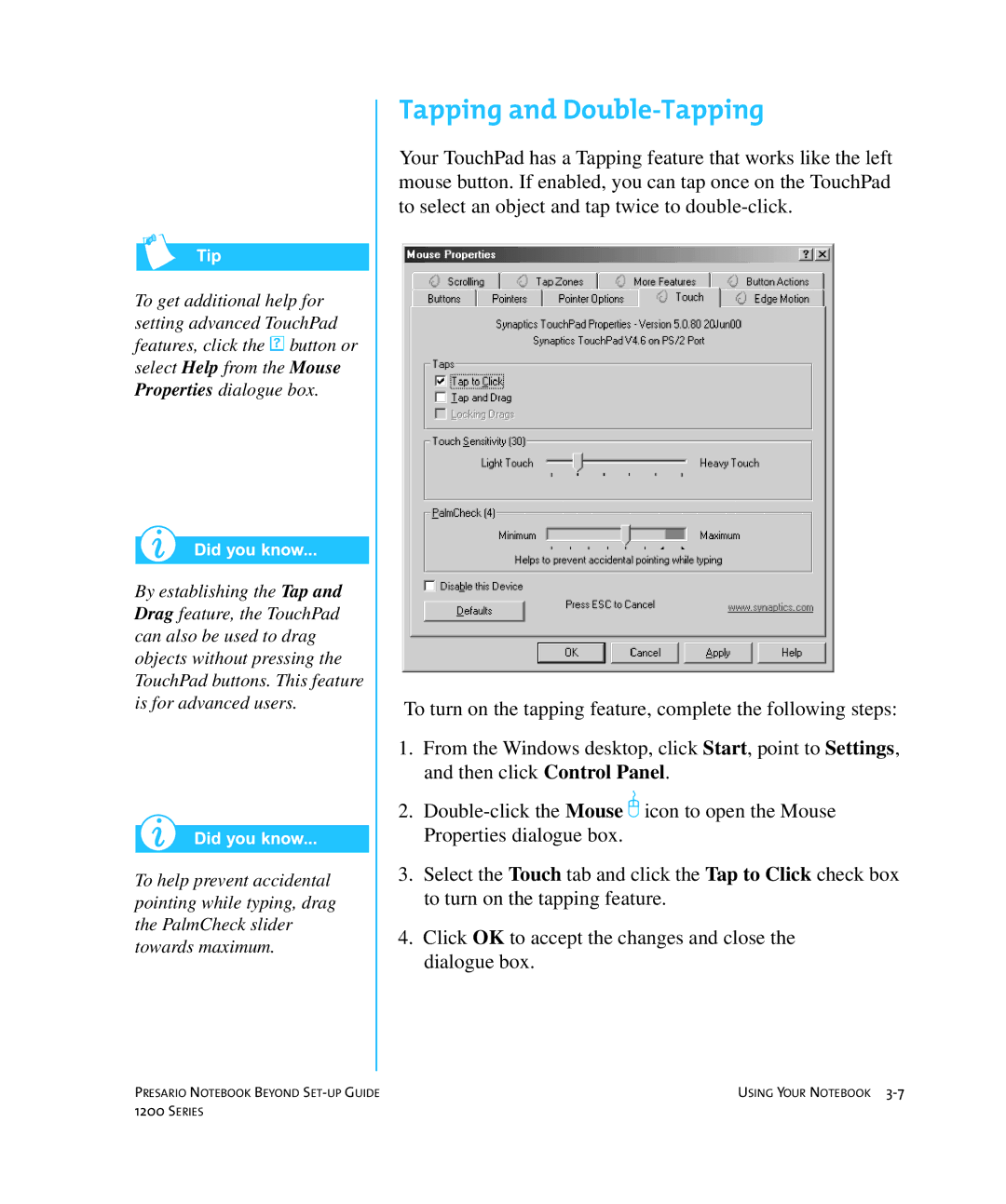To get additional help for setting advanced TouchPad features, click the π button or select Help from the Mouse Properties dialogue box.
By establishing the Tap and Drag feature, the TouchPad can also be used to drag objects without pressing the TouchPad buttons. This feature is for advanced users.
To help prevent accidental pointing while typing, drag the PalmCheck slider towards maximum.
Tapping and Double-Tapping
Your TouchPad has a Tapping feature that works like the left mouse button. If enabled, you can tap once on the TouchPad to select an object and tap twice to
To turn on the tapping feature, complete the following steps:
1.From the Windows desktop, click Start, point to Settings, and then click Control Panel.
2.
3.Select the Touch tab and click the Tap to Click check box to turn on the tapping feature.
4.Click OK to accept the changes and close the dialogue box.
PRESARIO NOTEBOOK BEYOND | USING YOUR NOTEBOOK |
1200 SERIES |
|