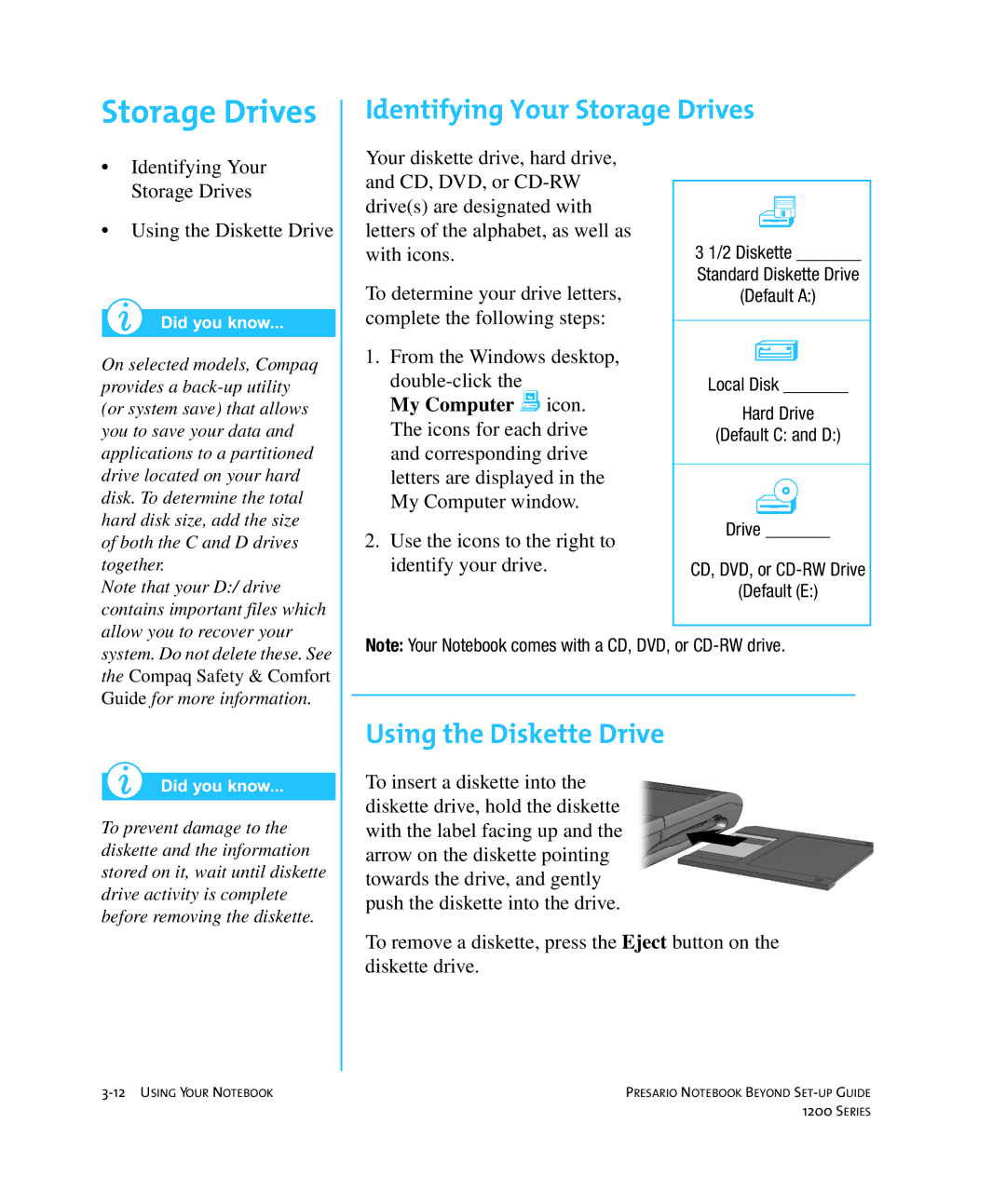Storage Drives
Identifying Your Storage Drives
•Identifying Your Storage Drives
•Using the Diskette Drive
On selected models, Compaq provides a
Note that your D:/ drive contains important files which allow you to recover your
Your diskette drive, hard drive, and CD, DVD, or
To determine your drive letters, complete the following steps:
1.From the Windows desktop,
My Computer g icon. The icons for each drive and corresponding drive letters are displayed in the My Computer window.
2.Use the icons to the right to identify your drive.
h
3 1/2 Diskette _______
Standard Diskette Drive
(Default A:)
q
Local Disk _______
Hard Drive
(Default C: and D:)
æ
Drive _______
CD, DVD, or
(Default (E:)
system. Do not delete these. See the Compaq Safety & Comfort Guide for more information.
To prevent damage to the diskette and the information stored on it, wait until diskette drive activity is complete before removing the diskette.
Note: Your Notebook comes with a CD, DVD, or
Using the Diskette Drive
To insert a diskette into the diskette drive, hold the diskette with the label facing up and the arrow on the diskette pointing towards the drive, and gently push the diskette into the drive.
To remove a diskette, press the Eject button on the diskette drive.
PRESARIO NOTEBOOK BEYOND | |
| 1200 SERIES |