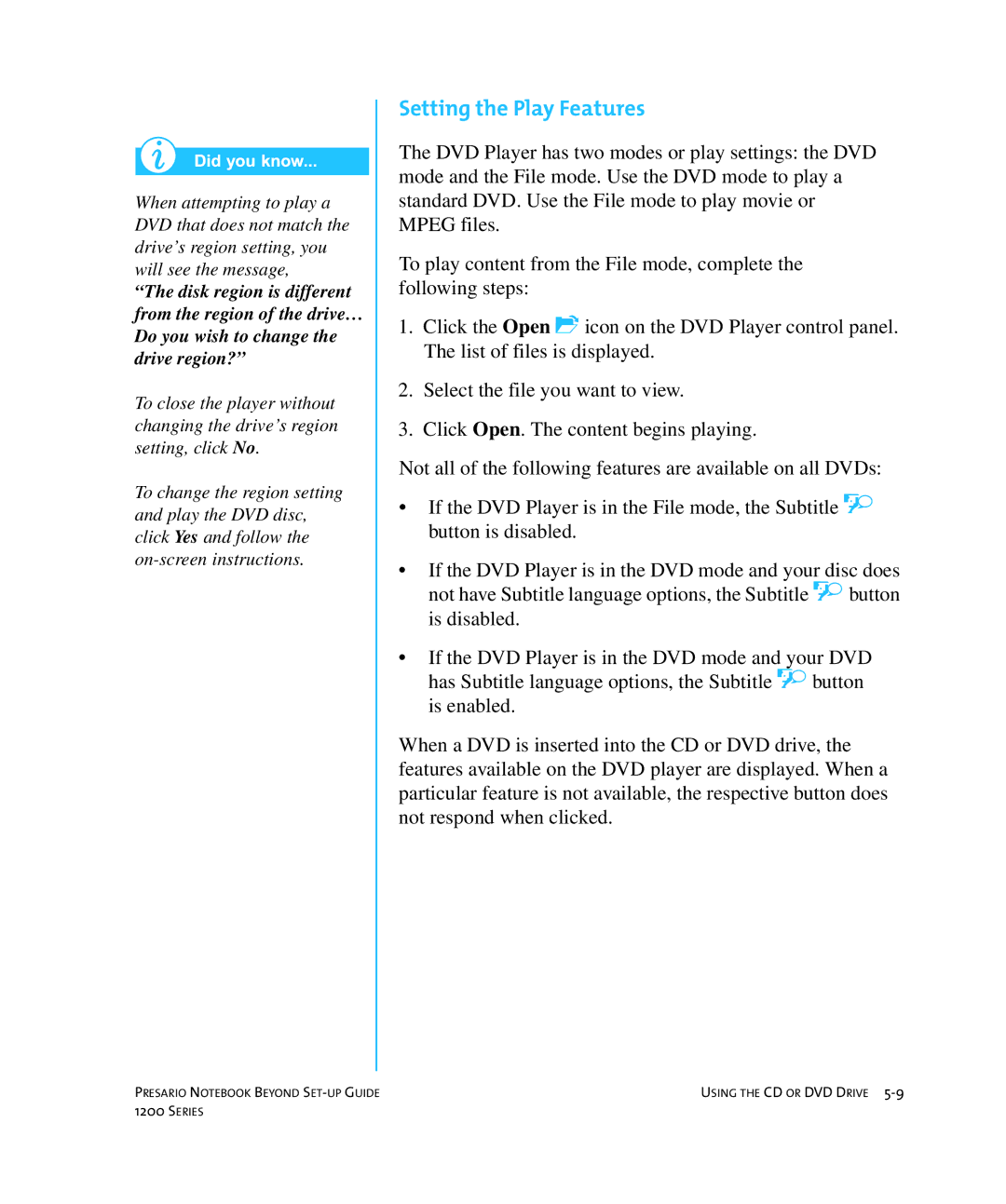When attempting to play a DVD that does not match the drive’s region setting, you will see the message,
“The disk region is different from the region of the drive… Do you wish to change the drive region?”
To close the player without changing the drive’s region setting, click No.
To change the region setting and play the DVD disc, click Yes and follow the
Setting the Play Features
The DVD Player has two modes or play settings: the DVD mode and the File mode. Use the DVD mode to play a standard DVD. Use the File mode to play movie or MPEG files.
To play content from the File mode, complete the following steps:
1.Click the Open . icon on the DVD Player control panel. The list of files is displayed.
2.Select the file you want to view.
3.Click Open. The content begins playing.
Not all of the following features are available on all DVDs:
•If the DVD Player is in the File mode, the Subtitle d button is disabled.
•If the DVD Player is in the DVD mode and your disc does not have Subtitle language options, the Subtitle d button is disabled.
•If the DVD Player is in the DVD mode and your DVD has Subtitle language options, the Subtitle d button is enabled.
When a DVD is inserted into the CD or DVD drive, the features available on the DVD player are displayed. When a particular feature is not available, the respective button does not respond when clicked.
PRESARIO NOTEBOOK BEYOND | USING THE CD OR DVD DRIVE |
1200 SERIES |
|