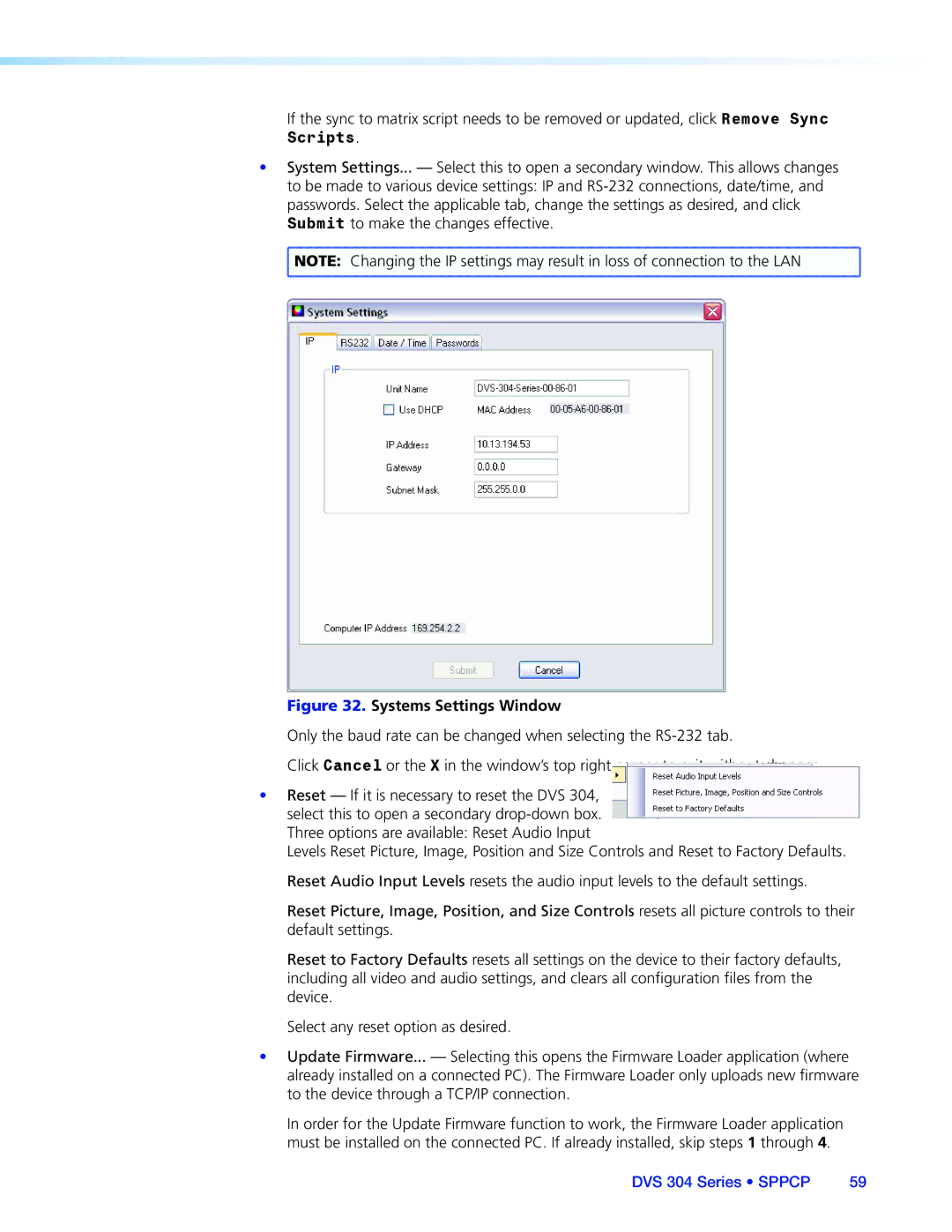If the sync to matrix script needs to be removed or updated, click Remove Sync Scripts.
•System Settings... — Select this to open a secondary window. This allows changes to be made to various device settings: IP and
NOTE: Changing the IP settings may result in loss of connection to the LAN |
Figure 32. Systems Settings Window
Only the baud rate can be changed when selecting the
Click Cancel or the X in the window’s top right corner to exit without changes.
•Reset — If it is necessary to reset the DVS 304, select this to open a secondary
Levels Reset Picture, Image, Position and Size Controls and Reset to Factory Defaults. Reset Audio Input Levels resets the audio input levels to the default settings.
Reset Picture, Image, Position, and Size Controls resets all picture controls to their default settings.
Reset to Factory Defaults resets all settings on the device to their factory defaults, including all video and audio settings, and clears all configuration files from the device.
Select any reset option as desired.
•Update Firmware... — Selecting this opens the Firmware Loader application (where already installed on a connected PC). The Firmware Loader only uploads new firmware to the device through a TCP/IP connection.
In order for the Update Firmware function to work, the Firmware Loader application must be installed on the connected PC. If already installed, skip steps 1 through 4.