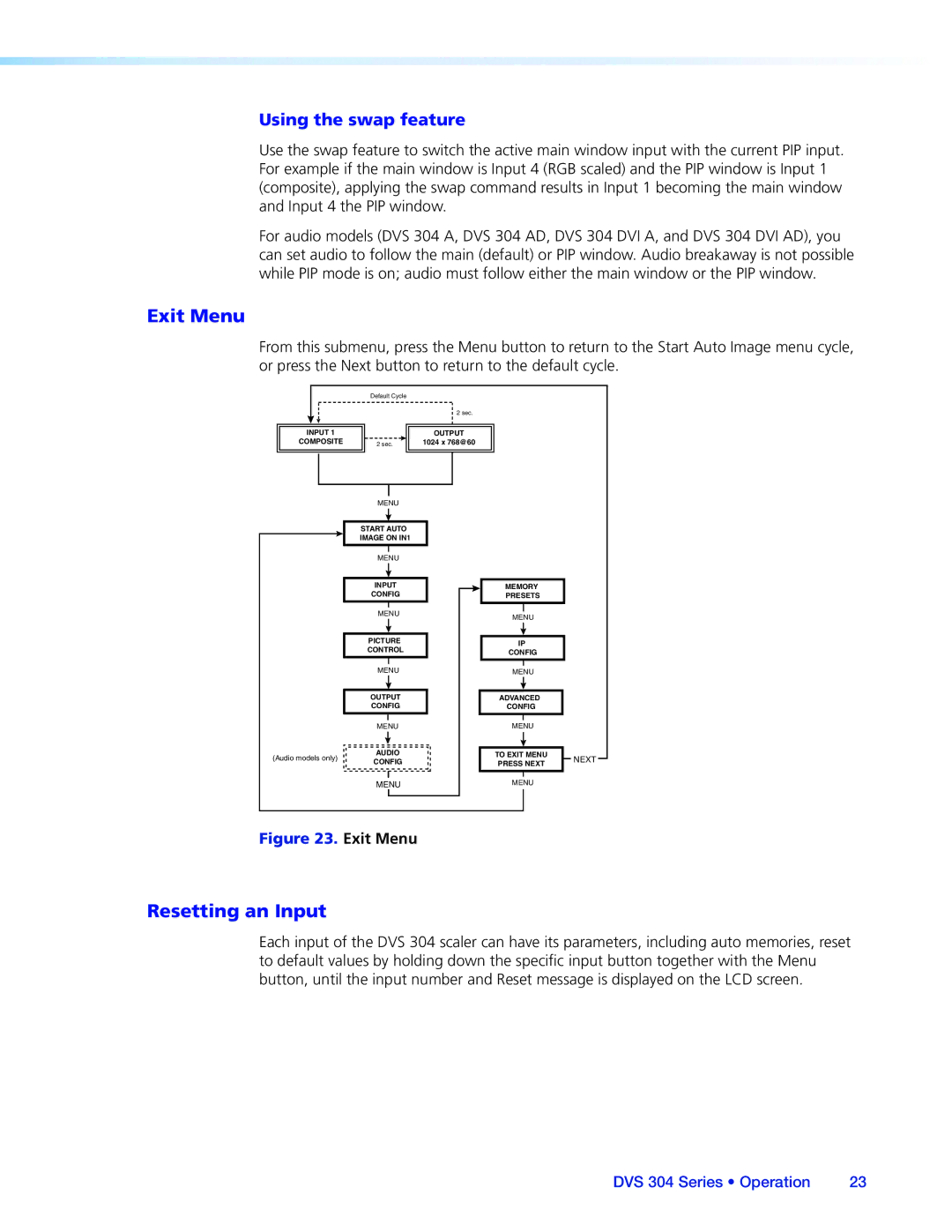Using the swap feature
Use the swap feature to switch the active main window input with the current PIP input. For example if the main window is Input 4 (RGB scaled) and the PIP window is Input 1 (composite), applying the swap command results in Input 1 becoming the main window and Input 4 the PIP window.
For audio models (DVS 304 A, DVS 304 AD, DVS 304 DVI A, and DVS 304 DVI AD), you can set audio to follow the main (default) or PIP window. Audio breakaway is not possible while PIP mode is on; audio must follow either the main window or the PIP window.
Exit Menu
From this submenu, press the Menu button to return to the Start Auto Image menu cycle, or press the Next button to return to the default cycle.
| Default Cycle |
|
| |
|
| 2 sec. |
| |
INPUT 1 |
| OUTPUT |
| |
COMPOSITE | 2 sec. | 1024 x 768@60 |
| |
| MENU |
|
| |
| START AUTO |
|
| |
| IMAGE ON IN1 |
|
| |
| MENU |
|
| |
| INPUT | MEMORY |
| |
| CONFIG | PRESETS |
| |
| MENU | MENU |
| |
|
|
| ||
| PICTURE | IP |
| |
| CONTROL |
| ||
| CONFIG |
| ||
|
|
| ||
| MENU | MENU |
| |
| OUTPUT | ADVANCED |
| |
| CONFIG | CONFIG |
| |
| MENU | MENU |
| |
(Audio models only) | AUDIO | TO EXIT MENU | NEXT | |
CONFIG | PRESS NEXT | |||
| ||||
| MENU | MENU |
|
Figure 23. Exit Menu
Resetting an Input
Each input of the DVS 304 scaler can have its parameters, including auto memories, reset to default values by holding down the specific input button together with the Menu button, until the input number and Reset message is displayed on the LCD screen.
DVS 304 Series • Operation | 23 |