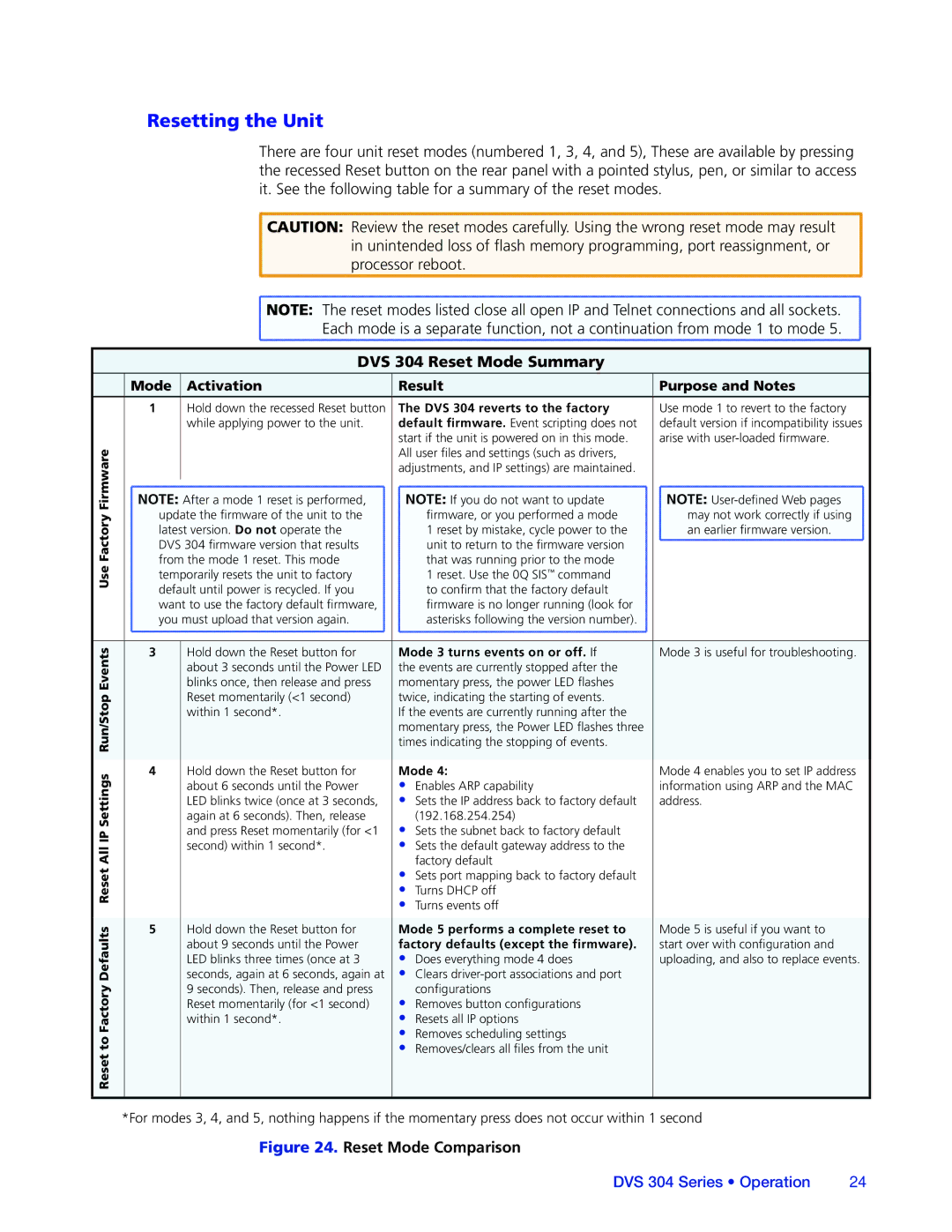Reset to Factory Defaults Reset All IP Settings Run/Stop Events Use Factory Firmware
Resetting the Unit
There are four unit reset modes (numbered 1, 3, 4, and 5), These are available by pressing the recessed Reset button on the rear panel with a pointed stylus, pen, or similar to access it. See the following table for a summary of the reset modes.
CAUTION: Review the reset modes carefully. Using the wrong reset mode may result in unintended loss of flash memory programming, port reassignment, or processor reboot.
![]() NOTE: The reset modes listed close all open IP and Telnet connections and all sockets.
NOTE: The reset modes listed close all open IP and Telnet connections and all sockets.
Each mode is a separate function, not a continuation from mode 1 to mode 5.
DVS 304 Reset Mode Summary
Mode | Activation | Result | Purpose and Notes |
1 | Hold down the recessed Reset button | The DVS 304 reverts to the factory | Use mode 1 to revert to the factory |
| while applying power to the unit. | default firmware. Event scripting does not | default version if incompatibility issues |
|
| start if the unit is powered on in this mode. | arise with |
|
| All user files and settings (such as drivers, |
|
|
| adjustments, and IP settings) are maintained. |
|
NOTE: After a mode 1 reset is performed, | NOTE: If you do not want to update | NOTE: | |
update the firmware of the unit to the | firmware, or you performed a mode | may not work correctly if using | |
latest version. Do not operate the | 1 reset by mistake, cycle power to the | an earlier firmware version. | |
DVS 304 firmware version that results | unit to return to the firmware version |
| |
from the mode 1 reset. This mode | that was running prior to the mode |
| |
temporarily resets the unit to factory | 1 reset. Use the 0Q SIS™ command |
| |
default until power is recycled. If you | to confirm that the factory default |
| |
want to use the factory default firmware, | firmware is no longer running (look for |
| |
you must upload that version again. | asterisks following the version number). |
| |
3 | Hold down the Reset button for | Mode 3 turns events on or off. If | Mode 3 is useful for troubleshooting. |
| about 3 seconds until the Power LED | the events are currently stopped after the |
|
| blinks once, then release and press | momentary press, the power LED flashes |
|
| Reset momentarily (<1 second) | twice, indicating the starting of events. |
|
| within 1 second*. | If the events are currently running after the |
|
|
| momentary press, the Power LED flashes three |
|
|
| times indicating the stopping of events. |
|
4 | Hold down the Reset button for | Mode 4: | Mode 4 enables you to set IP address |
| about 6 seconds until the Power | • Enables ARP capability | information using ARP and the MAC |
| LED blinks twice (once at 3 seconds, | • Sets the IP address back to factory default | address. |
| again at 6 seconds). Then, release | (192.168.254.254) |
|
| and press Reset momentarily (for <1 | • Sets the subnet back to factory default |
|
| second) within 1 second*. | • Sets the default gateway address to the |
|
|
| factory default |
|
•Sets port mapping back to factory default
•Turns DHCP off
•Turns events off
5 | Hold down the Reset button for | Mode 5 performs a complete reset to | Mode 5 is useful if you want to |
| about 9 seconds until the Power | factory defaults (except the firmware). | start over with configuration and |
| LED blinks three times (once at 3 | • Does everything mode 4 does | uploading, and also to replace events. |
| seconds, again at 6 seconds, again at | • Clears |
|
| 9 seconds). Then, release and press | configurations |
|
| Reset momentarily (for <1 second) | • Removes button configurations |
|
| within 1 second*. | • Resets all IP options |
|
|
| • Removes scheduling settings |
|
|
| • Removes/clears all files from the unit |
|
*For modes 3, 4, and 5, nothing happens if the momentary press does not occur within 1 second
Figure 24. Reset Mode Comparison
DVS 304 Series • Operation | 24 |