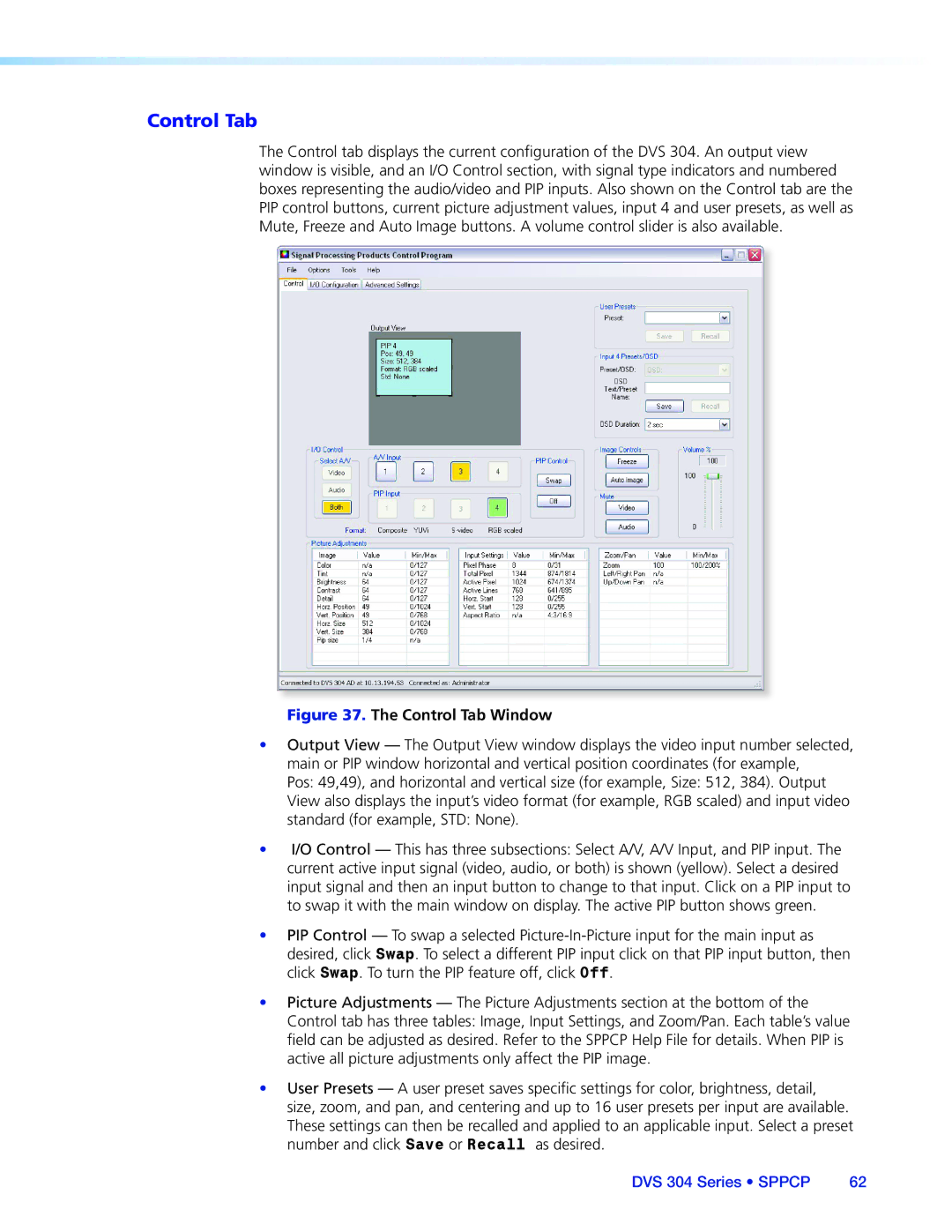Control Tab
The Control tab displays the current configuration of the DVS 304. An output view window is visible, and an I/O Control section, with signal type indicators and numbered boxes representing the audio/video and PIP inputs. Also shown on the Control tab are the PIP control buttons, current picture adjustment values, input 4 and user presets, as well as Mute, Freeze and Auto Image buttons. A volume control slider is also available.
Figure 37. The Control Tab Window
•Output View — The Output View window displays the video input number selected, main or PIP window horizontal and vertical position coordinates (for example,
Pos: 49,49), and horizontal and vertical size (for example, Size: 512, 384). Output View also displays the input’s video format (for example, RGB scaled) and input video standard (for example, STD: None).
•I/O Control — This has three subsections: Select A/V, A/V Input, and PIP input. The current active input signal (video, audio, or both) is shown (yellow). Select a desired input signal and then an input button to change to that input. Click on a PIP input to to swap it with the main window on display. The active PIP button shows green.
•PIP Control — To swap a selected
•Picture Adjustments — The Picture Adjustments section at the bottom of the
Control tab has three tables: Image, Input Settings, and Zoom/Pan. Each table’s value field can be adjusted as desired. Refer to the SPPCP Help File for details. When PIP is active all picture adjustments only affect the PIP image.
•User Presets — A user preset saves specific settings for color, brightness, detail, size, zoom, and pan, and centering and up to 16 user presets per input are available. These settings can then be recalled and applied to an applicable input. Select a preset number and click Save or Recall as desired.
DVS 304 Series • SPPCP | 62 |