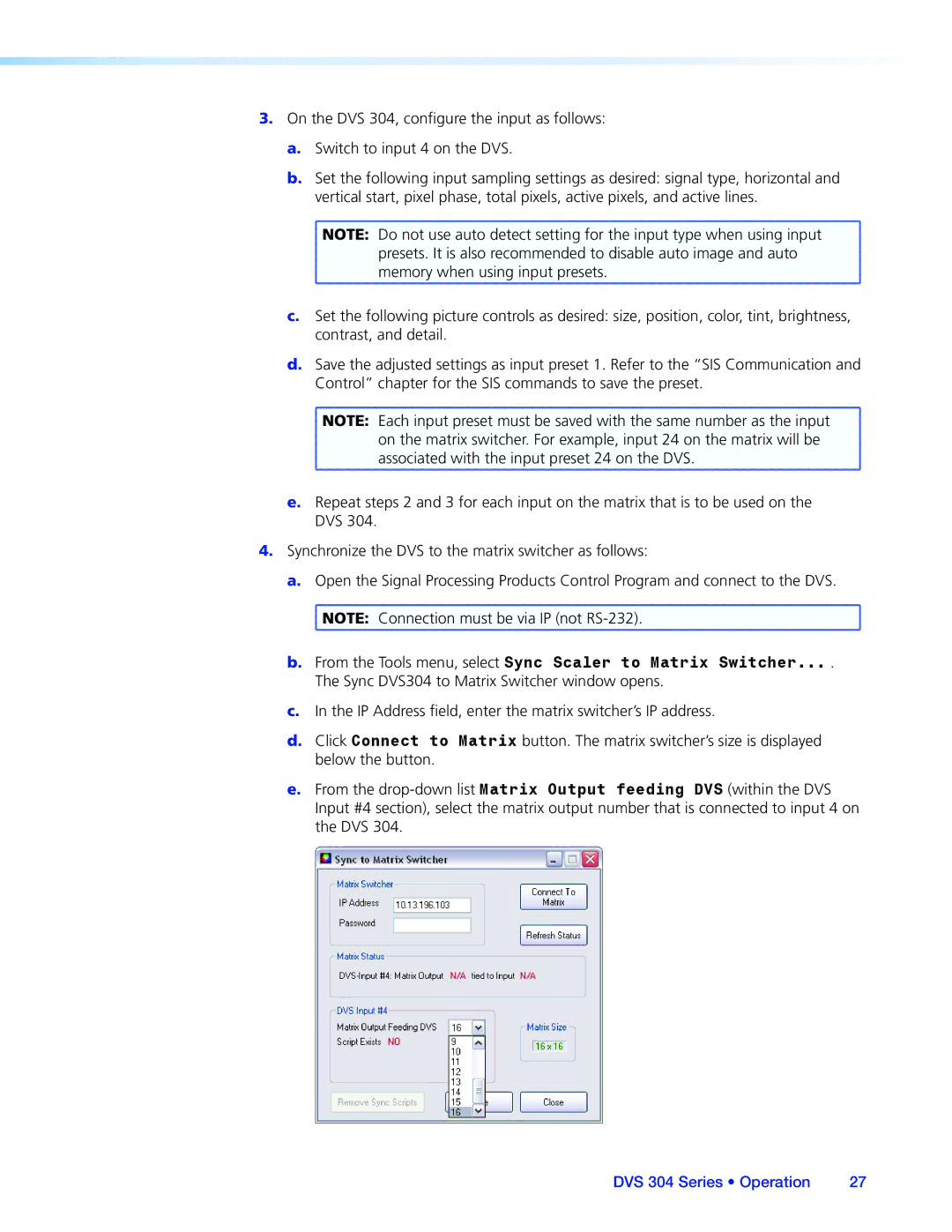3.On the DVS 304, configure the input as follows:
a.Switch to input 4 on the DVS.
b.Set the following input sampling settings as desired: signal type, horizontal and vertical start, pixel phase, total pixels, active pixels, and active lines.
![]() NOTE: Do not use auto detect setting for the input type when using input
NOTE: Do not use auto detect setting for the input type when using input
presets. It is also recommended to disable auto image and auto memory when using input presets.
c.Set the following picture controls as desired: size, position, color, tint, brightness, contrast, and detail.
d.Save the adjusted settings as input preset 1. Refer to the “SIS Communication and
Control” chapter for the SIS commands to save the preset.
![]() NOTE: Each input preset must be saved with the same number as the input
NOTE: Each input preset must be saved with the same number as the input
on the matrix switcher. For example, input 24 on the matrix will be associated with the input preset 24 on the DVS.
e.Repeat steps 2 and 3 for each input on the matrix that is to be used on the DVS 304.
4.Synchronize the DVS to the matrix switcher as follows:
a.Open the Signal Processing Products Control Program and connect to the DVS.
![]() NOTE: Connection must be via IP (not
NOTE: Connection must be via IP (not
b.From the Tools menu, select Sync Scaler to Matrix Switcher... .
The Sync DVS304 to Matrix Switcher window opens.
c.In the IP Address field, enter the matrix switcher’s IP address.
d.Click Connect to Matrix button. The matrix switcher’s size is displayed below the button.
e.From the
DVS 304 Series • Operation | 27 |