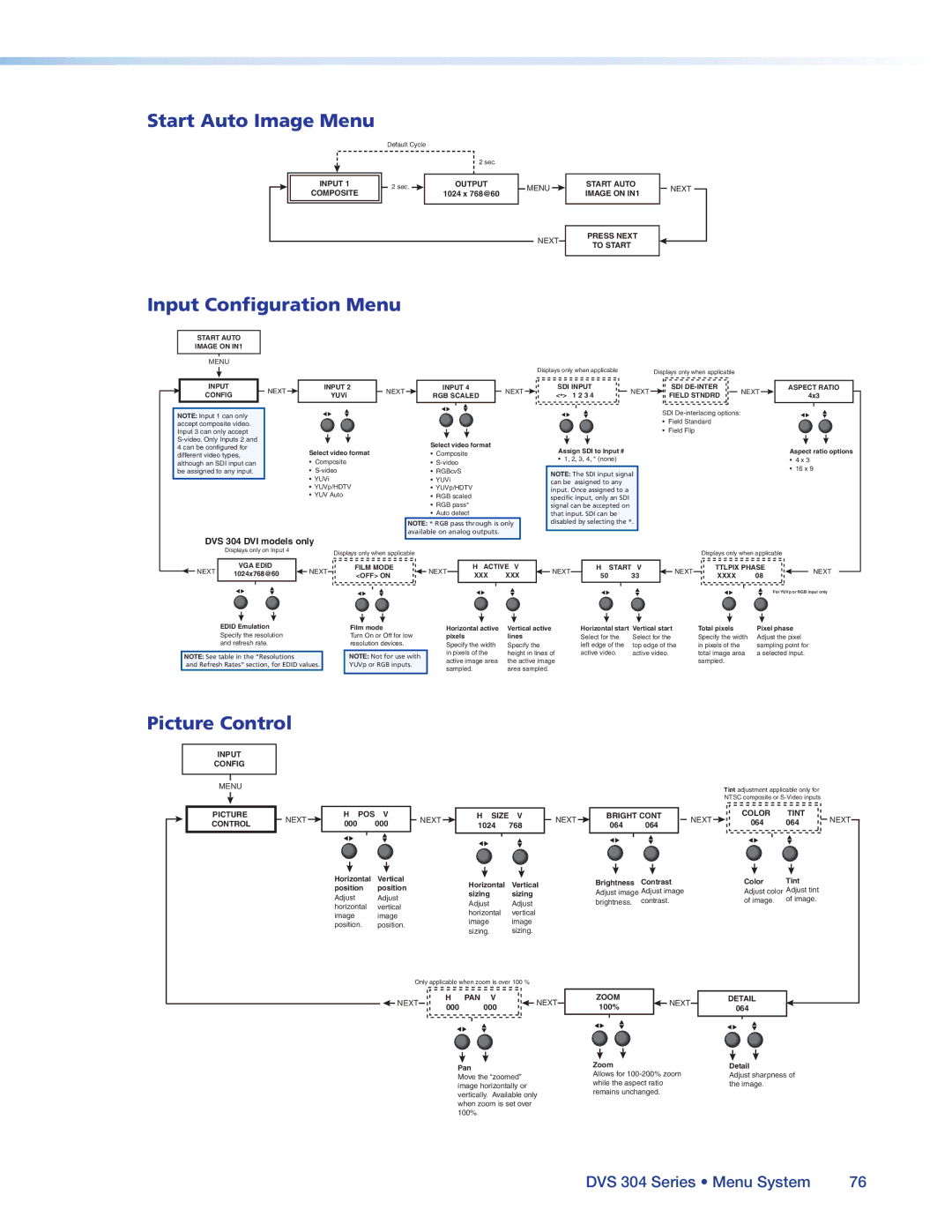Start Auto Image Menu
Default Cycle
2 sec.
INPUT 1 | 2 sec. | OUTPUT | MENU | |
COMPOSITE | 1024 x 768@60 | |||
|
| |||
|
|
| NEXT |
START AUTO IMAGE ON IN1
PRESS NEXT TO START
NEXT
Input Configuration Menu
START AUTO
IMAGE ON IN1
MENU
Displays only when applicable | Displays only when applicable |
INPUT
CONFIG
NOTE: Input 1 can only accept composite video. Input 3 can only accept
NEXT | INPUT 2 | |
YUVi | ||
| ||
| Select video format |
•Composite
•
•YUVi
•YUVp/HDTV
•YUV Auto
NEXT | INPUT 4 | |
RGB SCALED | ||
| ||
| Select video format |
•Composite
•
•RGBcvS
•YUVi
•YUVp/HDTV
•RGB scaled
•RGB pass*
•Auto detect
NEXT ![]()
SDI INPUT |
| NEXT |
| SDI |
| NEXT |
<*> 1 2 3 4 |
|
| FIELD STNDRD |
| ||
|
|
|
|
|
SDI
• Field Standard
• Field Flip
Assign SDI to Input #
• 1, 2, 3, 4, * (none)
NOTE: The SDI input signal can be assigned to any input. Once assigned to a specific input, only an SDI signal can be accepted on that input. SDI can be
ASPECT RATIO
4x3
Aspect ratio options
•4 x 3
•16 x 9
|
| NOTE: * RGB pass through is only |
|
| available on analog outputs. |
DVS 304 DVI models only |
|
|
Displays only on Input 4 | Displays only when applicable | |
| ||
disabled by selecting the *.
Displays only when applicable
NEXT | VGA EDID |
|
| NEXT |
1024x768@60 |
|
| ||
|
| |||
|
|
|
| |
|
|
|
|
|
EDID Emulation Specify the resolution and refresh rate.
NOTE: See table in the “Resolutions
and Refresh Rates” section, for EDID values.
FILM MODE | NEXT | H ACTIVE V | NEXT | H START | V | NEXT | TTLPIX PHASE | NEXT | |||
<OFF> ON | XXX | XXX | 50 | 33 | XXXX | 08 | |||||
|
|
|
| ||||||||
|
|
|
|
|
|
|
|
| For YUVp or RGB input only | ||
Film mode | Horizontal active | Vertical active |
| Horizontal start | Vertical start |
| Total pixels | Pixel phase |
| ||
Turn On or Off for low | pixels |
| lines |
| Select for the | Select for the |
| Specify the width | Adjust the pixel |
| |
resolution devices. | Specify the width | Specify the |
| left edge of the | top edge of the | in pixels of the | sampling point for |
| |||
NOTE: Not for use with | in pixels of the | height in lines of | active video. | active video. |
| total image area | a selected input. |
| |||
active image area | the active image |
|
|
| sampled. |
|
| ||||
YUVp or RGB inputs. |
|
|
|
|
| ||||||
sampled. |
| area sampled. |
|
|
|
|
|
|
| ||
|
|
|
|
|
|
|
|
| |||
Picture Control
INPUT
CONFIG
MENU | Tint adjustment applicable only for | |
|
| NTSC composite or |
PICTURE CONTROL
NEXT | H POS | V | NEXT | H SIZE | V | NEXT | BRIGHT CONT | NEXT | COLOR | TINT | NEXT | |||
000 | 000 | 1024 | 768 | 064 | 064 | 064 | 064 | |||||||
|
|
|
|
| ||||||||||
| Horizontal | Vertical |
| Horizontal |
| Vertical |
| Brightness | Contrast |
| Color | Tint |
| |
| position | position |
|
|
| Adjust image Adjust image |
| Adjust color Adjust tint |
| |||||
|
| sizing |
| sizing |
|
|
| |||||||
| Adjust | Adjust |
|
|
|
|
| |||||||
|
| Adjust |
| Adjust |
| brightness. | contrast. |
| of image. | of image. |
| |||
| horizontal | vertical |
|
|
|
|
|
| ||||||
|
| horizontal |
| vertical |
|
|
|
|
|
|
| |||
| image | image |
|
|
|
|
|
|
|
|
| |||
|
| image |
| image |
|
|
|
|
|
|
| |||
| position. | position. |
|
|
|
|
|
|
|
|
| |||
|
| sizing. |
| sizing. |
|
|
|
|
|
|
| |||
|
|
|
|
|
|
|
|
|
|
|
| |||
Only applicable when zoom is over 100 %
![]() NEXT
NEXT
H | PAN V |
| NEXT |
000 | 000 |
| |
|
|
Pan
Move the “zoomed” image horizontally or vertically. Available only when zoom is set over 100%.
ZOOM |
|
| NEXT |
100% |
|
| |
|
|
| |
|
|
|
|
Zoom
Allows for
DETAIL 064
Detail
Adjust sharpness of the image.
DVS 304 Series • Menu System | 76 |