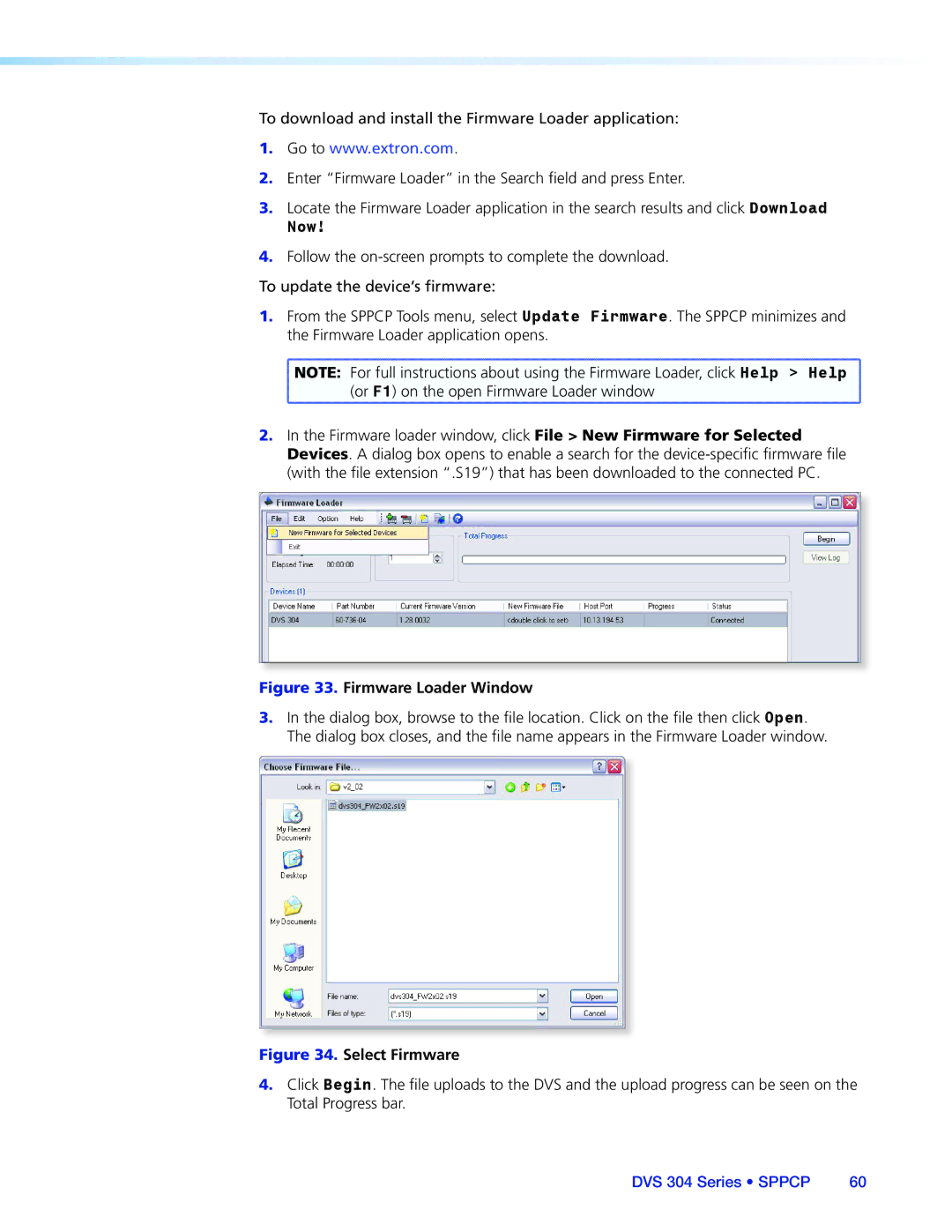DVS 304 Series
Precaucion
Achtung
Avertissement
Vorsicht
Extron Electronics. All rights reserved
FCC Class a Notice
Contents
Menu System
DVS 304 Models
Introduction
DVS 304 Series Description
Memory and input presets
Features
DVS 304 DVI Models
Four inputs
Buffered video outputs
Controlling the DVS 304 Devices
Options and Accessories
Rear Panel Cabling
Cabling
Video
Pin
Wiring the RJ-45
Pin RS-232 Function Description
Ground Signal ground Input
Input
No connection
Front Panel Overview
Operation
Menu Navigation Using Front Panel Controls
Menus, Configuration, and Adjustments
Menu Overview
Between them
Main Menu
Start Auto Image
Input Configuration
Input 2 video type
Input 1 video type
Input 3 video type
Input 4 video type
Picture Control
Output Configuration
Sync Polarity
Resolutions and Refresh Rates
Output Format
Memory Preset Per input Total
Audio Configuration Audio Models Only
Memory Preset
Clear CLR memory preset
Save Memory Preset
Recalling a preset
Input preset
Advanced Configuration
IP Configuration
Auto switch mode
Blue mode
RGB delay
Auto-Image
OSD label
Enhance mode
Test pattern
Refresh Lock
Auto Memory and Auto Image Features
Aspect Mode
Auto Memory
Auto Memory Per input Total
Changing the input
Picture-in-picture mode
Exit Menu
Resetting an Input
Using the swap feature
Mode Activation Result Purpose and Notes
Resetting the Unit
DVS 304 Reset Mode Summary
Front Panel Lockout Executive Modes
System Reset
DVS 304 Devices Connected to a Matrix Switcher
Setting up the DVS to Work with a Matrix Switcher
From the Tools menu, select Sync Scaler to Matrix Switcher
Removing the Sync to Matrix Script
Sync DVS 304 to Matrix Switcher window opens
DVS 304 Series Operation
Pin RS-232 Function Description
SIS Communication Control
Error Responses
Password Information
Error Response References
Error Numbers
Telnet Web Browser
Command and Responses
Using the Command and Response Tables
Symbol Definitions
Password is also removed
X7@ = Input selection 2 or
SIS Command Edid Table see
SIS Command and Response Table
Video mute
Input aspect ratio
Edid emulation for input 4 DVI models only
EI*X10*EDIDX6
Tint available for Ntsc composite and S-video only
Color available for PAL and Ntsc only
Contrast
Brightness
Pan
Zoom mode
Output scaler rate
Output sync format
Input presets input 4 only
Memory presets inputs 1 to
Write and read input preset name inputs 4 presets only
Audio mute audio models only
RGB delay time
Volume control audio models only
Auto switch mode
Test pattern
Swap when PIP mode is On
PIP mode
PIP mode audio follow audio model only
View internal temperature
Enhanced mode
Front panel security lockout Executive Mode
Aspect mode
SDI field flip
Ethernet data port
SIS Command and Response Table for IP Control Port
E0 *X6 TC
Firmware version requests
EAE
Information requests
Event control
IP setup commands
Web browser specific command
Mail
X4&SM
ECZ E
#CZ
ECG
WX1CS
ECS E
Re-map port designations
WX3#CU
EMT
EMH
Listing connections
EMD
File commands
Directory commands
Reset ZAP/erase Commands
File erase commands
EZA
EZI
Installation from the DVD
Signal Processing Products Control Program
Installing the Software
Starting the Sppcp
Installation from the Web Site
Orientation
Using the Sppcp
Options menu
Sppcp Menus
File menu
Tools menu
Sync to Matrix Switcher Window
Systems Settings Window
Firmware Loader Window
Process Running
Help menu
Control Tab Window
Control Tab
I/O Configuration Tab Window
Configuration Tab
Status Bar
Advanced Settings Tab
Ethernet Control
Accessing the Default Web Pages
Status
Navigating the Default Web Pages
System Status
Status tab displays the System Status page for the DVS
System Settings
Configuration
IP Address
Scaler Settings
Scaler Settings
Passwords
Passwords
Firmware Upgrade
Firmware Upgrade
Web Server File Management
File Management
User Control
Control
Presets
Presets
Main Menu
Default Cycle Menu
Menu System
Start Auto Image Menu
Input Configuration Menu
Memory Preset Menu
Output Configuration Menu
Audio Configuration Menu
Advanced Configuration Menu
IP Configuration Menu
Enable Executive Mode
Executive Mode Menu
Reference Material
Specifications
Video Input
Video Processing
Control/Remote Decoder/Scaler
Sync
Audio DVS 304 A, DVS 304 AD, DVS 304 DVI A, DVS 304 DVI AD
General
Included Parts
Part Numbers and Accessories
Optional Parts
Description Part Number Models
Installation of the SDI card
Serial Digital Interface SDI Card Installation
DVS 304 Series Reference Information
DVS 304 Series Reference Information
Europe, Africa, and the Middle China East
USA, Canada, South America Japan Central America
Asia Middle East
Europe

![]() NOTE: For full instructions about using the Firmware Loader, click Help > Help
NOTE: For full instructions about using the Firmware Loader, click Help > Help ![]() (or F1) on the open Firmware Loader window
(or F1) on the open Firmware Loader window