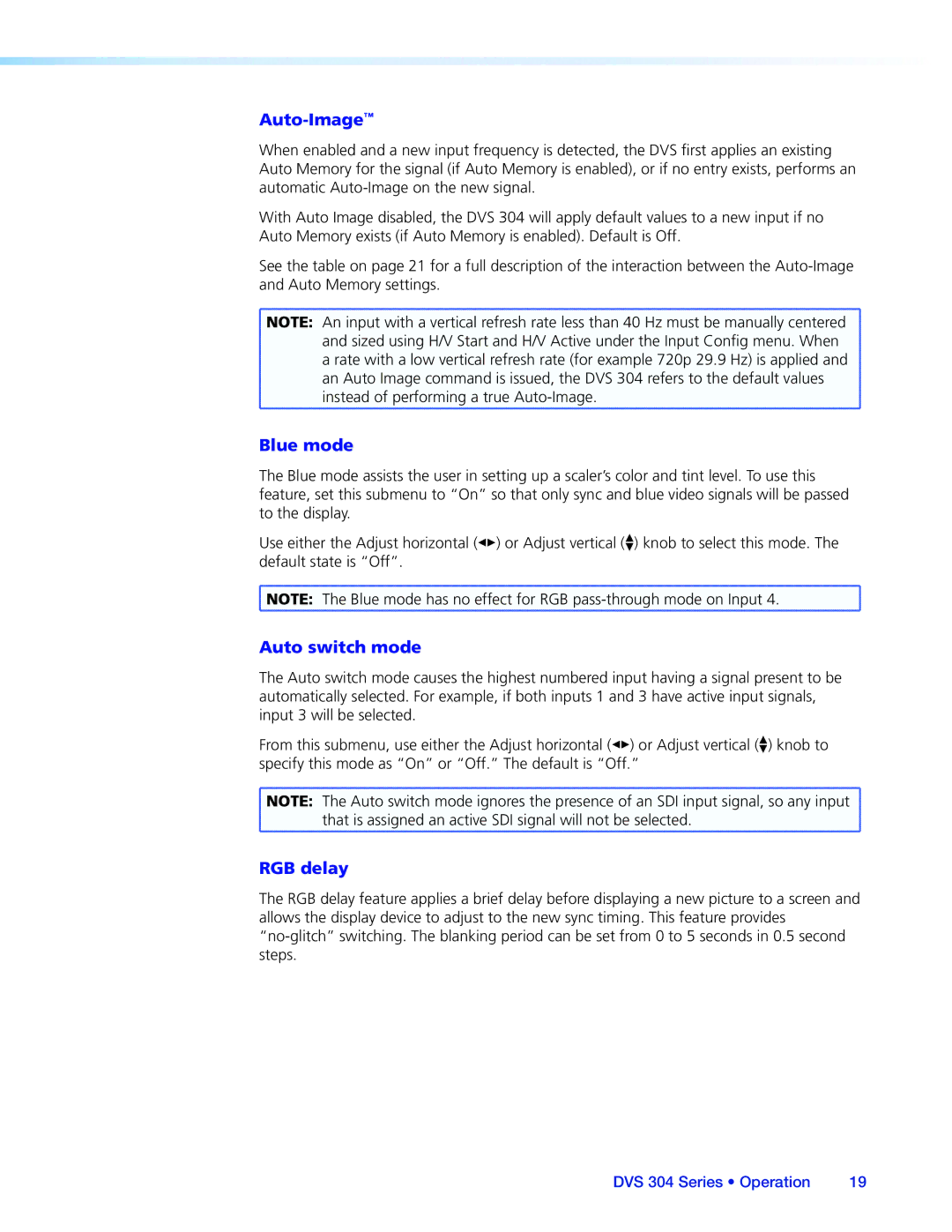Auto-Image™
When enabled and a new input frequency is detected, the DVS first applies an existing Auto Memory for the signal (if Auto Memory is enabled), or if no entry exists, performs an automatic
With Auto Image disabled, the DVS 304 will apply default values to a new input if no Auto Memory exists (if Auto Memory is enabled). Default is Off.
See the table on page 21 for a full description of the interaction between the
![]() NOTE: An input with a vertical refresh rate less than 40 Hz must be manually centered
NOTE: An input with a vertical refresh rate less than 40 Hz must be manually centered
and sized using H/V Start and H/V Active under the Input Config menu. When
a rate with a low vertical refresh rate (for example 720p 29.9 Hz) is applied and an Auto Image command is issued, the DVS 304 refers to the default values
instead of performing a true
Blue mode
The Blue mode assists the user in setting up a scaler’s color and tint level. To use this feature, set this submenu to “On” so that only sync and blue video signals will be passed to the display.
Use either the Adjust horizontal ([) or Adjust vertical ({) knob to select this mode. The default state is “Off”.
![]() NOTE: The Blue mode has no effect for RGB
NOTE: The Blue mode has no effect for RGB
Auto switch mode
The Auto switch mode causes the highest numbered input having a signal present to be automatically selected. For example, if both inputs 1 and 3 have active input signals, input 3 will be selected.
From this submenu, use either the Adjust horizontal ([) or Adjust vertical ({) knob to specify this mode as “On” or “Off.” The default is “Off.”
![]() NOTE: The Auto switch mode ignores the presence of an SDI input signal, so any input
NOTE: The Auto switch mode ignores the presence of an SDI input signal, so any input ![]() that is assigned an active SDI signal will not be selected.
that is assigned an active SDI signal will not be selected.
RGB delay
The RGB delay feature applies a brief delay before displaying a new picture to a screen and allows the display device to adjust to the new sync timing. This feature provides
DVS 304 Series • Operation | 19 |