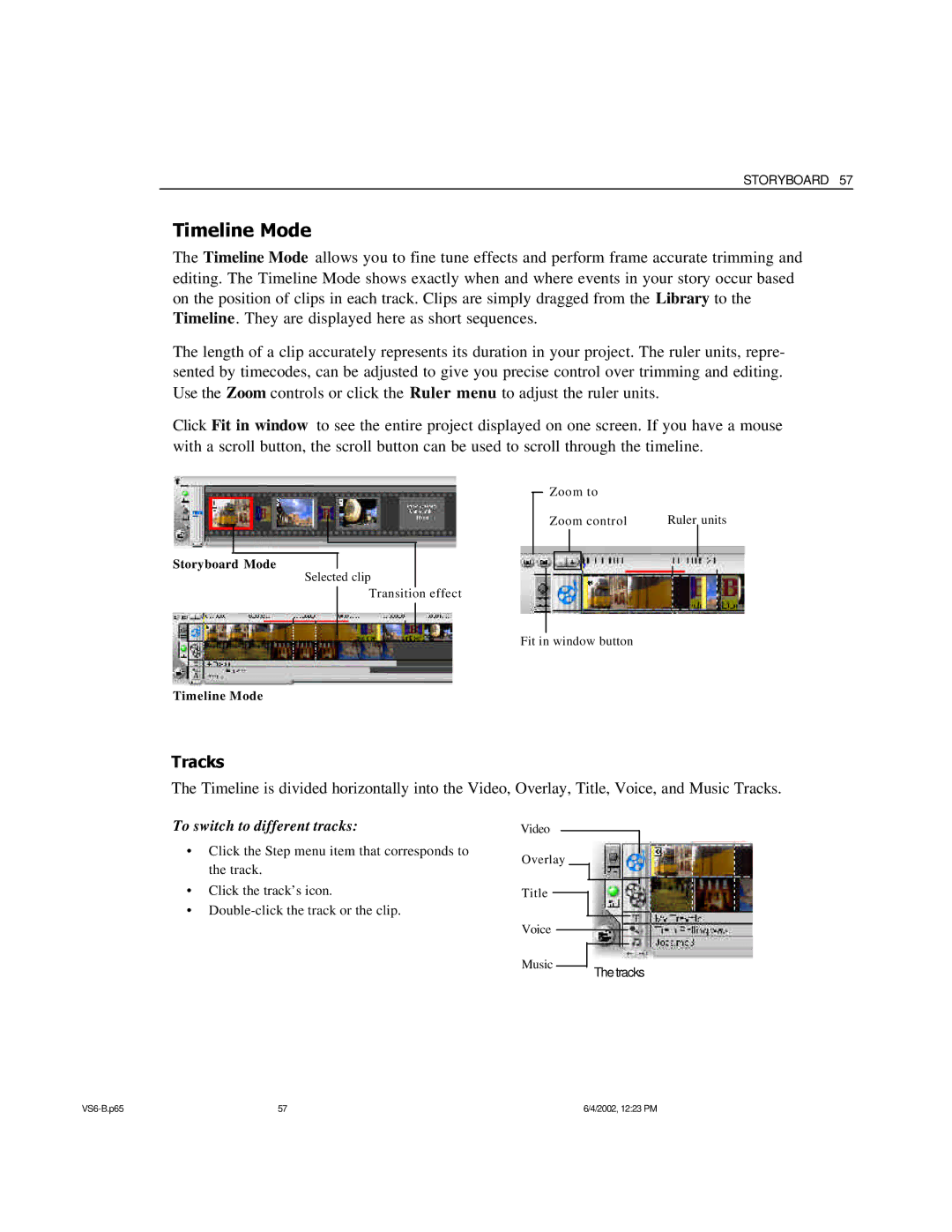STORYBOARD 57
Timeline Mode
The Timeline Mode allows you to fine tune effects and perform frame accurate trimming and editing. The Timeline Mode shows exactly when and where events in your story occur based on the position of clips in each track. Clips are simply dragged from the Library to the Timeline. They are displayed here as short sequences.
The length of a clip accurately represents its duration in your project. The ruler units, repre- sented by timecodes, can be adjusted to give you precise control over trimming and editing. Use the Zoom controls or click the Ruler menu to adjust the ruler units.
Click Fit in window to see the entire project displayed on one screen. If you have a mouse with a scroll button, the scroll button can be used to scroll through the timeline.
Zoom to
Zoom control | Ruler units |
Storyboard Mode
Selected clip
Transition effect
Fit in window button
Timeline Mode
Tracks
The Timeline is divided horizontally into the Video, Overlay, Title, Voice, and Music Tracks.
To switch to different tracks:
•Click the Step menu item that corresponds to the track.
•Click the track’s icon.
•
Video
Overlay
Title
Voice
Music ![]()
![]()
The tracks
57 | 6/4/2002, 12:23 PM |