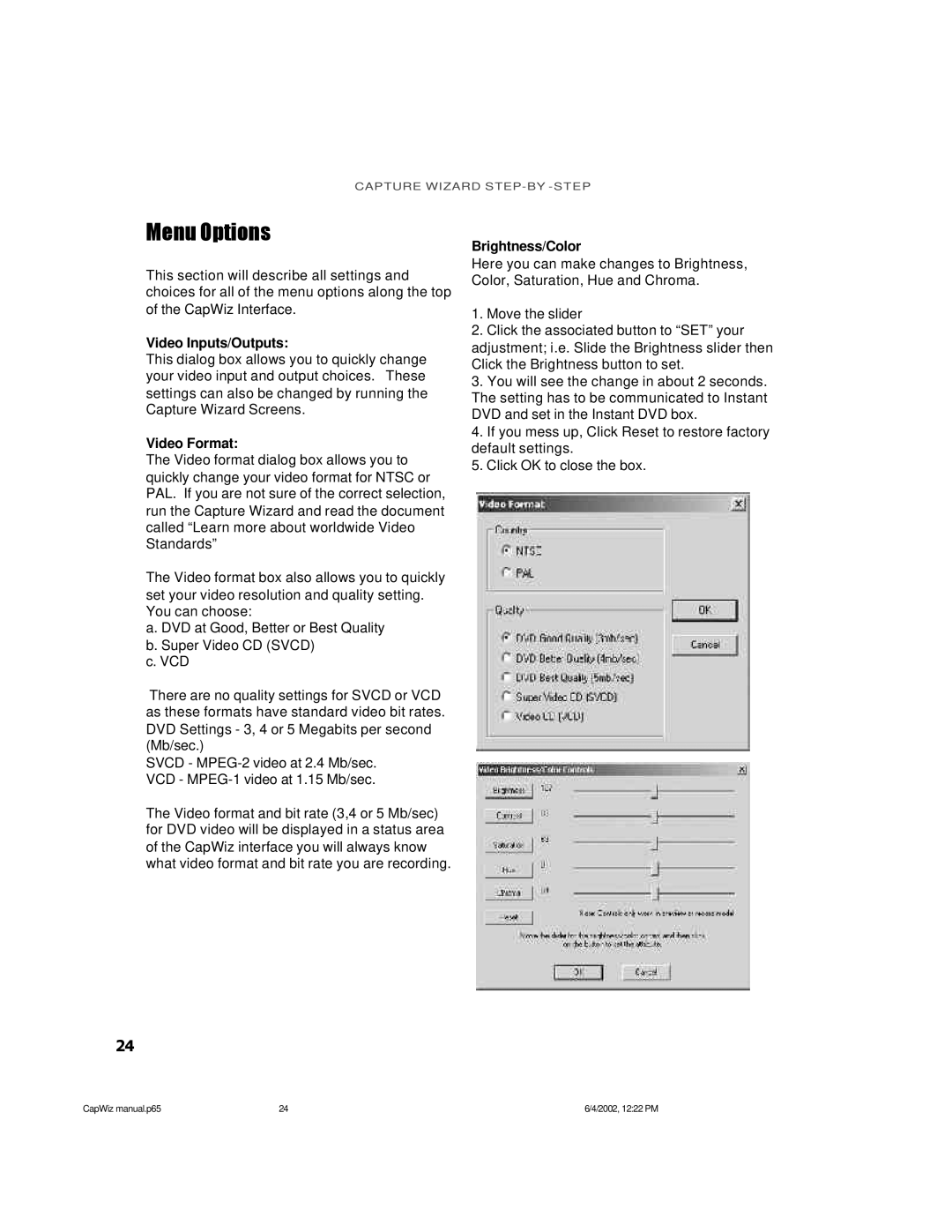CAPTURE WIZARD
Menu Options
This section will describe all settings and choices for all of the menu options along the top of the CapWiz Interface.
Video Inputs/Outputs:
This dialog box allows you to quickly change your video input and output choices. These settings can also be changed by running the Capture Wizard Screens.
Video Format:
The Video format dialog box allows you to quickly change your video format for NTSC or PAL. If you are not sure of the correct selection, run the Capture Wizard and read the document called “Learn more about worldwide Video Standards”
The Video format box also allows you to quickly set your video resolution and quality setting. You can choose:
a. DVD at Good, Better or Best Quality b. Super Video CD (SVCD)
c. VCD
There are no quality settings for SVCD or VCD as these formats have standard video bit rates. DVD Settings - 3, 4 or 5 Megabits per second (Mb/sec.)
SVCD -
The Video format and bit rate (3,4 or 5 Mb/sec) for DVD video will be displayed in a status area of the CapWiz interface you will always know what video format and bit rate you are recording.
Brightness/Color
Here you can make changes to Brightness, Color, Saturation, Hue and Chroma.
1.Move the slider
2.Click the associated button to “SET” your adjustment; i.e. Slide the Brightness slider then Click the Brightness button to set.
3.You will see the change in about 2 seconds. The setting has to be communicated to Instant DVD and set in the Instant DVD box.
4.If you mess up, Click Reset to restore factory default settings.
5.Click OK to close the box.
24
CapWiz manual.p65 | 24 | 6/4/2002, 12:22 PM |