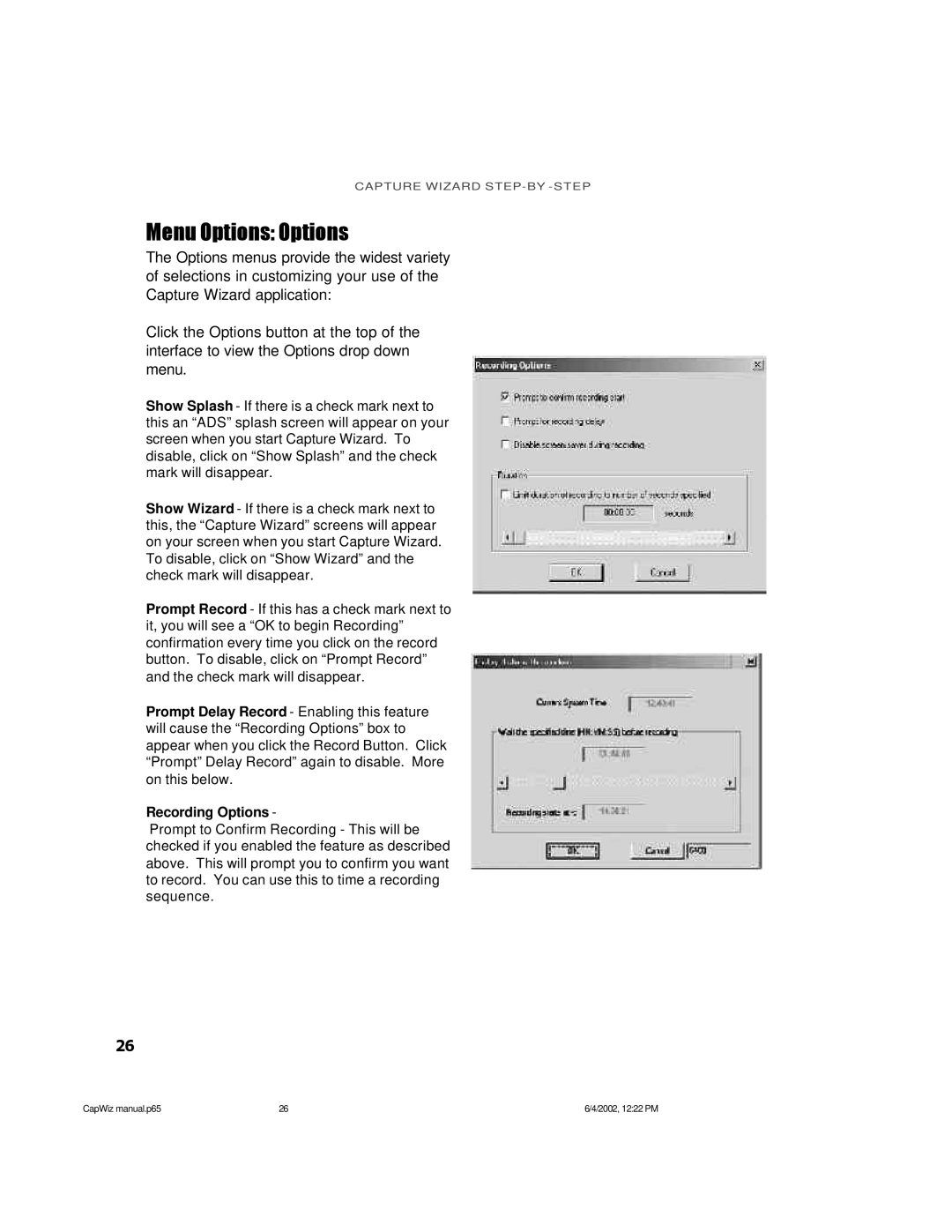CAPTURE WIZARD
Menu Options: Options
The Options menus provide the widest variety of selections in customizing your use of the Capture Wizard application:
Click the Options button at the top of the interface to view the Options drop down menu.
Show Splash - If there is a check mark next to this an “ADS” splash screen will appear on your screen when you start Capture Wizard. To disable, click on “Show Splash” and the check mark will disappear.
Show Wizard - If there is a check mark next to this, the “Capture Wizard” screens will appear on your screen when you start Capture Wizard. To disable, click on “Show Wizard” and the check mark will disappear.
Prompt Record - If this has a check mark next to it, you will see a “OK to begin Recording” confirmation every time you click on the record button. To disable, click on “Prompt Record” and the check mark will disappear.
Prompt Delay Record - Enabling this feature will cause the “Recording Options” box to appear when you click the Record Button. Click “Prompt” Delay Record” again to disable. More on this below.
Recording Options -
Prompt to Confirm Recording - This will be checked if you enabled the feature as described above. This will prompt you to confirm you want to record. You can use this to time a recording sequence.
26
CapWiz manual.p65 | 26 | 6/4/2002, 12:22 PM |