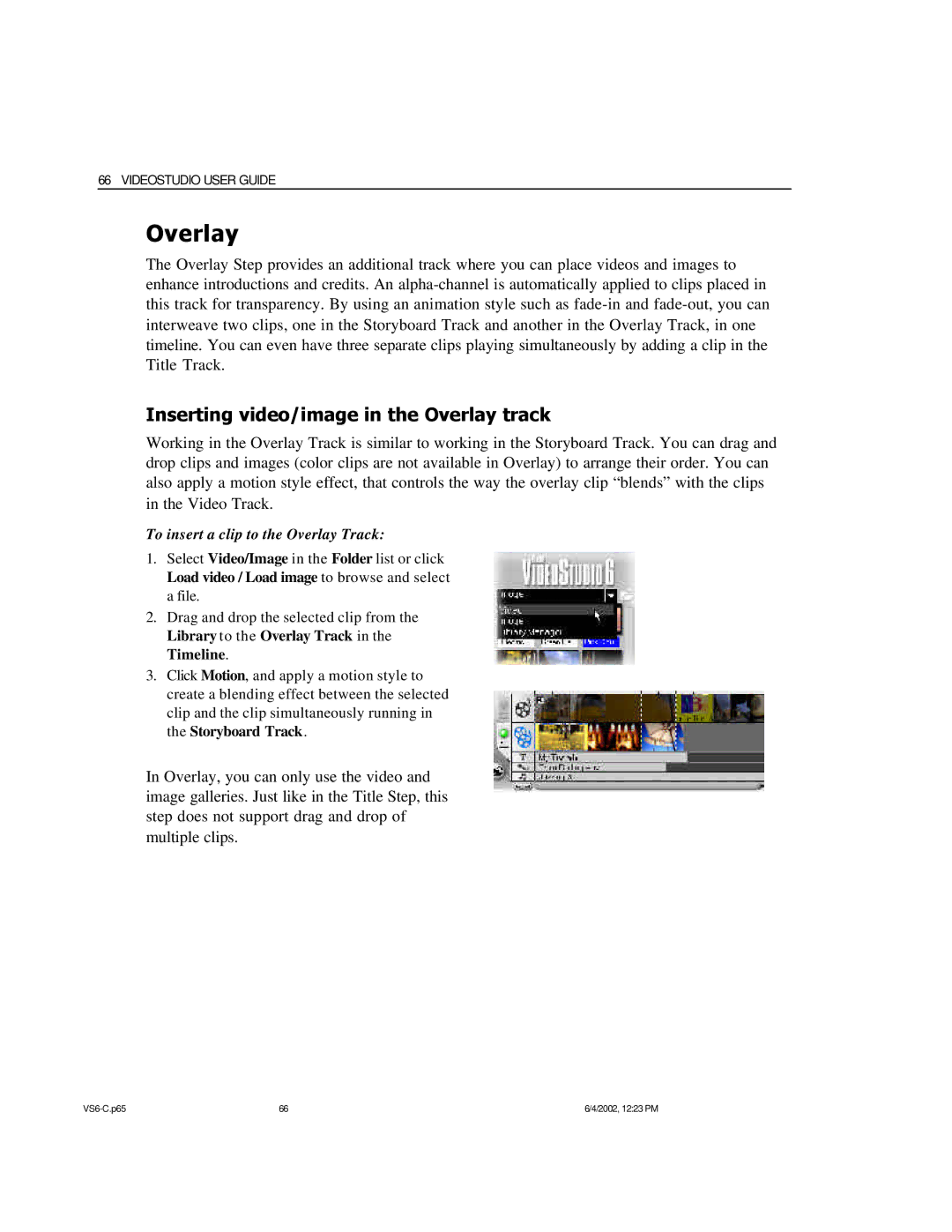66 VIDEOSTUDIO USER GUIDE
Overlay
The Overlay Step provides an additional track where you can place videos and images to enhance introductions and credits. An
Inserting video/image in the Overlay track
Working in the Overlay Track is similar to working in the Storyboard Track. You can drag and drop clips and images (color clips are not available in Overlay) to arrange their order. You can also apply a motion style effect, that controls the way the overlay clip “blends” with the clips in the Video Track.
To insert a clip to the Overlay Track:
1.Select Video/Image in the Folder list or click Load video / Load image to browse and select a file.
2.Drag and drop Library to the Timeline.
the selected clip from the Overlay Track in the
3.Click Motion, and apply a motion style to create a blending effect between the selected clip and the clip simultaneously running in the Storyboard Track.
In Overlay, you can only use the video and image galleries. Just like in the Title Step, this step does not support drag and drop of multiple clips.
66 | 6/4/2002, 12:23 PM |