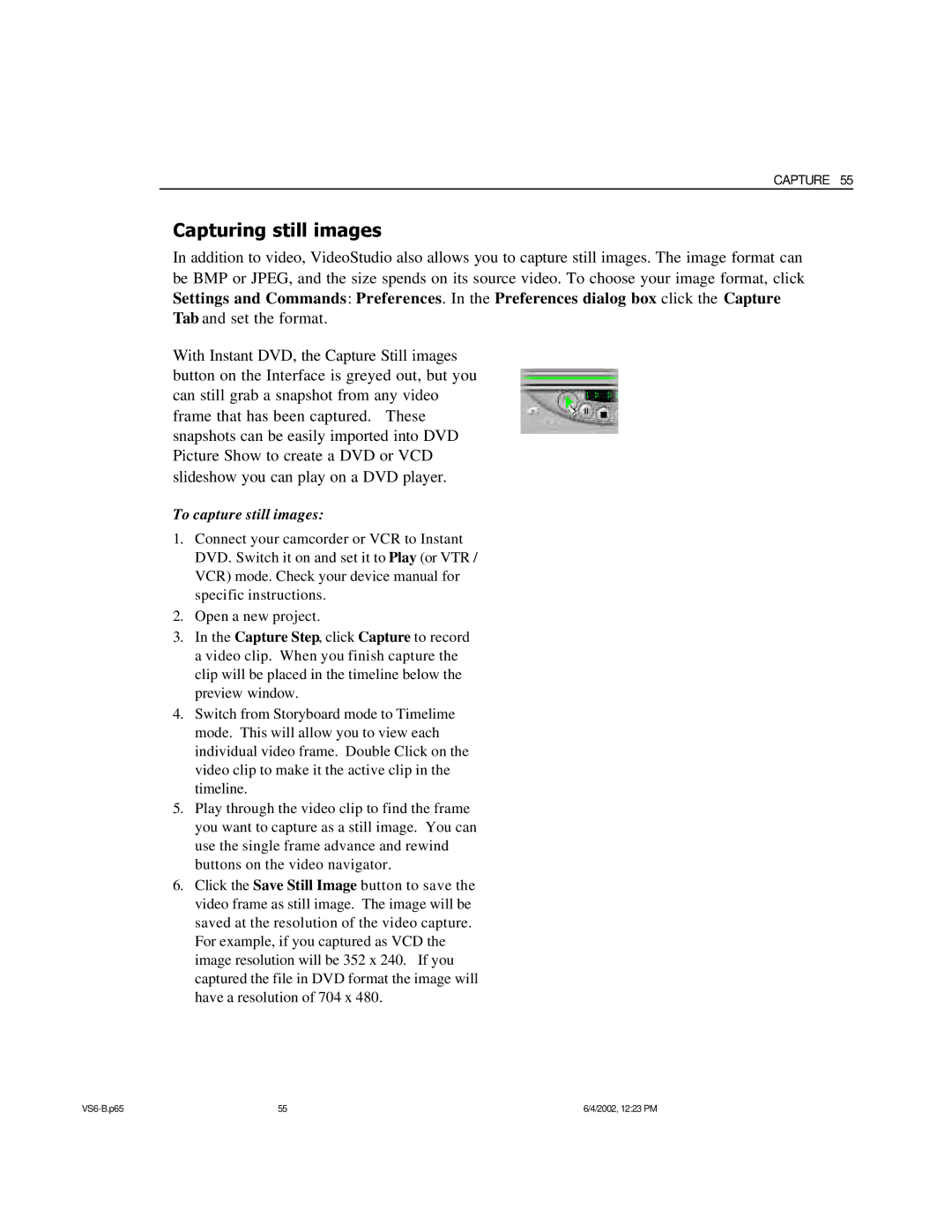CAPTURE 55
Capturing still images
In addition to video, VideoStudio also allows you to capture still images. The image format can be BMP or JPEG, and the size spends on its source video. To choose your image format, click Settings and Commands: Preferences. In the Preferences dialog box click the Capture Tab and set the format.
With Instant DVD, the Capture Still images button on the Interface is greyed out, but you can still grab a snapshot from any video frame that has been captured. These snapshots can be easily imported into DVD Picture Show to create a DVD or VCD slideshow you can play on a DVD player.
To capture still images:
1.Connect your camcorder or VCR to Instant DVD. Switch it on and set it to Play (or VTR / VCR) mode. Check your device manual for specific instructions.
2.Open a new project.
3.In the Capture Step, click Capture to record a video clip. When you finish capture the clip will be placed in the timeline below the preview window.
4.Switch from Storyboard mode to Timelime mode. This will allow you to view each individual video frame. Double Click on the video clip to make it the active clip in the timeline.
5.Play through the video clip to find the frame you want to capture as a still image. You can use the single frame advance and rewind buttons on the video navigator.
6.Click the Save Still Image button to save the video frame as still image. The image will be saved at the resolution of the video capture. For example, if you captured as VCD the image resolution will be 352 x 240. If you captured the file in DVD format the image will have a resolution of 704 x 480.
55 | 6/4/2002, 12:23 PM |