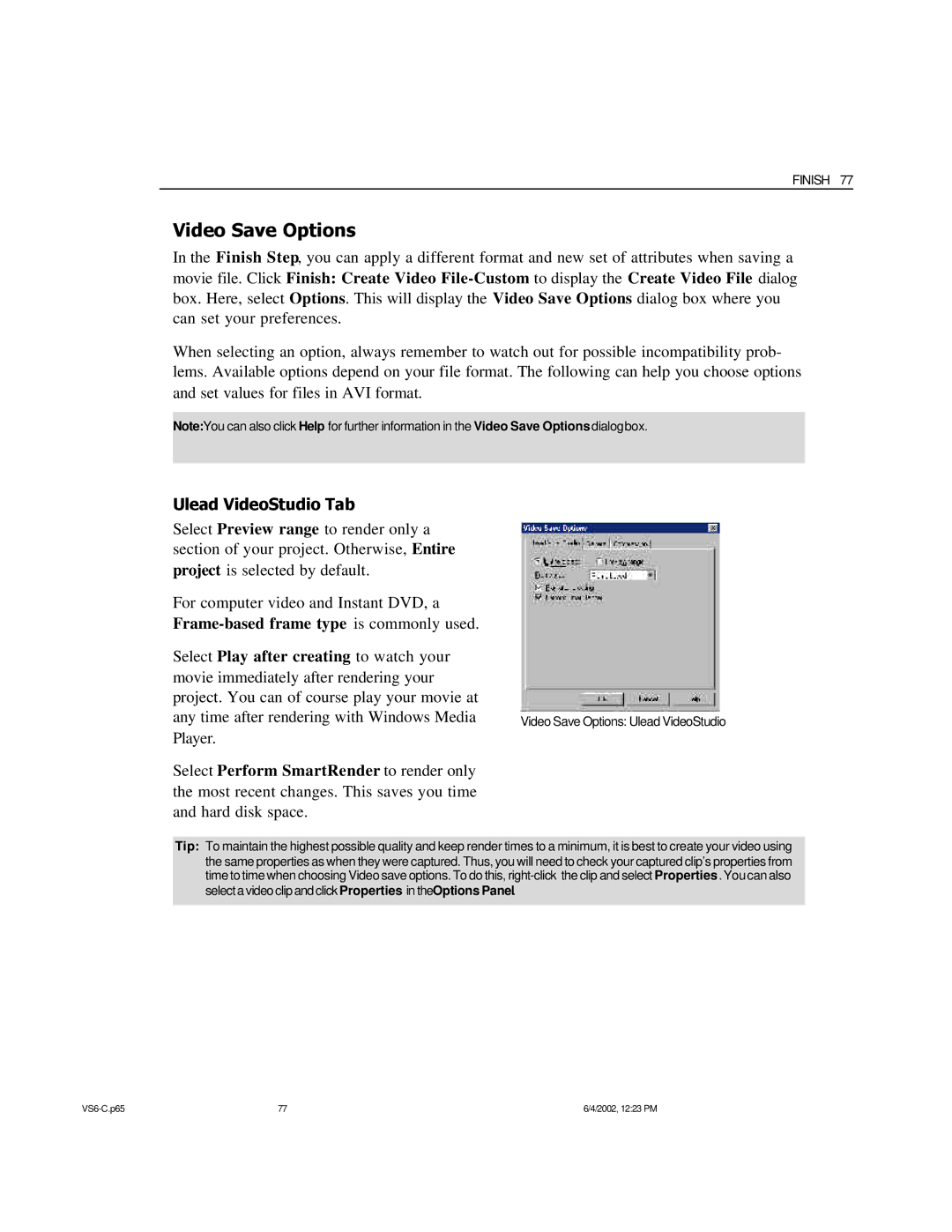FINISH 77
Video Save Options
In the Finish Step, you can apply a different format and new set of attributes when saving a movie file. Click Finish: Create Video
When selecting an option, always remember to watch out for possible incompatibility prob- lems. Available options depend on your file format. The following can help you choose options and set values for files in AVI format.
Note:You can also click Help for further information in the Video Save Options dialogbox.
Ulead VideoStudio Tab
Select Preview range to render only a section of your project. Otherwise, Entire project is selected by default.
For computer video and Instant DVD, a
Select Play after creating to watch your movie immediately after rendering your project. You can of course play your movie at any time after rendering with Windows Media Player.
Select Perform SmartRender to render only the most recent changes. This saves you time and hard disk space.
Video Save Options: Ulead VideoStudio
Tip: To maintain the highest possible quality and keep render times to a minimum, it is best to create your video using the same properties as when they were captured. Thus, you will need to check your captured clip’s properties from time to time when choosing Video save options. To do this,
77 | 6/4/2002, 12:23 PM |