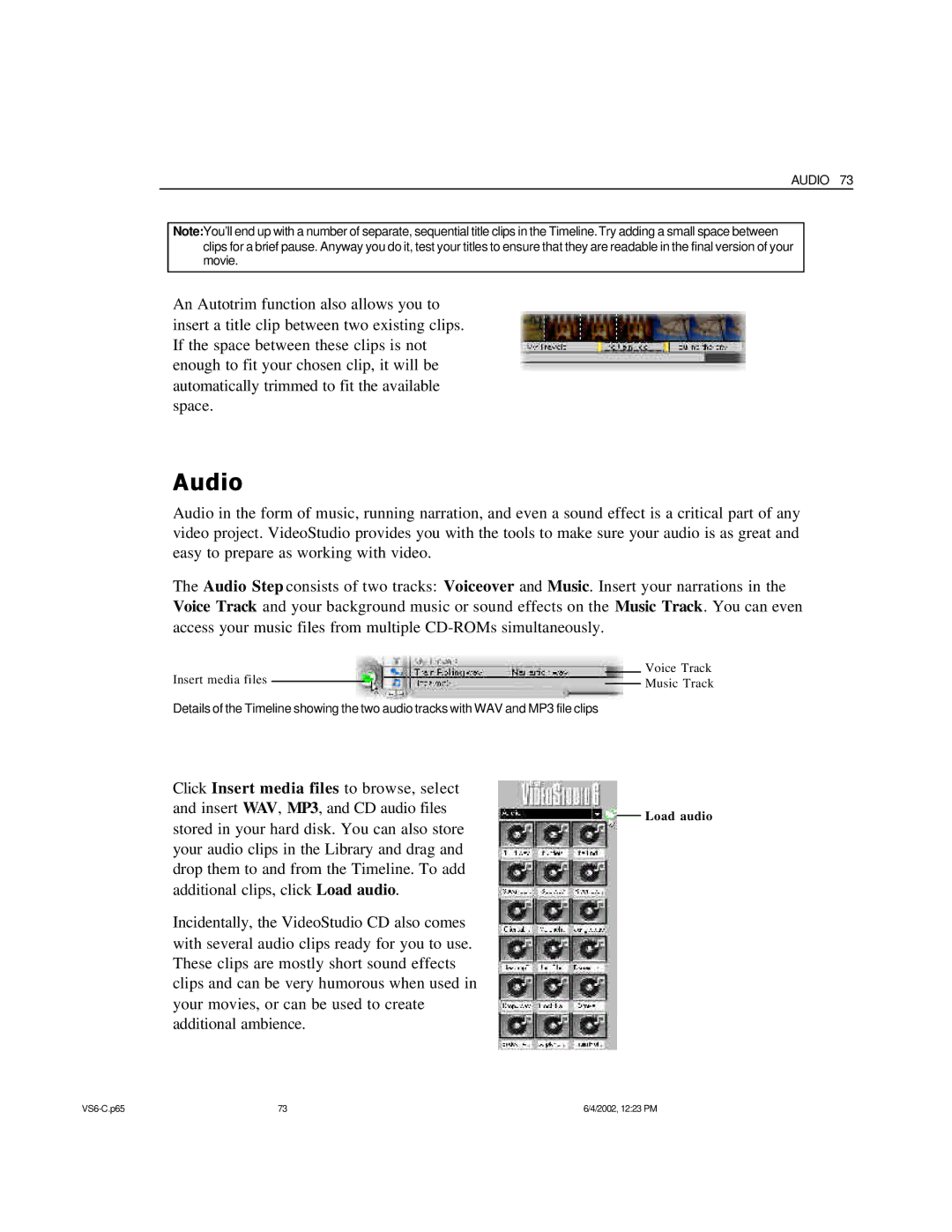AUDIO 73
Note:You’ll end up with a number of separate, sequential title clips in the Timeline.Try adding a small space between clips for a brief pause. Anyway you do it, test your titles to ensure that they are readable in the final version of your movie.
An Autotrim function also allows you to insert a title clip between two existing clips. If the space between these clips is not enough to fit your chosen clip, it will be automatically trimmed to fit the available space.
Audio
Audio in the form of music, running narration, and even a sound effect is a critical part of any video project. VideoStudio provides you with the tools to make sure your audio is as great and easy to prepare as working with video.
The Audio Step consists of two tracks: Voiceover and Music. Insert your narrations in the Voice Track and your background music or sound effects on the Music Track. You can even access your music files from multiple
Insert media files
Details of the Timeline showing the two audio tracks with WAV and MP3 file clips
Click Insert media files to browse, select and insert WAV, MP3, and CD audio files stored in your hard disk. You can also store your audio clips in the Library and drag and drop them to and from the Timeline. To add additional clips, click Load audio.
Incidentally, the VideoStudio CD also comes with several audio clips ready for you to use. These clips are mostly short sound effects clips and can be very humorous when used in your movies, or can be used to create additional ambience.
Voice Track Music Track
Load audio
73 | 6/4/2002, 12:23 PM |