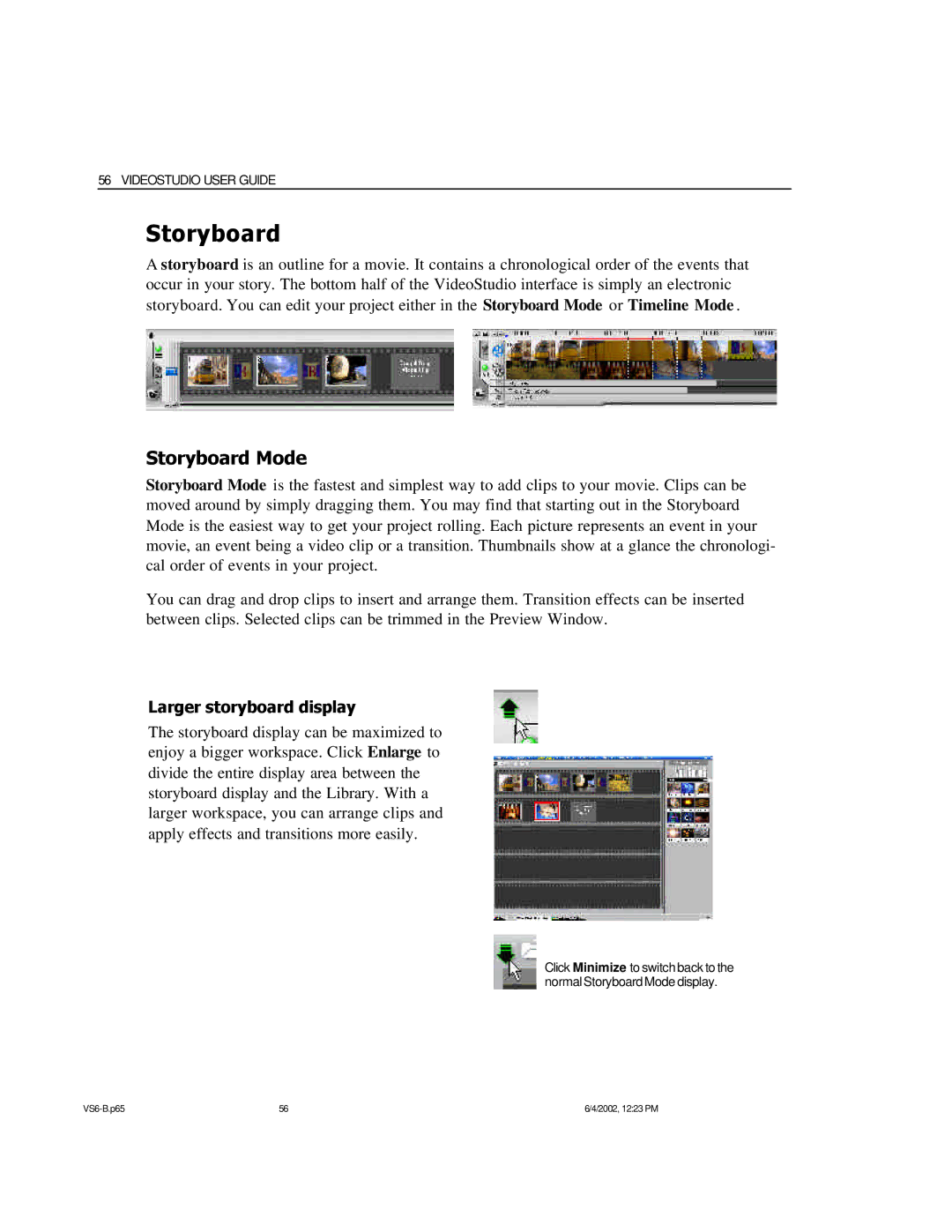56 VIDEOSTUDIO USER GUIDE
Storyboard
A storyboard is an outline for a movie. It contains a chronological order of the events that occur in your story. The bottom half of the VideoStudio interface is simply an electronic storyboard. You can edit your project either in the Storyboard Mode or Timeline Mode .
Storyboard Mode
Storyboard Mode is the fastest and simplest way to add clips to your movie. Clips can be moved around by simply dragging them. You may find that starting out in the Storyboard Mode is the easiest way to get your project rolling. Each picture represents an event in your movie, an event being a video clip or a transition. Thumbnails show at a glance the chronologi- cal order of events in your project.
You can drag and drop clips to insert and arrange them. Transition effects can be inserted between clips. Selected clips can be trimmed in the Preview Window.
Larger storyboard display
The storyboard display can be maximized to enjoy a bigger workspace. Click Enlarge to divide the entire display area between the storyboard display and the Library. With a larger workspace, you can arrange clips and apply effects and transitions more easily.
Click Minimize to switch back to the normal Storyboard Mode display.
56 | 6/4/2002, 12:23 PM |