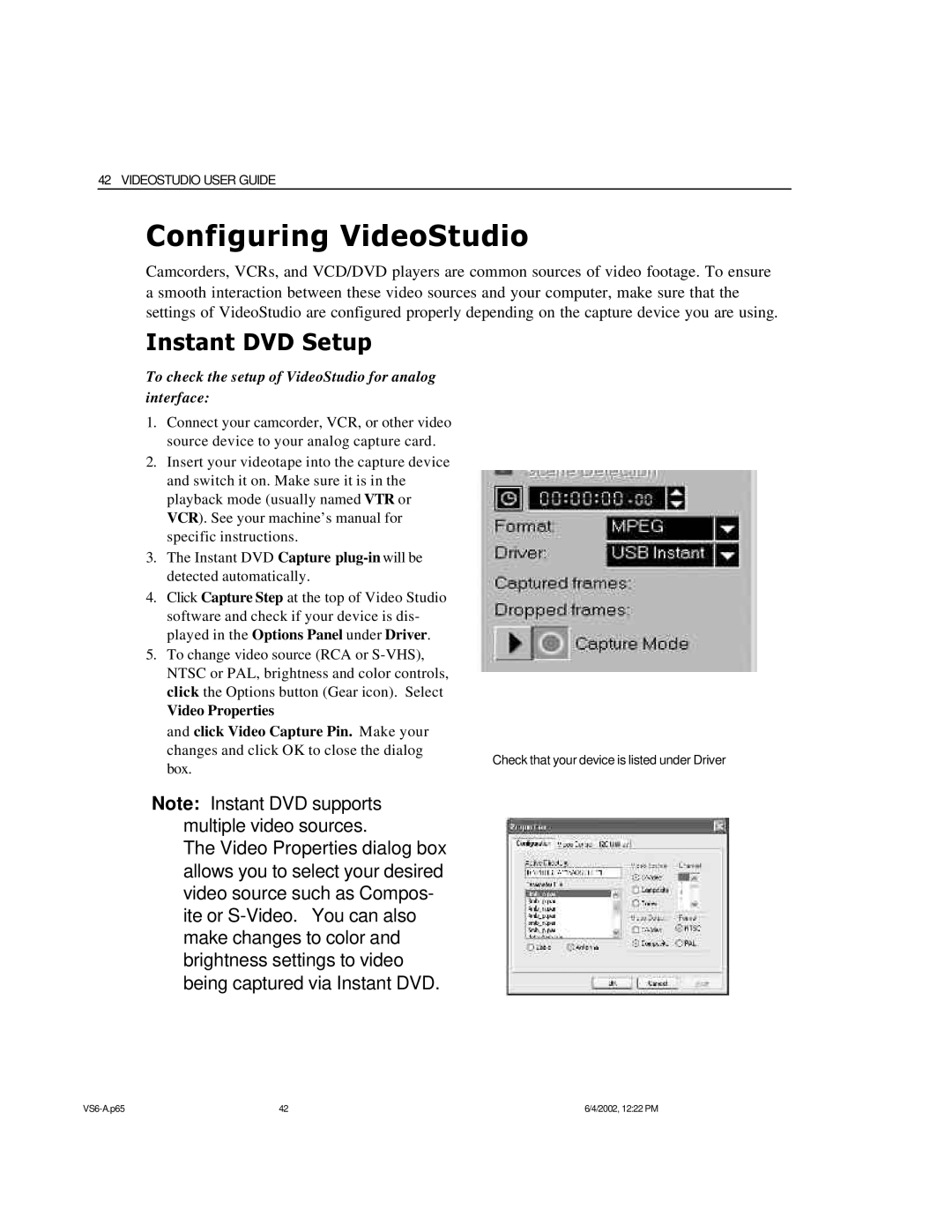42 VIDEOSTUDIO USER GUIDE
Configuring VideoStudio
Camcorders, VCRs, and VCD/DVD players are common sources of video footage. To ensure a smooth interaction between these video sources and your computer, make sure that the settings of VideoStudio are configured properly depending on the capture device you are using.
Instant DVD Setup
To check the setup of VideoStudio for analog interface:
1. Connect your camcorder, VCR, or other video source device to your analog capture card.
2. Insert your videotape into the capture device and switch it on. Make sure it is in the playback mode (usually named VTR or VCR). See your machine’s manual for specific instructions.
3. The Instant DVD Capture
4. Click Capture Step at the top of Video Studio software and check if your device is dis- played in the Options Panel under Driver.
5. To change video source (RCA or
Video Properties
and click Video Capture Pin. Make your
changes and click OK to close the dialog
box.
Check that your device is listed under Driver
Note: Instant DVD supports multiple video sources.
The Video Properties dialog box allows you to select your desired video source such as Compos- ite or
42 | 6/4/2002, 12:22 PM |