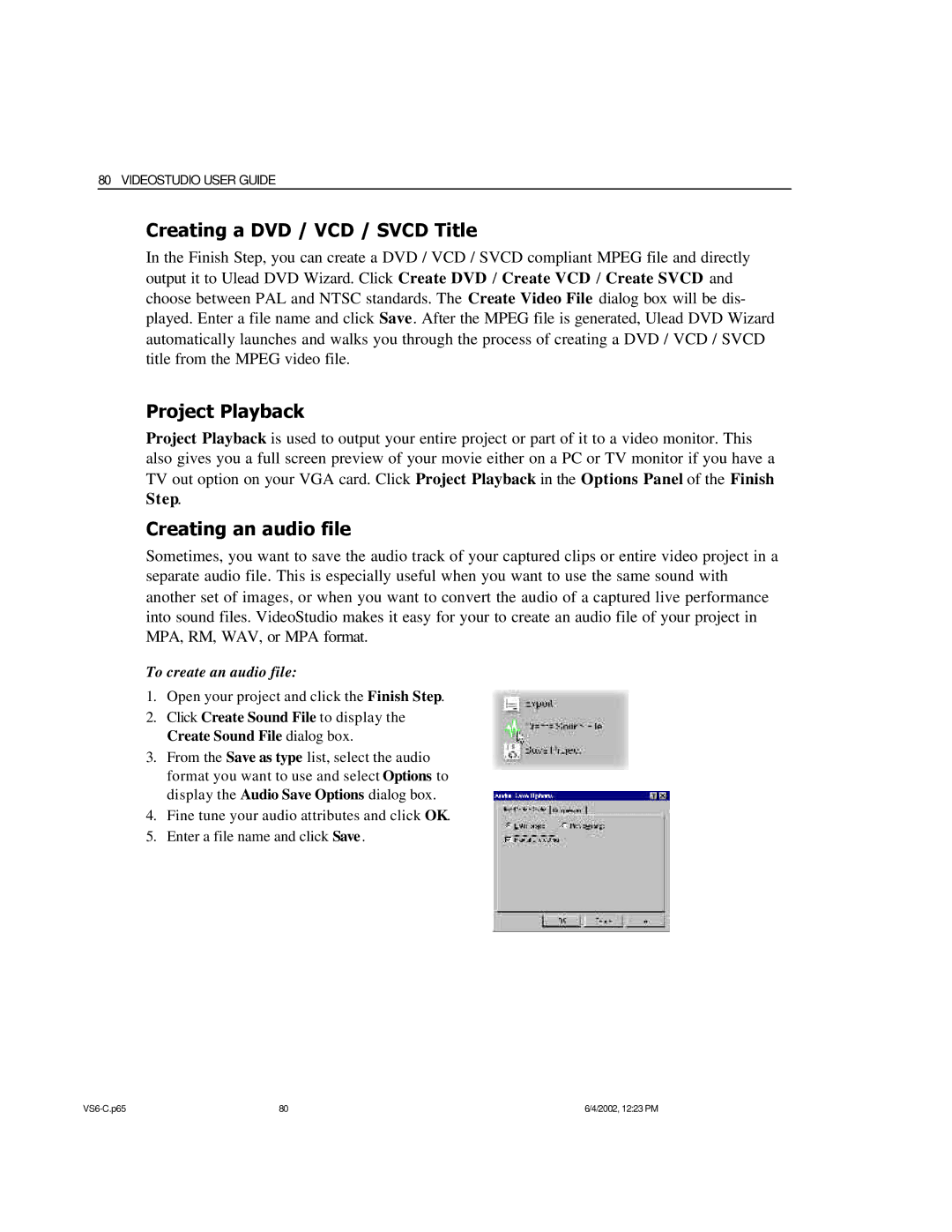80 VIDEOSTUDIO USER GUIDE
Creating a DVD / VCD / SVCD Title
In the Finish Step, you can create a DVD / VCD / SVCD compliant MPEG file and directly output it to Ulead DVD Wizard. Click Create DVD / Create VCD / Create SVCD and choose between PAL and NTSC standards. The Create Video File dialog box will be dis- played. Enter a file name and click Save. After the MPEG file is generated, Ulead DVD Wizard automatically launches and walks you through the process of creating a DVD / VCD / SVCD title from the MPEG video file.
Project Playback
Project Playback is used to output your entire project or part of it to a video monitor. This also gives you a full screen preview of your movie either on a PC or TV monitor if you have a TV out option on your VGA card. Click Project Playback in the Options Panel of the Finish Step.
Creating an audio file
Sometimes, you want to save the audio track of your captured clips or entire video project in a separate audio file. This is especially useful when you want to use the same sound with another set of images, or when you want to convert the audio of a captured live performance into sound files. VideoStudio makes it easy for your to create an audio file of your project in MPA, RM, WAV, or MPA format.
To create an audio file:
1.Open your project and click the Finish Step.
2.Click Create Sound File to display the Create Sound File dialog box.
3.From the Save as type list, select the audio format you want to use and select Options to display the Audio Save Options dialog box.
4.Fine tune your audio attributes and click OK.
5.Enter a file name and click Save .
80 | 6/4/2002, 12:23 PM |