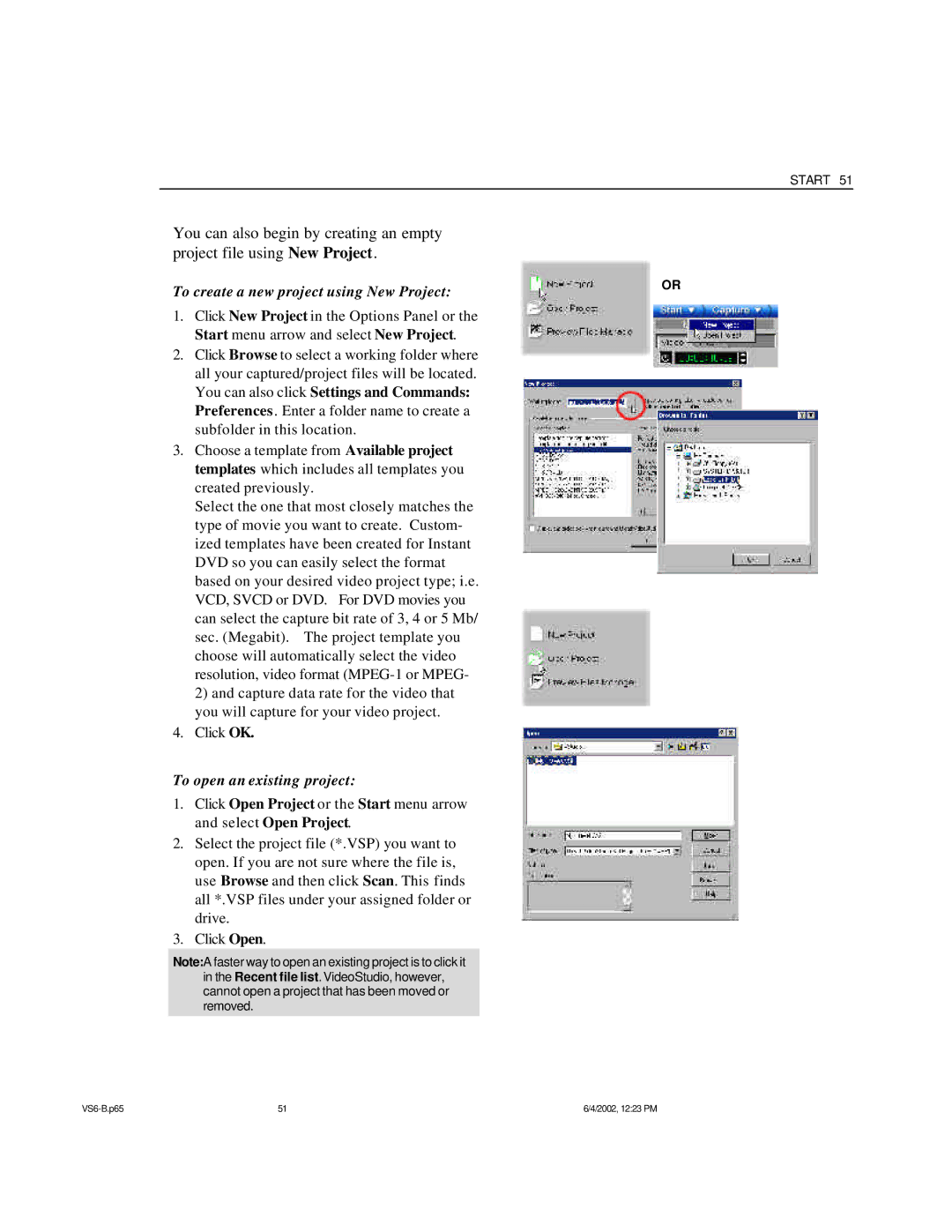START 51
You can also begin by creating an empty project file using New Project.
To create a new project using New Project: | OR |
|
1.Click New Project in the Options Panel or the Start menu arrow and select New Project.
2.Click Browse to select a working folder where all your captured/project files will be located. You can also click Settings and Commands:
Preferences . Enter a folder name to create a subfolder in this location.
3.Choose a template from Available project templates which includes all templates you created previously.
Select the one that most closely matches the type of movie you want to create. Custom- ized templates have been created for Instant DVD so you can easily select the format based on your desired video project type; i.e. VCD, SVCD or DVD. For DVD movies you can select the capture bit rate of 3, 4 or 5 Mb/ sec. (Megabit). The project template you choose will automatically select the video resolution, video format
4.Click OK.
To open an existing project:
1.Click Open Project or the Start menu arrow and select Open Project.
2.Select the project file (*.VSP) you want to open. If you are not sure where the file is, use Browse and then click Scan. This finds all *.VSP files under your assigned folder or drive.
3.Click Open.
Note:A faster way to open an existing project is to click it in the Recent file list.VideoStudio, however, cannot open a project that has been moved or removed.
51 | 6/4/2002, 12:23 PM |