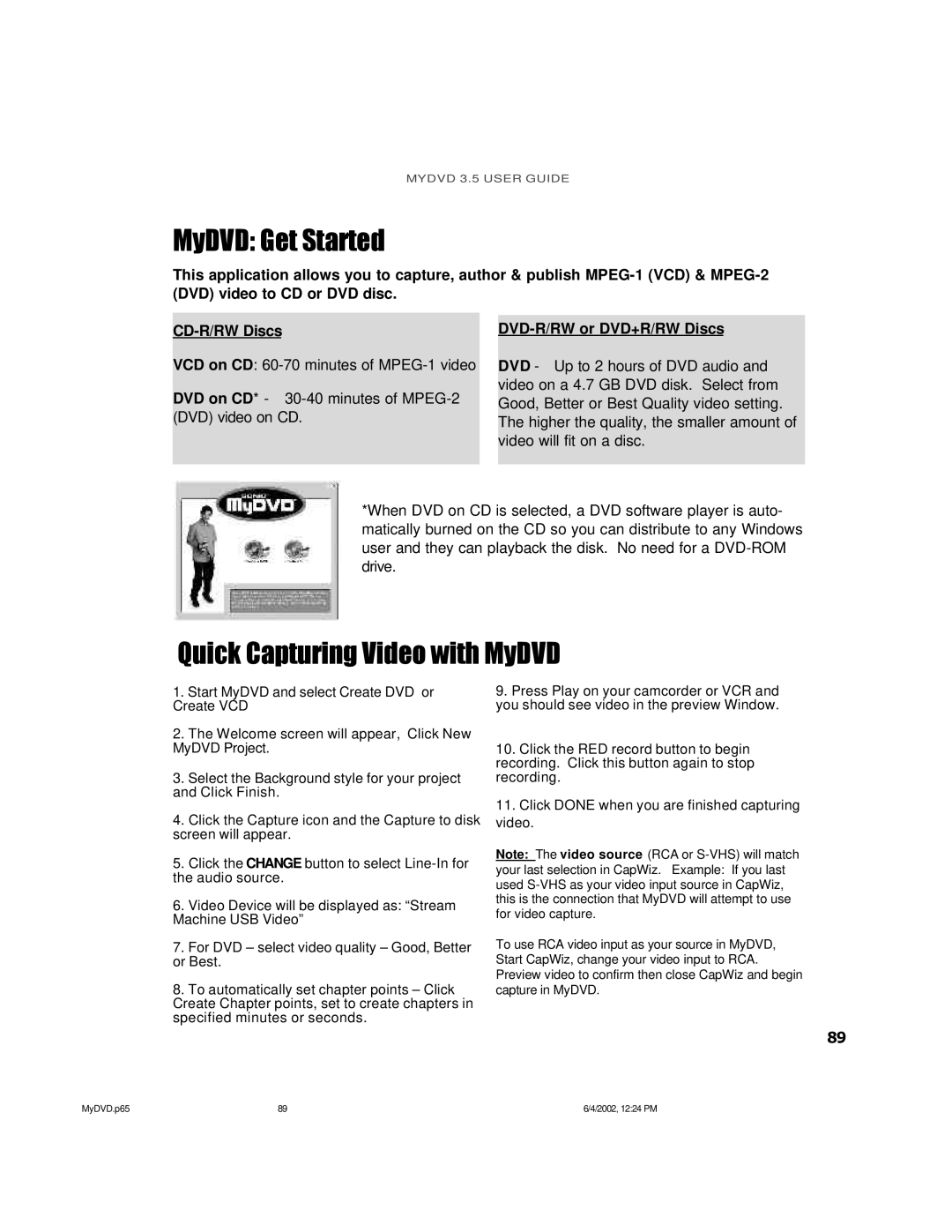MYDVD 3.5 USER GUIDE
MyDVD: Get Started
This application allows you to capture, author & publish
VCD on CD:
DVD on CD* -
DVD-R/RW or DVD+R/RW Discs
DVD - Up to 2 hours of DVD audio and video on a 4.7 GB DVD disk. Select from Good, Better or Best Quality video setting. The higher the quality, the smaller amount of video will fit on a disc.
*When DVD on CD is selected, a DVD software player is auto- matically burned on the CD so you can distribute to any Windows user and they can playback the disk. No need for a
Quick Capturing Video with MyDVD
1.Start MyDVD and select Create DVD or Create VCD
2.The Welcome screen will appear, Click New MyDVD Project.
3.Select the Background style for your project and Click Finish.
4.Click the Capture icon and the Capture to disk screen will appear.
5.Click the CHANGE button to select
6.Video Device will be displayed as: “Stream Machine USB Video”
7.For DVD – select video quality – Good, Better or Best.
8.To automatically set chapter points – Click Create Chapter points, set to create chapters in specified minutes or seconds.
9.Press Play on your camcorder or VCR and you should see video in the preview Window.
10.Click the RED record button to begin recording. Click this button again to stop recording.
11.Click DONE when you are finished capturing video.
Note: The video source (RCA or
your last selection in CapWiz. Example: If you last used
To use RCA video input as your source in MyDVD, Start CapWiz, change your video input to RCA. Preview video to confirm then close CapWiz and begin capture in MyDVD.
89
MyDVD.p65 | 89 | 6/4/2002, 12:24 PM |