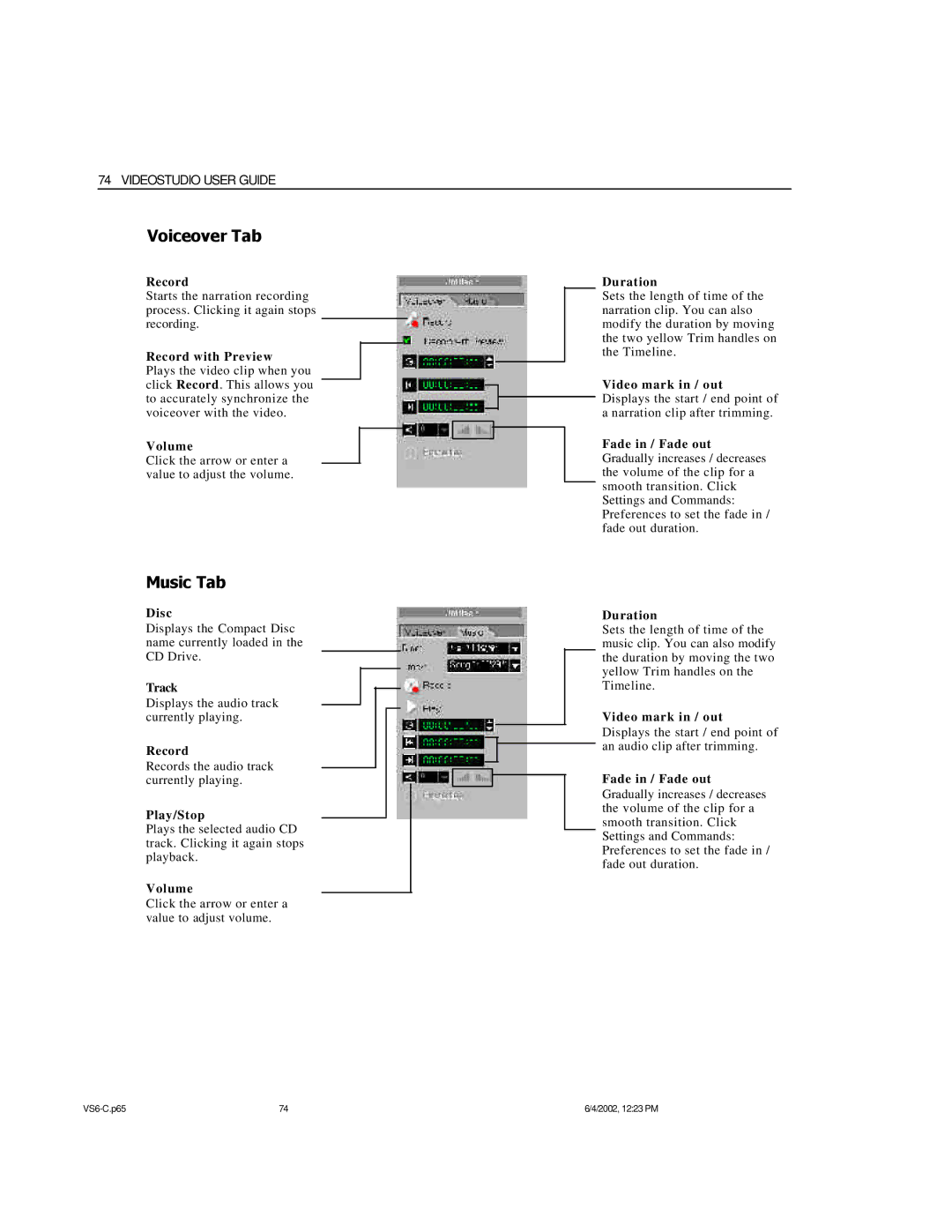74 VIDEOSTUDIO USER GUIDE
Voiceover Tab
Record
Starts the narration recording process. Clicking it again stops recording.
Record with Preview
Plays the video clip when you click Record. This allows you to accurately synchronize the voiceover with the video.
Volume
Click the arrow or enter a value to adjust the volume.
Music Tab
Disc
Displays the Compact Disc name currently loaded in the CD Drive.
Track
Displays the audio track currently playing.
Record
Records the audio track currently playing.
Play/Stop
Plays the selected audio CD track. Clicking it again stops playback.
Volume
Click the arrow or enter a value to adjust volume.
Duration
Sets the length of time of the narration clip. You can also modify the duration by moving the two yellow Trim handles on the Timeline.
Video mark in / out
Displays the start / end point of a narration clip after trimming.
Fade in / Fade out Gradually increases / decreases the volume of the clip for a smooth transition. Click Settings and Commands: Preferences to set the fade in / fade out duration.
Duration
Sets the length of time of the music clip. You can also modify the duration by moving the two yellow Trim handles on the Timeline.
Video mark in / out
Displays the start / end point of an audio clip after trimming.
Fade in / Fade out
Gradually increases / decreases the volume of the clip for a smooth transition. Click Settings and Commands: Preferences to set the fade in / fade out duration.
74 | 6/4/2002, 12:23 PM |