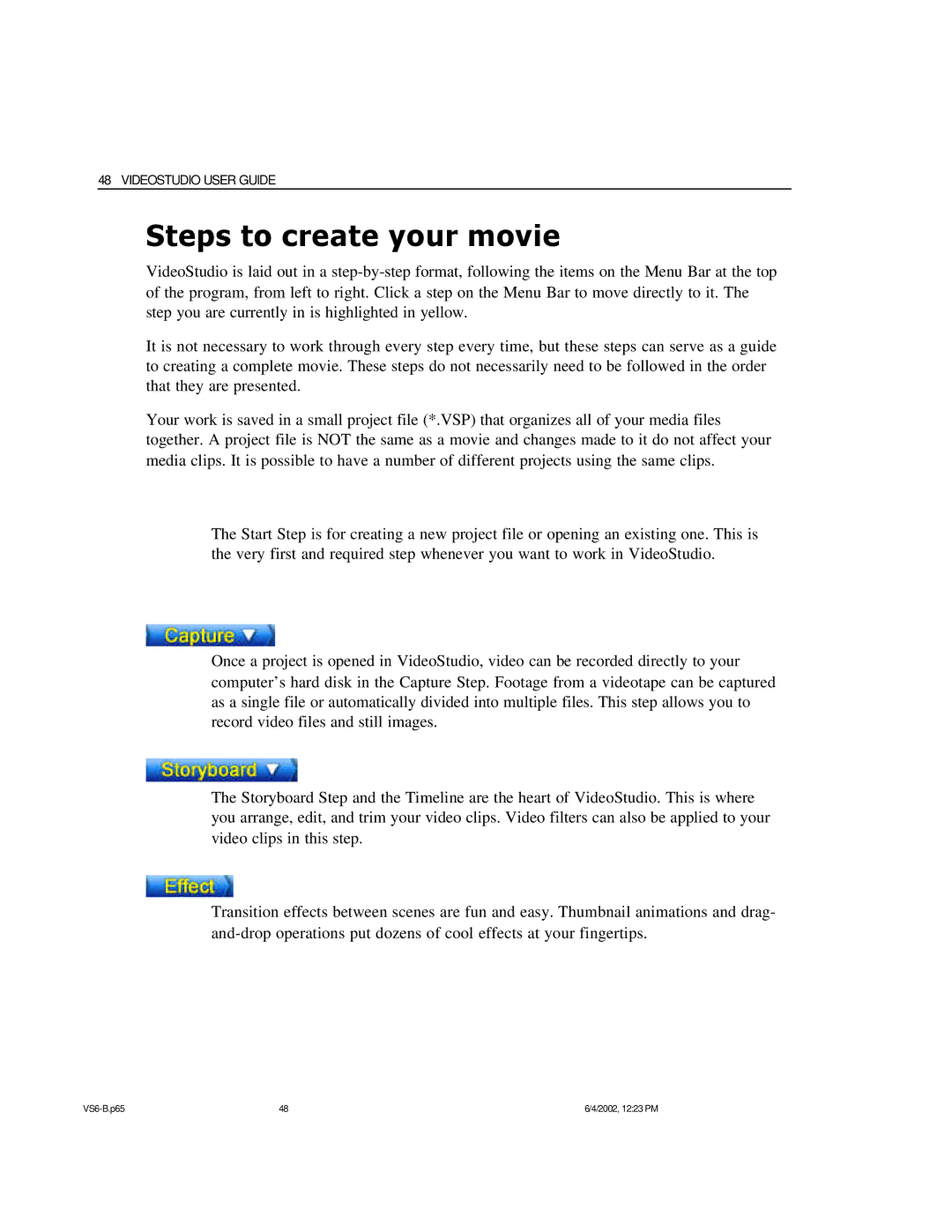48 VIDEOSTUDIO USER GUIDE
Steps to create your movie
VideoStudio is laid out in a
It is not necessary to work through every step every time, but these steps can serve as a guide to creating a complete movie. These steps do not necessarily need to be followed in the order that they are presented.
Your work is saved in a small project file (*.VSP) that organizes all of your media files together. A project file is NOT the same as a movie and changes made to it do not affect your media clips. It is possible to have a number of different projects using the same clips.
The Start Step is for creating a new project file or opening an existing one. This is the very first and required step whenever you want to work in VideoStudio.
Once a project is opened in VideoStudio, video can be recorded directly to your computer’s hard disk in the Capture Step. Footage from a videotape can be captured as a single file or automatically divided into multiple files. This step allows you to record video files and still images.
The Storyboard Step and the Timeline are the heart of VideoStudio. This is where you arrange, edit, and trim your video clips. Video filters can also be applied to your video clips in this step.
Transition effects between scenes are fun and easy. Thumbnail animations and drag-
48 | 6/4/2002, 12:23 PM |